Remote work has redefined how Finance and IT teams collaborate. While it offers flexibility and efficiency, it also brings new challenges—scheduling conflicts, missed deadlines, and difficulty tracking workloads. A single miscommunication can derail projects, delay reporting, or create costly bottlenecks.
✨ The Finance IT Remote Work Calendar in Excel solves these challenges. This ready-to-use template provides a simple yet powerful way to organize schedules, manage events, and align Finance and IT operations in a remote environment. With multiple calendar views, event management features, and automation built right into Excel, it gives your teams the structure they need to stay productive and in sync.
✅ Key Features of the Finance IT Remote Work Calendar
-
📅 Annual, Monthly & Daily Views – Switch between big-picture planning and detailed scheduling.
-
📊 Interactive Dashboard – Navigate seamlessly with Home page buttons.
-
📝 Dynamic Event Management – Add, edit, or delete events with structured forms.
-
🎯 Deadline Tracking – Ensure finance reports and IT projects are never missed.
-
🎨 Custom Themes & Highlights – Choose from 5 color themes and highlight key days.
-
🔎 Search & Filter Events – Quickly review scheduled activities.
-
⏱ Time-Saving Automation – Auto-generated IDs, event lists, and summaries.
-
🛠 Fully Customizable – Adapt it to your department’s unique needs.
📂 What’s Inside the Finance IT Remote Work Calendar
The template includes five powerful worksheets:
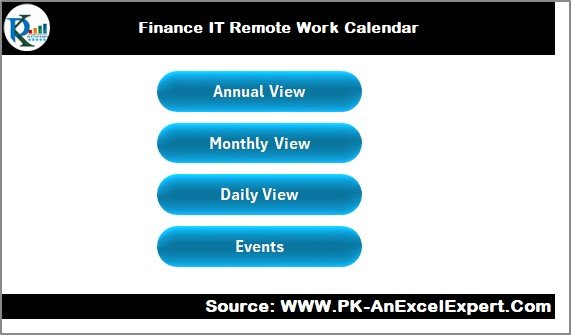
-
🏠 Home Sheet – The index page with quick navigation buttons for Annual, Monthly, Daily, and Events views.
-
📅 Annual View – A 12-month calendar with customizable inputs, themes, and event highlights for big-picture planning.
-
📆 Monthly View – Displays detailed events for each month with options to add or view events. Ideal for finance audits, IT rollouts, or compliance deadlines.
-
📋 Daily View – Manage day-to-day tasks with precision. Refresh the calendar to instantly see all events within a date range.
-
🗂 Events Sheet – A centralized database of all activities, storing Event ID, Date, Day, Event Name, Time, Location, and Description. Includes action buttons for add, update, or delete.
🚀 How to Use the Finance IT Remote Work Calendar
-
Start from the Home Sheet – Navigate to your preferred view (Annual, Monthly, Daily, or Events).
-
Set Up Annual View – Choose your year, week start day, theme, and highlights.
-
Add Events – Enter details like name, date, time, and location through forms.
-
Use Monthly & Daily Views – Track key activities and deadlines in detail.
-
Review the Events Database – Maintain an audit-ready record of all events.
💡 The calendar is beginner-friendly—if you know the basics of Excel, you can use it with ease.
👥 Who Can Benefit from This Calendar?
-
🏦 Finance Teams – Track compliance deadlines, tax filings, reporting schedules, and audits.
-
💻 IT Teams – Monitor software deployments, maintenance schedules, and sprint reviews.
-
📊 Cross-Functional Projects – Align finance and IT for ERP updates, security compliance, and automation projects.
-
👨💻 Remote Employees – Stay updated on meetings, deliverables, and daily tasks.
-
📅 Project Coordinators – Maintain accurate records for reviews and audits.
This calendar is ideal for small, medium, and large organizations that want structured remote work management without investing in expensive tools.
📖 Click here to read the Detailed blog post
Visit our YouTube channel to learn step-by-step video tutorials 👉 PKAnExcelExpert YouTube Channel
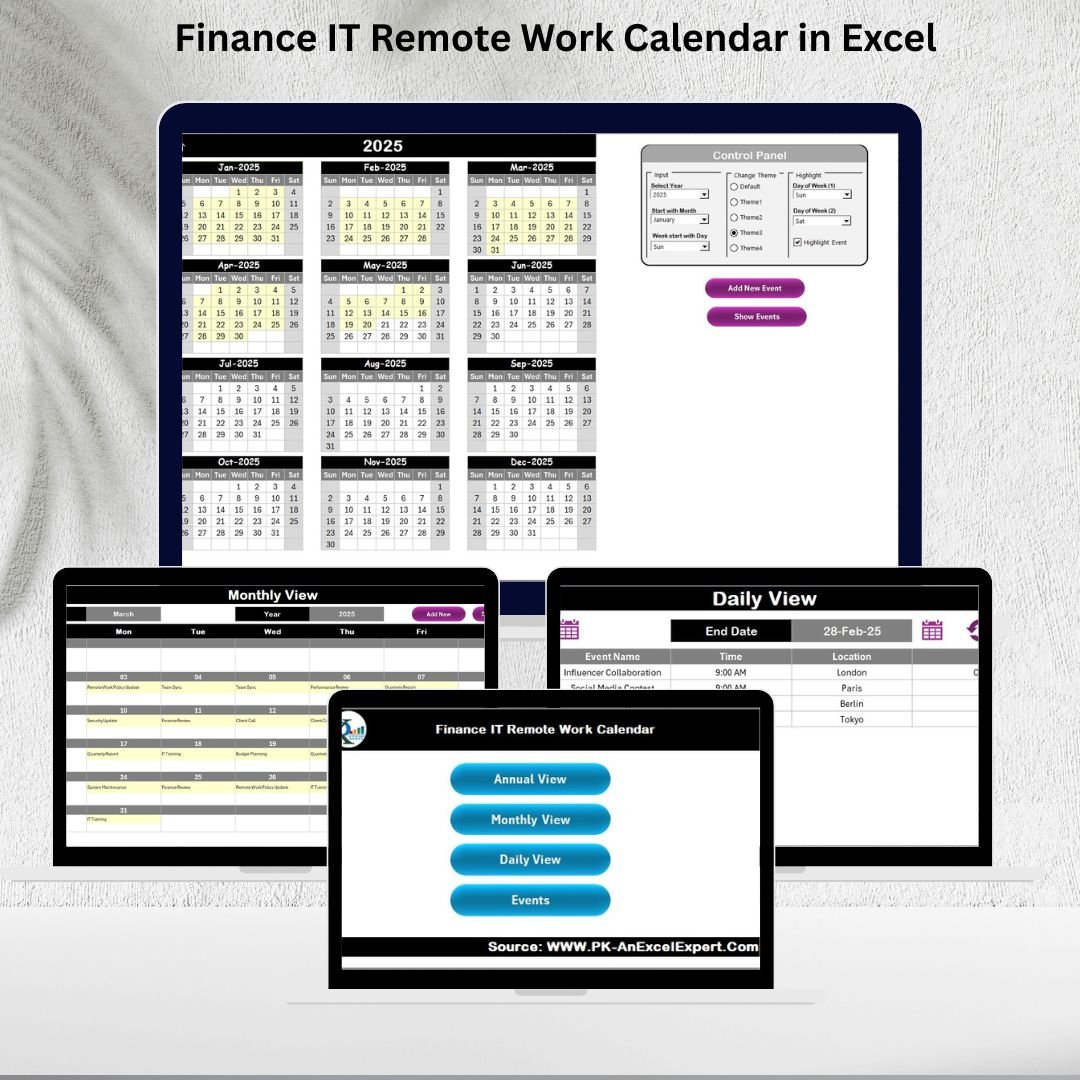
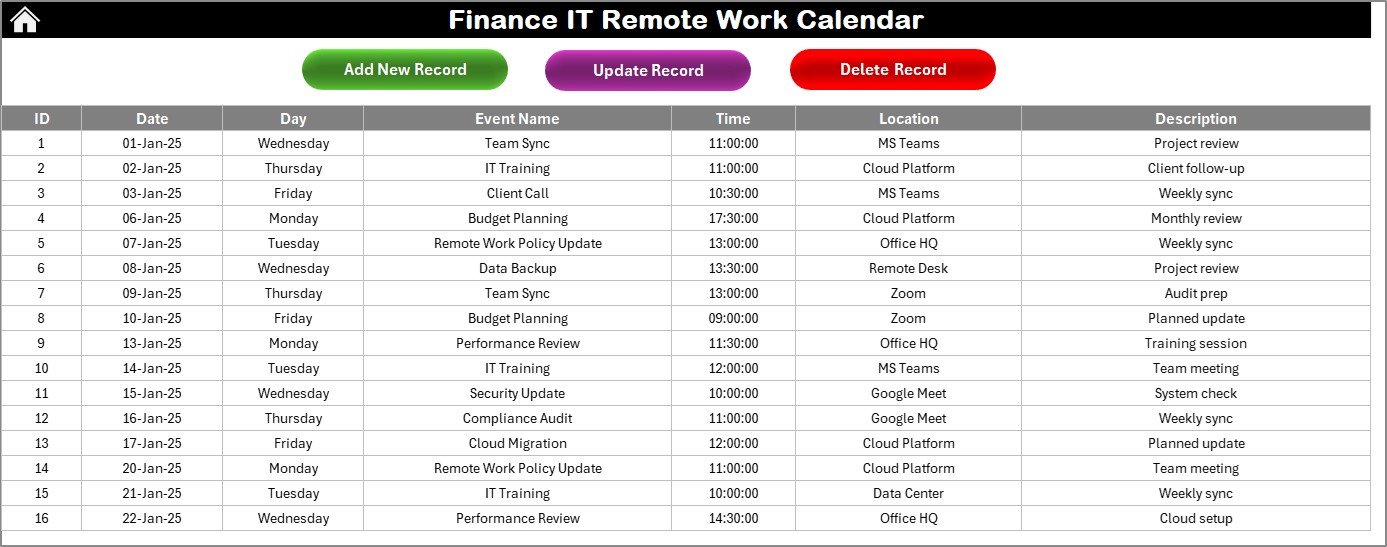
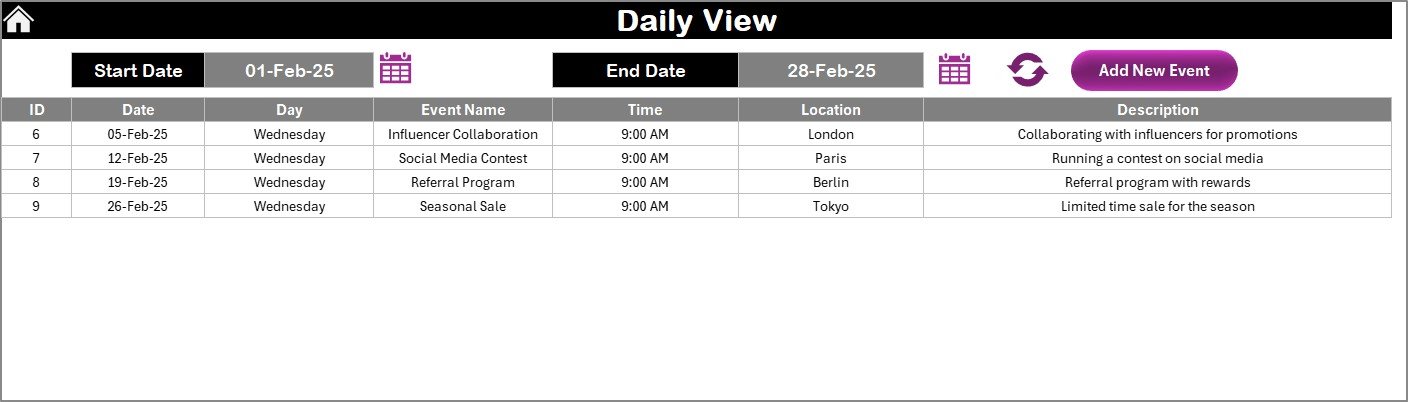
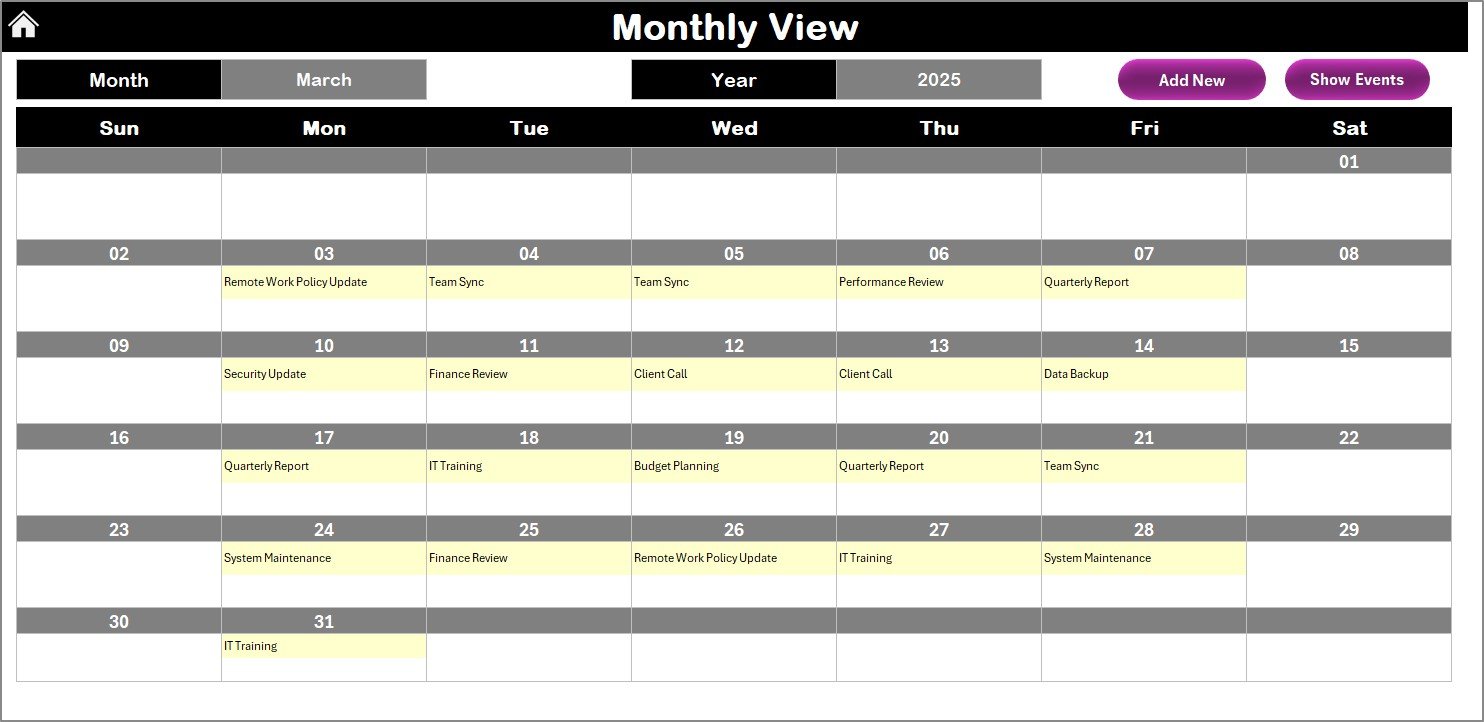
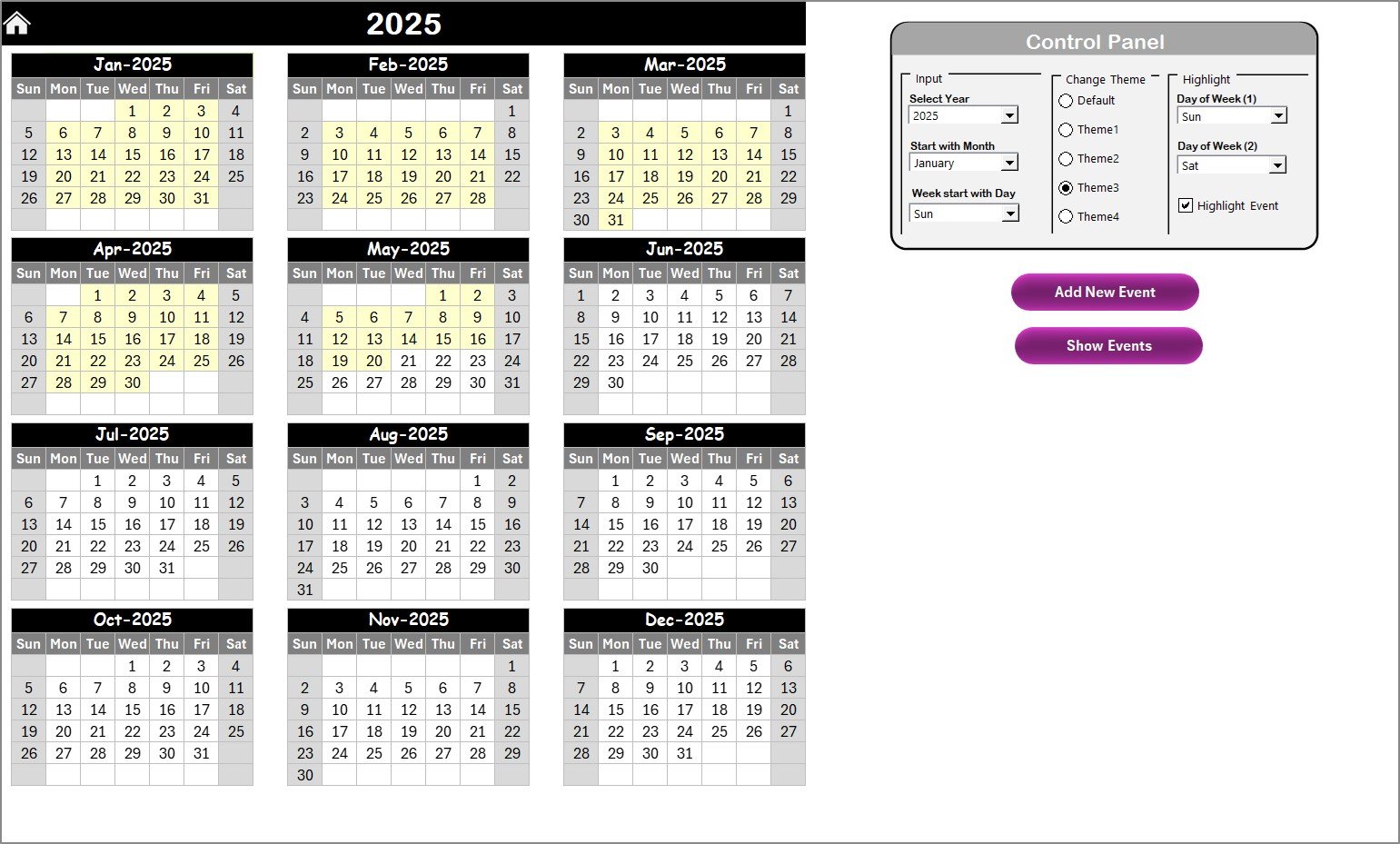
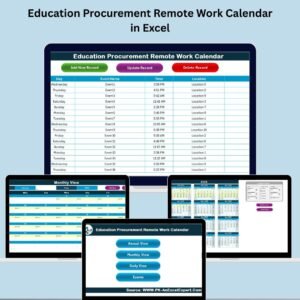
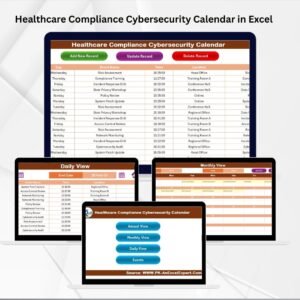
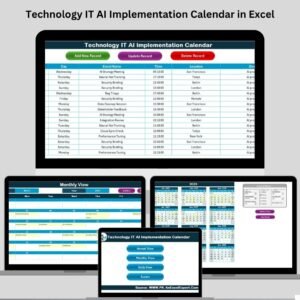
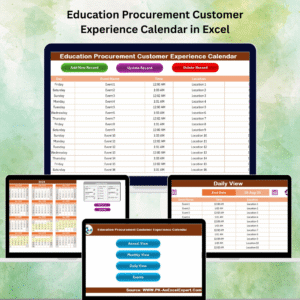
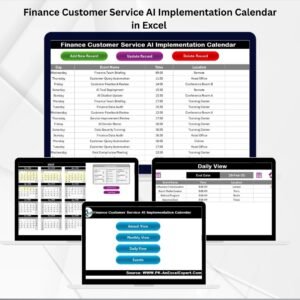

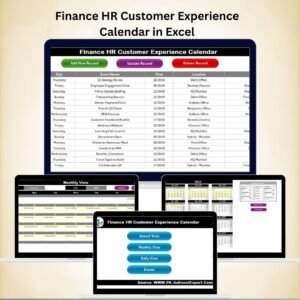
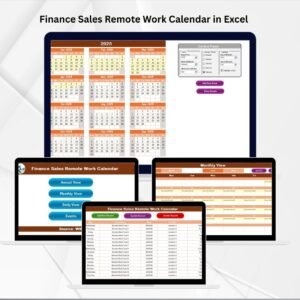


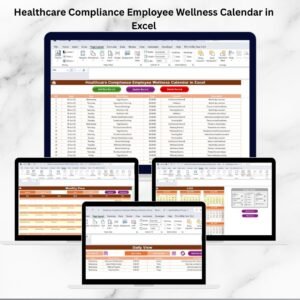

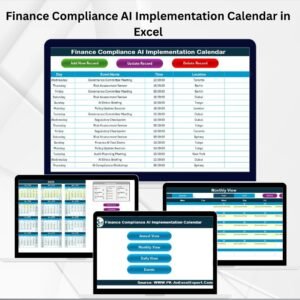
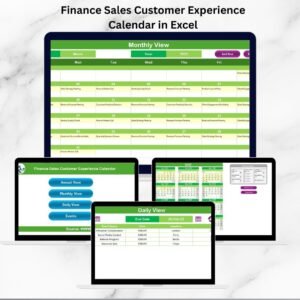
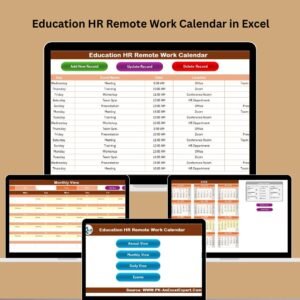
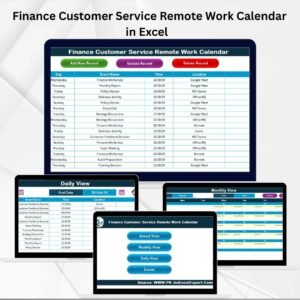
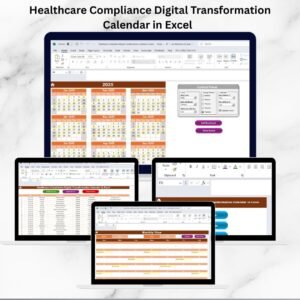
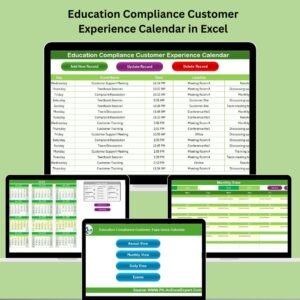

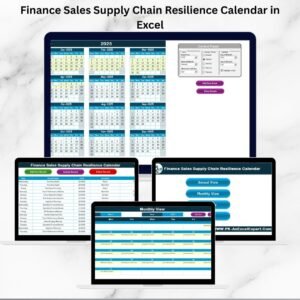
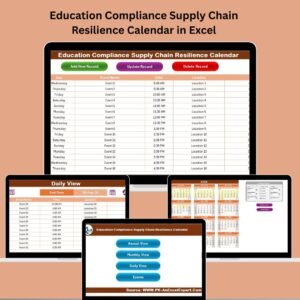
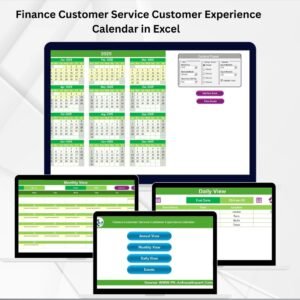
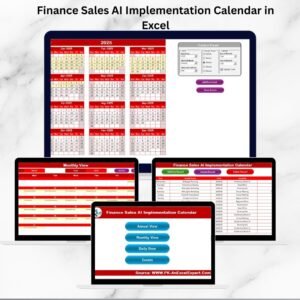

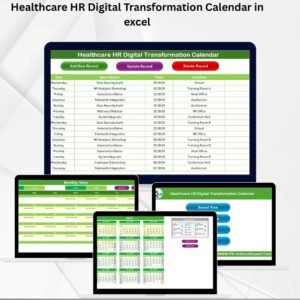
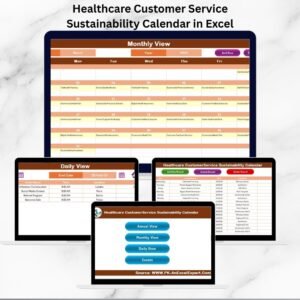

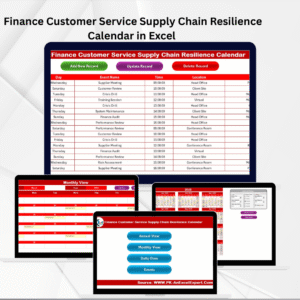
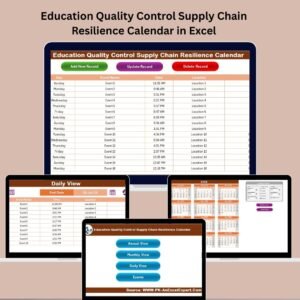

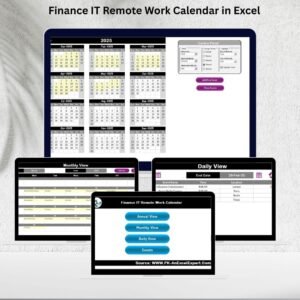
Reviews
There are no reviews yet.