Managing equipment returns across departments can be a time-consuming and error-prone task—especially when done manually. That’s why the Equipment Return Tracker in Excel is the perfect solution for businesses seeking a smart, efficient, and secure way to track returned equipment, automate reporting, and centralize records.
Built using Excel and VBA, this ready-to-use tool provides everything you need to streamline equipment return management, from secure login access to a visual dashboard, automated data entry forms, and user controls.
✨ Key Features of the Equipment Return Tracker in Excel
🔐 1. Login Form
-
Role-based login using credentials (e.g., Admin1 / abcd)
-
Ensures authorized access only
-
Customizable usernames and passwords via User Management
🏠 2. Main Form – Central Command Hub
-
Navigate to all key sections: Dashboard, Data Entry, Settings
-
Access record management options with ease
-
Intuitive interface for both technical and non-technical users
📊 3. Dashboard Sheet Tab – Visual Insights at a Glance
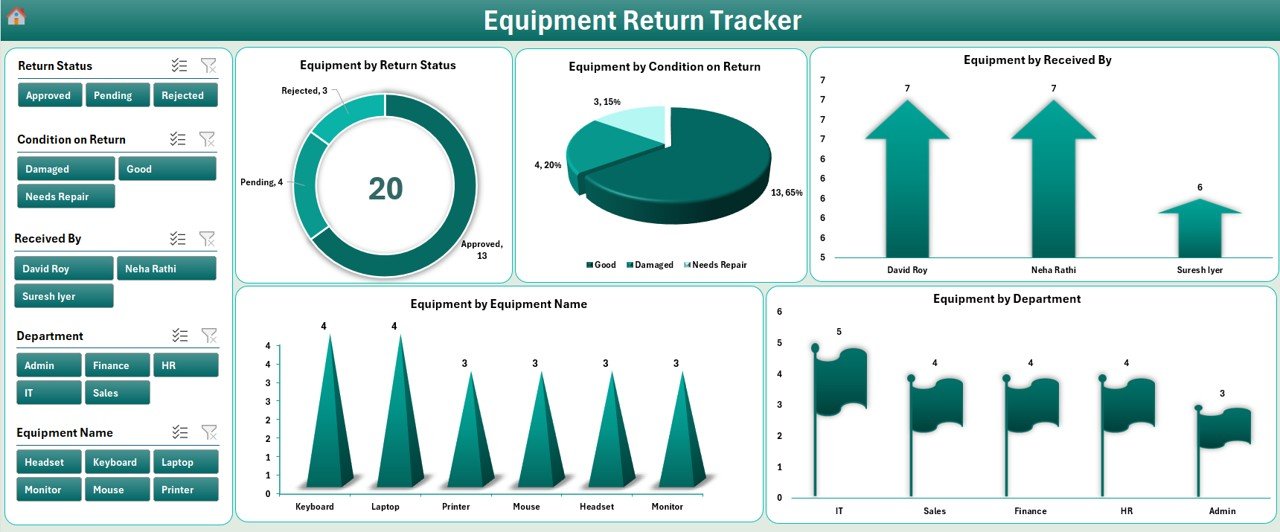
-
Auto-updating charts with slicers and filters:
-
Equipment by Return Status (doughnut chart)
-
Equipment by Condition on Return (pie chart)
-
Equipment by Received By (arrow chart)
-
Equipment by Equipment Name
-
Equipment by Department
-
-
Powered by backend PivotTables
📝 4. Data Entry Sheet – Record Everything Accurately
Capture all return records in a structured, table-driven format:
-
ID (Auto-generated)
-
Employee Name
-
Department
-
Equipment Name
-
Return Date
-
Condition on Return
-
Quantity Returned
-
Return Status
-
Received By
-
Remarks
Top Buttons:
-
➕ Add New Record (with VBA form)
-
✏️ Update Record by ID
-
❌ Delete Record securely
📋 5. Manage List Sheet – Dynamic Drop-Down Controls
Manage consistent data entry through editable lists for:
-
Departments
-
Equipment Names
-
Return Status
-
Return Conditions
-
Received By
These lists are auto-linked to data entry form dropdowns.
⚙️ 6. Support Sheet – Pivot Logic Behind Dashboard
-
Contains background pivot tables
-
Auto-updates charts and graphs
-
Can be hidden for end-users
👥 7. User Management – Secure Multi-User Access
-
Add, update, delete users
-
Reset passwords
-
Assign role-based access
-
Supports multiple users without data overlap
🔧 8. Settings Sheet – Customize Without Code
-
Control how the tracker behaves
-
Configure default values, form behavior, and other preferences
-
No coding knowledge required
🎯 Advantages of Using This Tracker
✅ Efficiency and Automation
-
No more manual tracking—VBA forms handle record-keeping accurately and quickly
✅ Centralized Equipment History
-
View all returns, responsible personnel, and statuses in one place
✅ Real-Time Analysis
-
Instantly visualize trends in return condition, equipment usage, and department-wise stats
✅ Customizable to Your Needs
-
Add extra fields, tweak charts, or restructure reports—all in Excel
✅ Secure & Multi-User Friendly
-
Only authorized team members can log in and manage the tool
🛠 Best Practices
-
Update the Return Record after each transaction
-
Regularly review the Dashboard Charts
-
Set proper user permissions
-
Backup your Excel file frequently
-
Use the Manage List tab to maintain clean data inputs
🔗 Click here to read the Detailed blog post
Visit our YouTube channel to learn step-by-step video tutorials
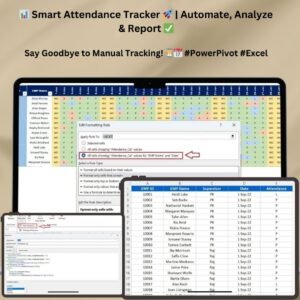
Reviews
There are no reviews yet.