Organize. Assign. Complete. Your Step-by-Step Asset Planning Checklist is Here.
Managing your organization’s assets without structure can lead to delays, missed responsibilities, and costly oversights. That’s why the Asset Management Preparation Guide in Excel is your go-to checklist tool for streamlined, accountable, and deadline-driven asset planning.
Whether you’re setting up a new office, rolling out IT hardware, or prepping for a facility move, this Excel-based guide helps you stay ready—without investing in expensive software.
📂 What’s Included in the Template?
This ready-to-use Excel tool includes two professionally designed sheets:
1️⃣ Checklist Sheet Tab – Your Action Tracker
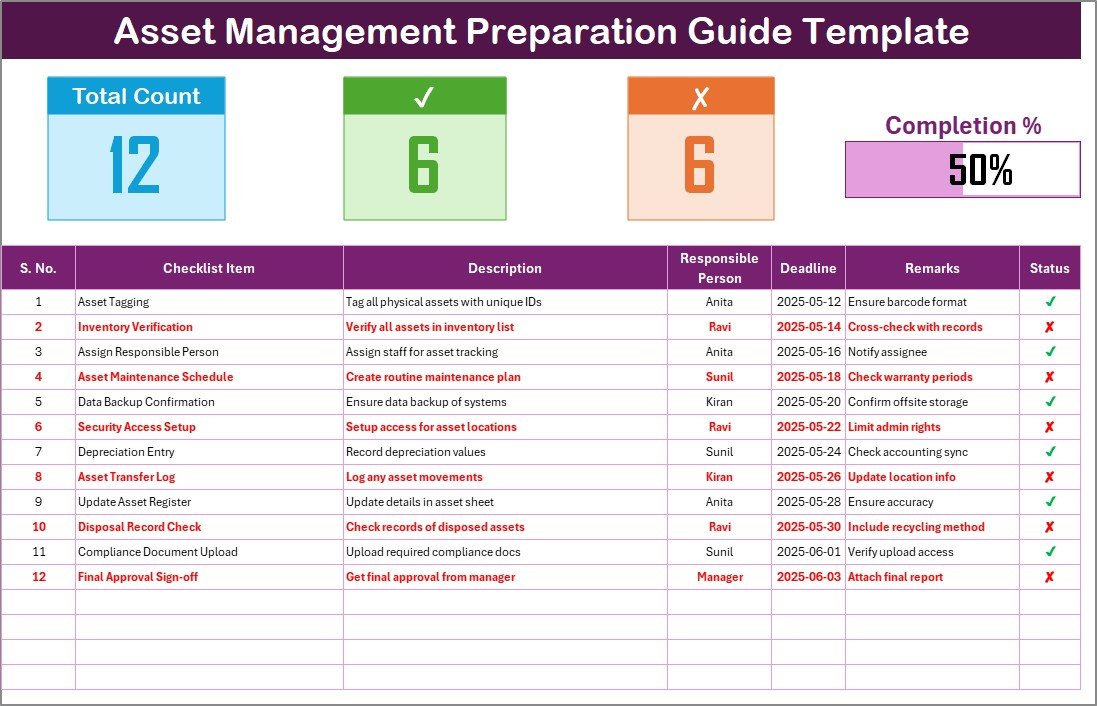
Track every preparation task using this interactive table with the following columns:
-
Serial No.
-
Checklist Item
-
Description
-
Responsible Person (dropdown-based)
-
Deadline
-
Remarks
-
Status (✔ = completed, ✘ = pending)
Top Cards Include:
-
✅ Total Task Count
-
✅ Completed (✔) Count
-
❌ Incomplete (✘) Count
-
📊 Progress Bar that updates in real-time
2️⃣ List Sheet Tab – Smart Drop-Down Control
-
Maintain a unique list of responsible persons
-
Automatically feeds drop-downs in the main checklist
-
Prevents typos and duplicate names
🚀 Why This Excel Template Is a Game-Changer
🧠 Simple Yet Smart
No need for complex tools—just open Excel and start planning.
✅ Visual Task Progress
The dynamic progress bar keeps your team focused and motivated.
📅 Deadline Clarity
Always stay ahead of your deadlines with a structured layout.
👥 Improves Accountability
Assign tasks clearly and avoid missed ownership.
🔧 Customizable
Add columns like Priority, Budget, Asset Category, and more.
📦 Offline + Secure
Use it even without internet access. Your data stays with you.
📌 Ideal Use Cases
-
🖥️ IT Rollouts (laptops, routers, software licenses)
-
🏢 Office Setup & Equipment Tracking
-
🏗️ Facility Moves or Construction Site Prep
-
🧰 Maintenance Pre-Checks
-
📚 Educational Institutions Asset Planning
-
🏫 School Lab Equipment Setup
📈 Best Practices for Success
✅ Update weekly or after each project milestone
✅ Use clear naming for checklist items
✅ Assign varied responsibilities to avoid overload
✅ Monitor progress regularly through the dashboard cards
✅ Backup your file before major changes
🛠 Tips for Customization
-
Add Conditional Formatting to highlight overdue tasks
-
Insert a Priority dropdown (High, Medium, Low)
-
Use filters to sort by team member or due date
-
Connect with Google Sheets for team collaboration
-
Apply Data Validation to restrict entry types
💬 Frequently Asked Questions (FAQs)
Q1. Can I add new columns like Cost or Status Notes?
Absolutely. The sheet is fully editable.
Q2. What if I delete a row by accident?
Use Excel’s Undo (Ctrl+Z) or keep a backup version for safety.
Q3. Is this useful for teams or just individuals?
It works for both. You can assign tasks to multiple team members using the dropdowns.
Q4. Can this integrate with Google Sheets?
Yes. Upload the file to Google Drive and most functions will still work (except some advanced formatting).
Q5. Is this beginner-friendly?
Yes! No coding or Excel expertise required. Just basic knowledge of data entry.
Visit our YouTube channel to learn step-by-step video tutorials
🔗 Click here to read the Detailed blog post
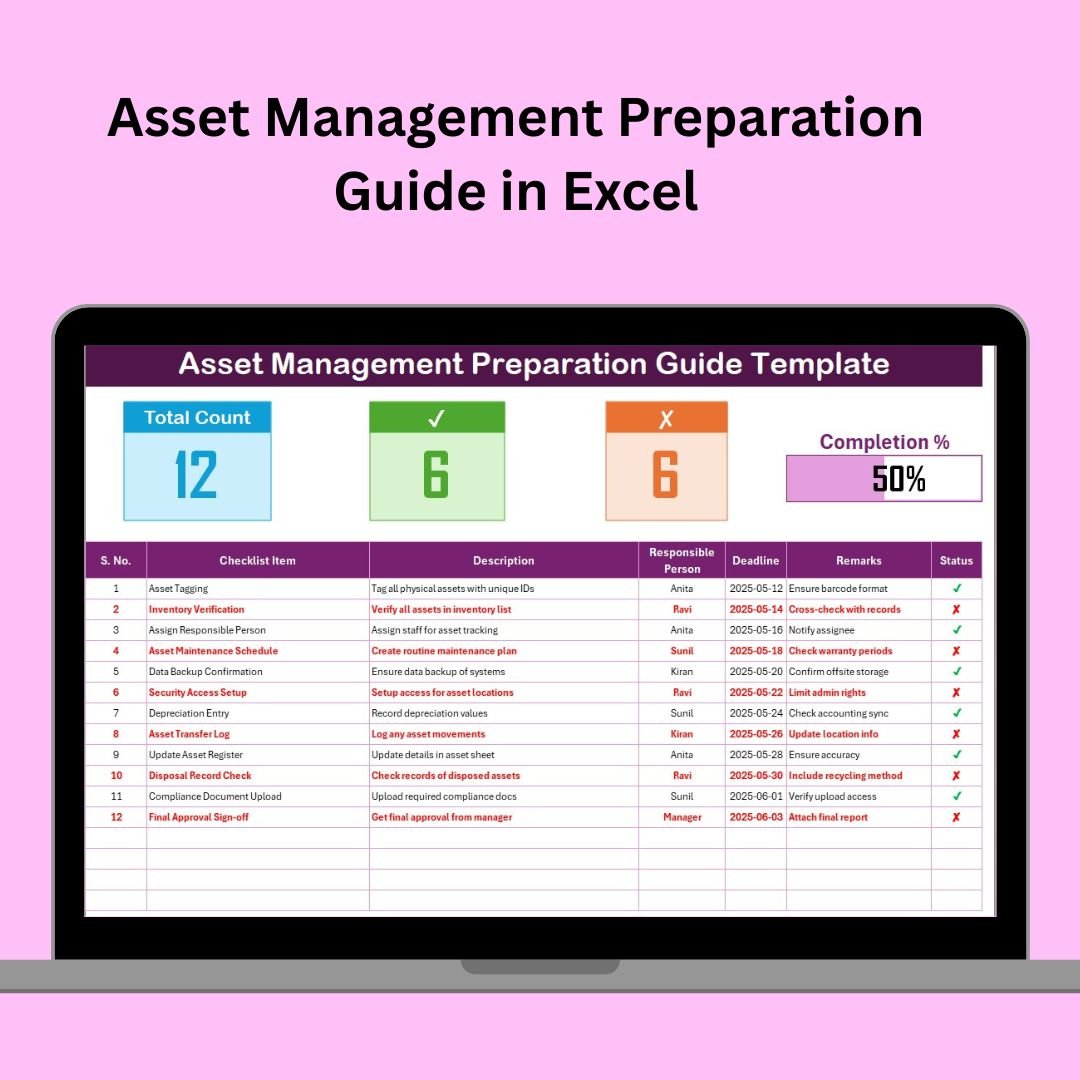
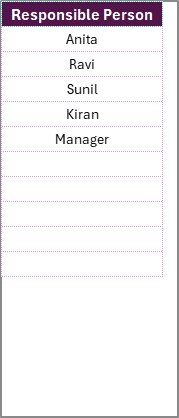

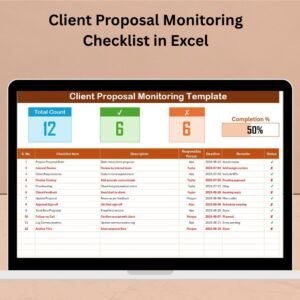


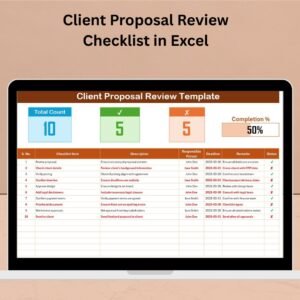





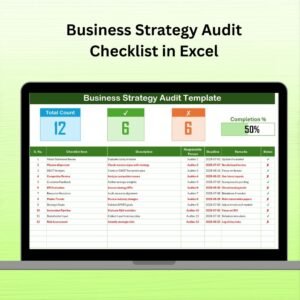


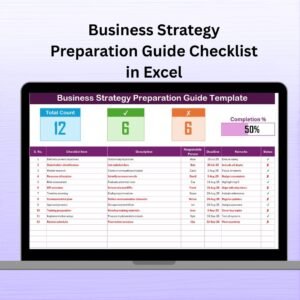


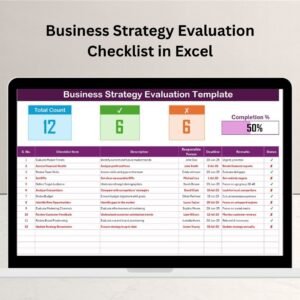


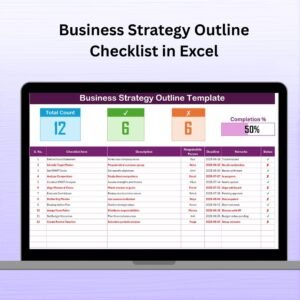


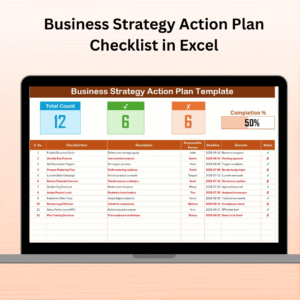


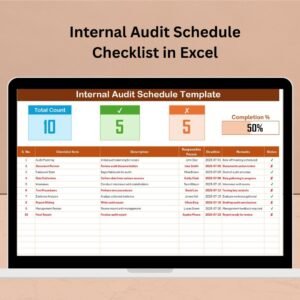

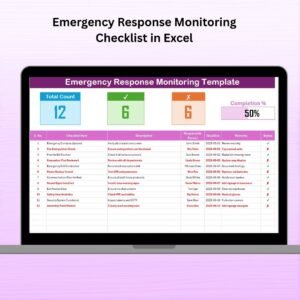



Reviews
There are no reviews yet.