The Password Management Checklist in Excel is an essential tool designed to help individuals and businesses securely manage their passwords and ensure proper data protection practices. With cybersecurity becoming more important than ever, this checklist helps track and organize all your passwords, making it easier to manage multiple logins securely while minimizing the risk of password breaches.
Whether you’re an individual looking to keep track of personal accounts or a business managing employee access to various systems, this Excel-based checklist provides a secure and convenient way to organize your login information. It includes key features such as password strength tracking, expiration reminders, and categorized password storage to ensure your accounts stay secure and well-maintained.
Key Features of the Password Management Checklist in Excel
🔑 Comprehensive Password Storage
Store and organize all your passwords in a single, secure, and easy-to-access location. The checklist allows you to categorize passwords by account type (e.g., email, banking, social media, etc.) for quick reference.
📝 Password Strength Tracking
Assess the strength of your passwords with a built-in tracking system. The checklist will help you identify weak or commonly used passwords, enabling you to create stronger, more secure logins for each account.
⏰ Expiration and Change Reminders
Set automatic reminders for password expiration and updates. Regularly changing passwords is a vital part of ensuring long-term security. This feature ensures you never miss a password change deadline.
🔒 Secure Notes Section
Maintain a section for notes such as security questions, two-factor authentication codes, or backup codes. Safeguard all your login-related information within one document to stay organized and secure.
📊 User-Friendly Interface
The template is designed for ease of use, with clear fields and organized categories that make it simple to manage multiple accounts. You can quickly update or modify your password information as needed.
⚙️ Customizable & Scalable
Customize the checklist to meet your specific needs. Add additional fields for accounts, passwords, or notes. This scalable solution works for individuals, teams, or businesses managing multiple users and logins.
Why You’ll Love the Password Management Checklist in Excel
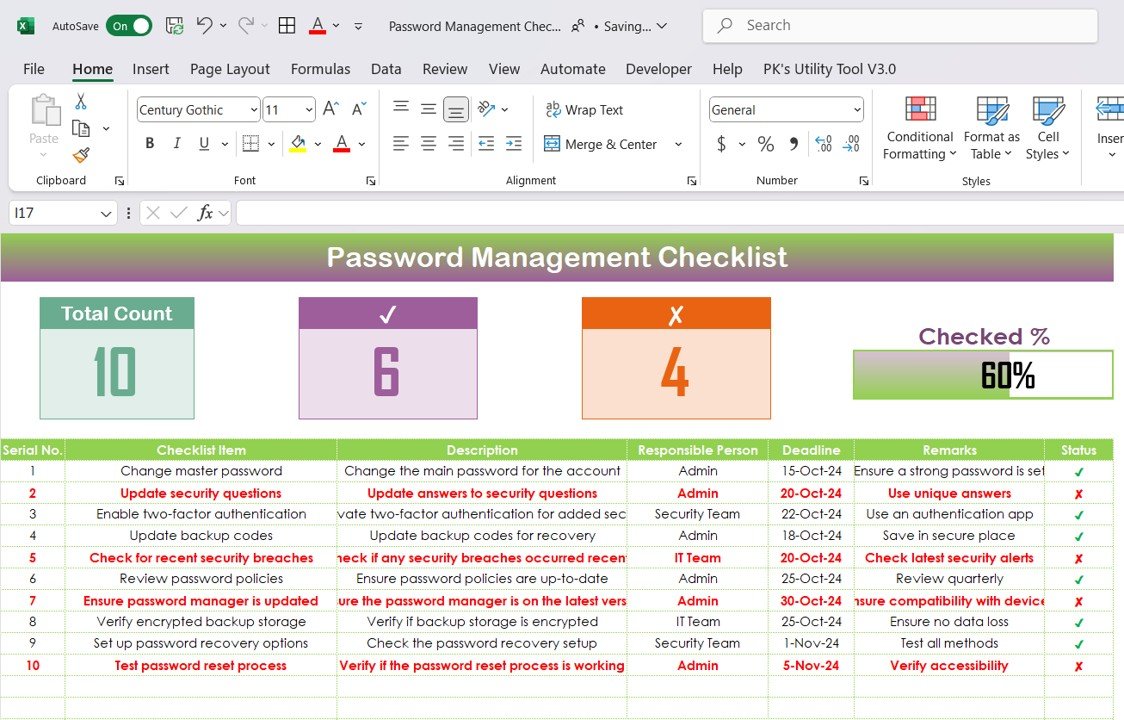
✅ Stay Organized & Secure
Keep track of all your passwords in one place, ensuring they are secure, accessible, and easy to manage. This checklist helps you avoid password fatigue and reduces the risk of using weak or duplicate passwords.
✅ Enhance Cybersecurity
Monitor the strength of your passwords and ensure that each login is protected by a robust password. Improve your online security practices by regularly updating and strengthening your passwords.
✅ Timely Password Management
Set reminders for password expiration and updates, reducing the risk of security breaches caused by outdated or easily compromised passwords.
✅ Simplify Password Tracking
Easily access and modify password details as needed with a simple, intuitive layout. You no longer need to rely on memory or external password managers to keep track of your logins.
✅ Scalable for Teams & Businesses
This checklist can be customized for individual use or expanded for teams and businesses managing multiple accounts across various platforms.
What’s Inside the Password Management Checklist in Excel?
-
Comprehensive Password Storage: Organize passwords by category (e.g., social media, email, finance).
-
Password Strength Tracking: Evaluate and track password strength for better security.
-
Expiration and Change Reminders: Set up notifications to change passwords regularly.
-
Secure Notes Section: Store backup codes and other sensitive security information.
-
Customizable Layout: Adapt the checklist to fit personal or business needs.
How to Use the Password Management Checklist in Excel
1️⃣ Download the Template: Access the Password Management Checklist in Excel instantly.
2️⃣ Input Your Passwords: Organize all your accounts by category, ensuring all login details are securely stored.
3️⃣ Track Password Strength: Regularly evaluate your passwords and update them for better security.
4️⃣ Set Expiration Reminders: Set up reminders to change your passwords periodically.
5️⃣ Secure Your Information: Use the notes section to store backup codes, security questions, and other sensitive data.
Who Can Benefit from the Password Management Checklist in Excel?
🔹 Individuals & Personal Users
🔹 Small & Medium Businesses (SMBs)
🔹 IT & Security Professionals
🔹 Teams & Departments with Multiple Logins
🔹 E-commerce & Online Platform Managers
🔹 Anyone Looking to Improve Cybersecurity Practices
Protect your digital assets and enhance your cybersecurity strategy with the Password Management Checklist in Excel. Stay organized, ensure strong password practices, and manage your online security with ease.
Click here to read the Detailed blog post
Visit our YouTube channel to learn step-by-step video tutorials
Youtube.com/@PKAnExcelExpert
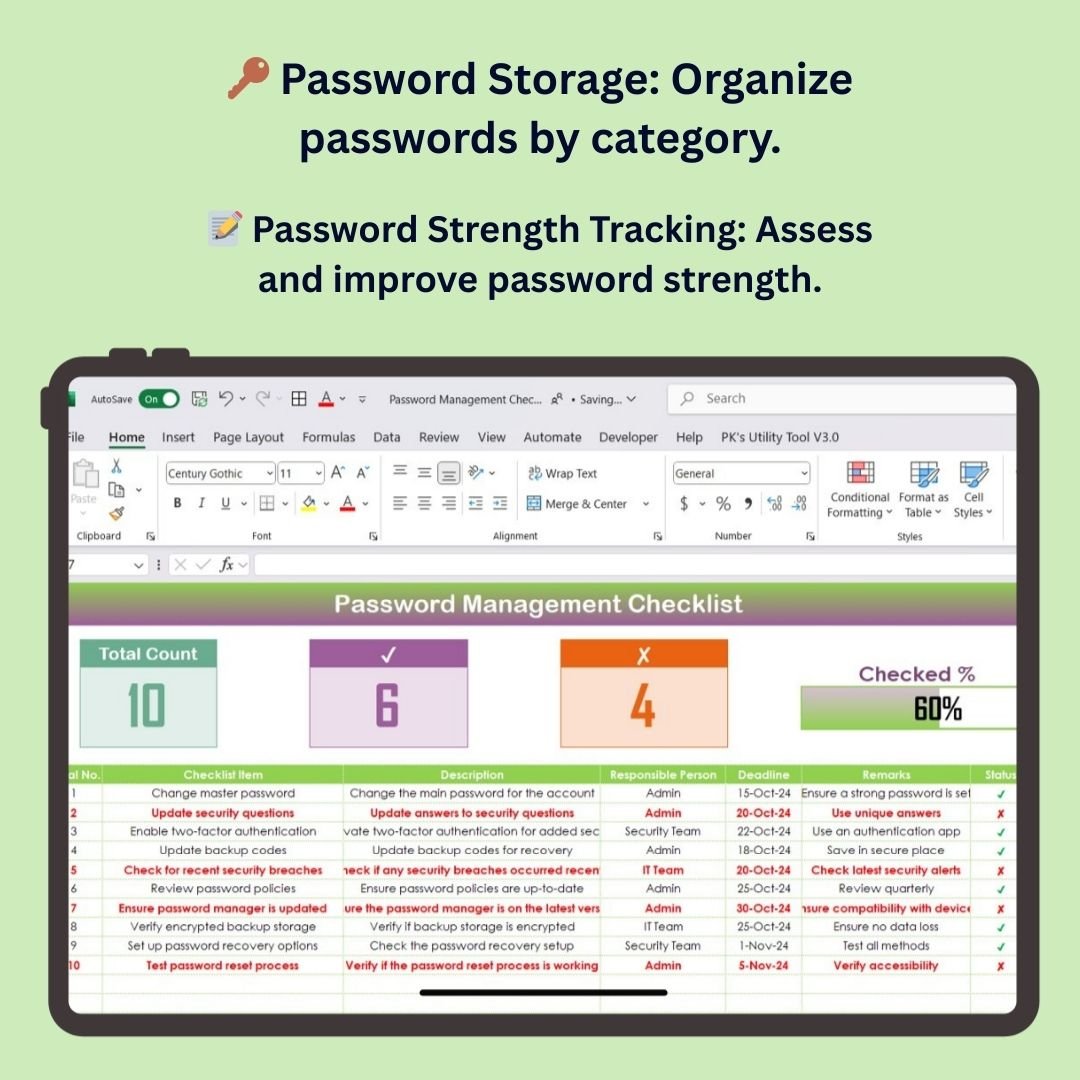
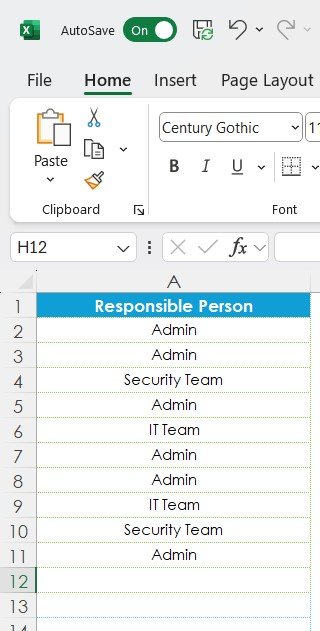
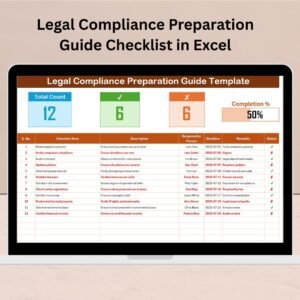
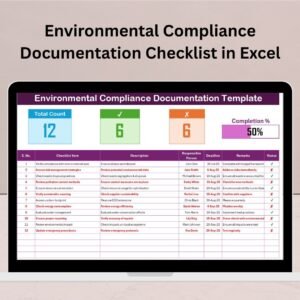


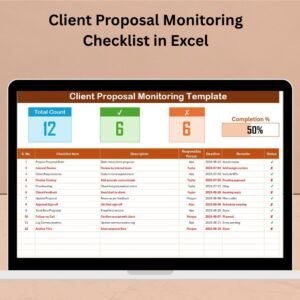

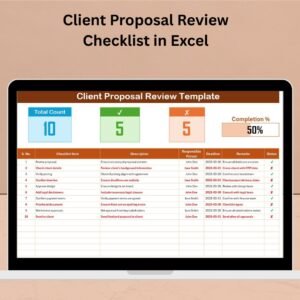
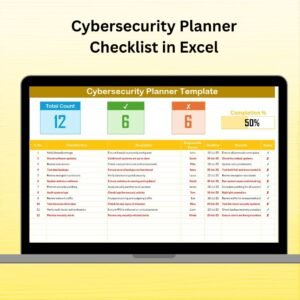
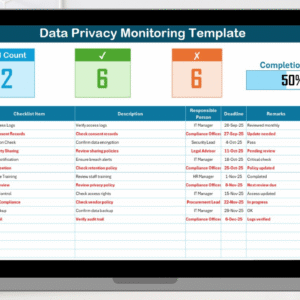
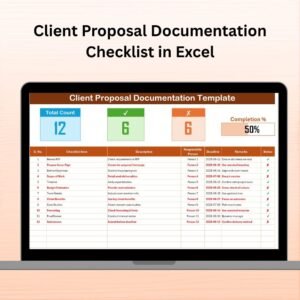
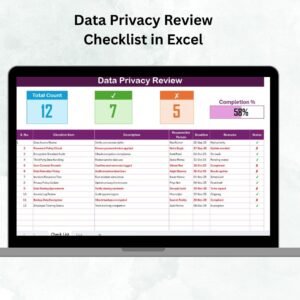
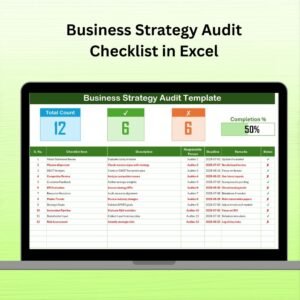

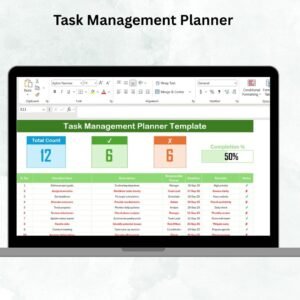
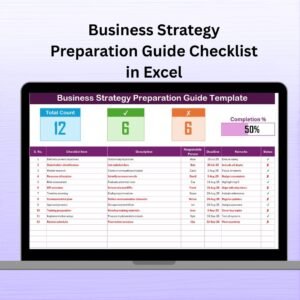

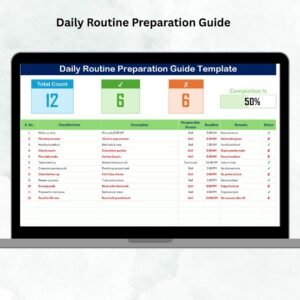
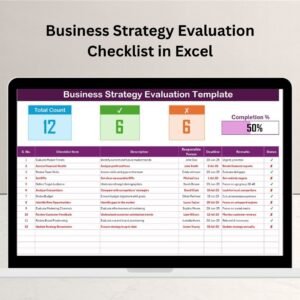
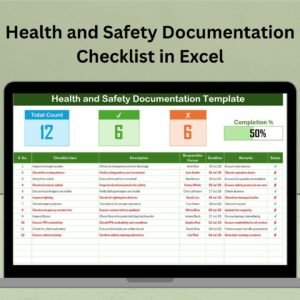
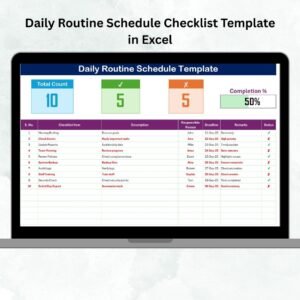
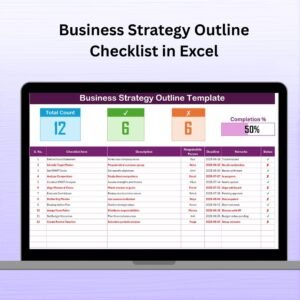
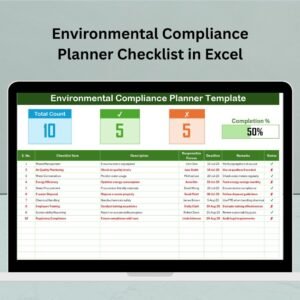
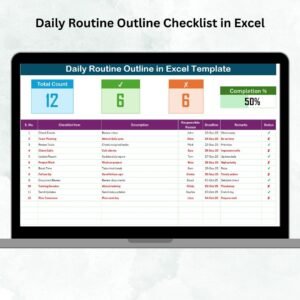
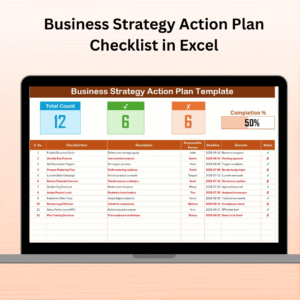
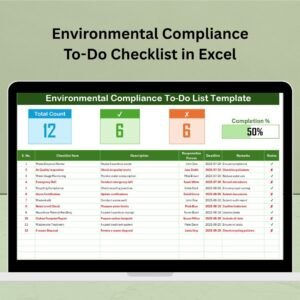
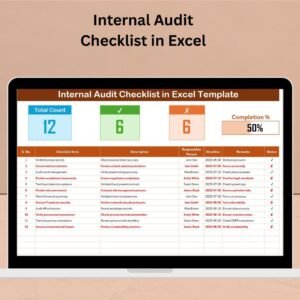

Reviews
There are no reviews yet.