Managing an organized and efficient workplace is essential for productivity and maintaining a professional environment. The Workplace Organization Checklist in Excel is designed to help businesses track, assign, and complete essential tasks related to office cleanliness, organization, and maintenance. With structured task management, this template ensures that every detail is accounted for, promoting efficiency and reducing workplace hazards.
Key Features of the Workplace Organization Checklist

This Excel template comes packed with features that make workplace management effortless:
✔ Two Organized Worksheets
- Main Checklist Tab: Where all tasks are listed, assigned, and tracked.
- List Tab: Stores a list of responsible persons for quick selection in the checklist.
✔ Visual Summary Dashboard
At the top of the Checklist Tab, you’ll find:
- Total Count – Number of checklist items.
- Checked Count – Number of completed tasks.
- Pending Tasks – Tasks that are yet to be completed.
- Progress Bar – A visual representation of overall completion.
✔ Comprehensive Checklist Table
The checklist table is where all tasks are documented and managed. It includes:
- Serial No. – Auto-generated task numbering.
- Checklist Item – The specific task that needs to be completed.
- Description – A detailed explanation of the task.
- Responsible Person – Drop-down list to assign tasks to individuals.
- Deadline – Set due dates to keep tasks on track.
- Remarks – Additional notes about the task.
- Status – Task completion status, marked as ✔ (Completed) or ✘ (Pending).
How to Use the Workplace Organization Checklist Template
Step 1: Populate the Checklist Table
- Add workplace-related tasks such as desk organization, safety checks, and equipment maintenance.
- Include a brief description for each task to specify its requirements.
Step 2: Assign Responsibilities
- Use the drop-down menu in the “Responsible Person” column to assign tasks to employees.
- The List Tab helps maintain a consistent and structured assignment of responsibilities.
Step 3: Set Deadlines and Track Progress
- Set due dates for each task to ensure timely completion.
- Update the Status Column as tasks are completed.
Step 4: Monitor Office Organization with a Progress Tracker
- The top section summary cards provide an overview of completed and pending tasks.
- The progress bar helps managers assess how much work has been done at a glance.
Advantages of Using This Checklist
✅ Boosts Workplace Efficiency
- Ensures that office space is organized, clean, and safe.
- Employees spend less time searching for materials and more time being productive.
✅ Improves Accountability
- Assign tasks to specific individuals, ensuring clear responsibility and follow-ups.
- Keep track of who is responsible for what, minimizing confusion.
✅ Enhances Office Safety
- Prevent hazards by ensuring emergency exits are accessible and cables are neatly managed.
- Regular cleaning and maintenance checks reduce workplace risks.
✅ Saves Time and Reduces Overhead
- The structured format minimizes errors and avoids repetitive tasks.
- Drop-down menus for easy task assignment eliminate manual data entry mistakes.
✅ Fully Customizable
- Modify task lists to fit your office needs.
- Adjust columns, add custom fields, or change color codes for better visualization.
Best Practices for Using the Checklist
- 🗓 Review Weekly: Check off completed tasks and update pending ones.
- 🏷 Customize Task Names: Tailor checklist items to match your office policies.
- 🔄 Regularly Refresh the List: Keep workspace maintenance schedules up to date.
- 👥 Encourage Team Collaboration: Assign group tasks and track collective performance.
Visit our YouTube channel to learn step-by-step video tutorials


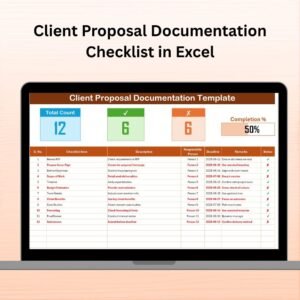

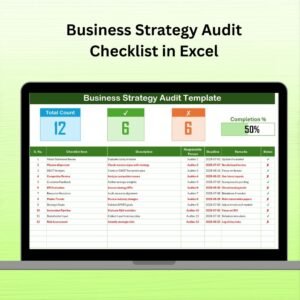

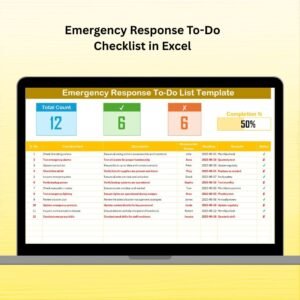
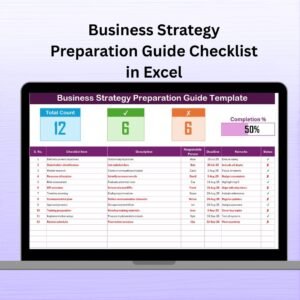

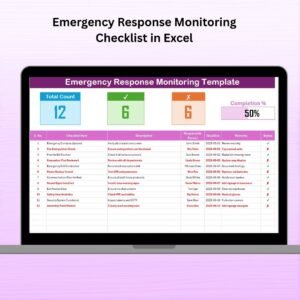
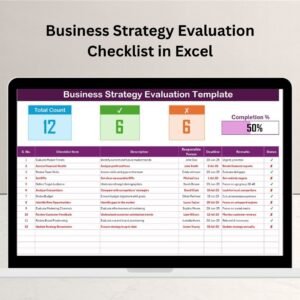
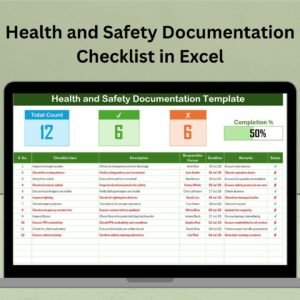
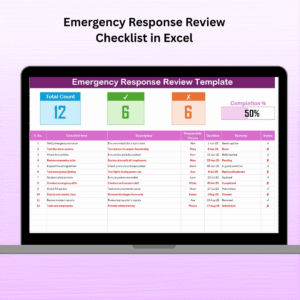
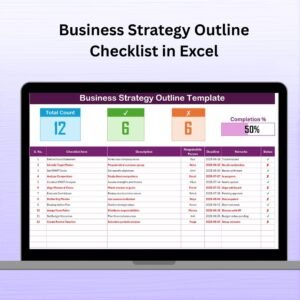
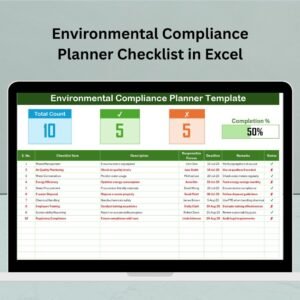

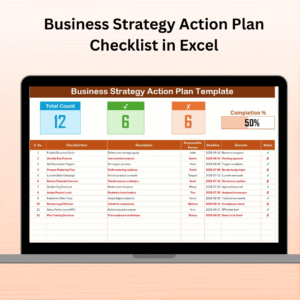
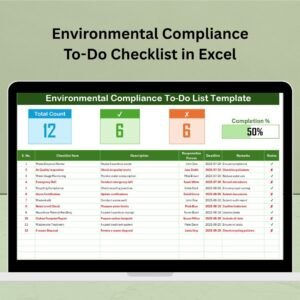

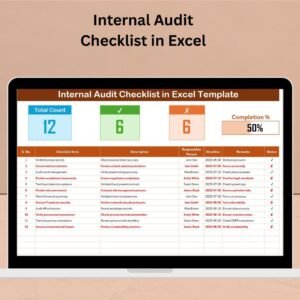
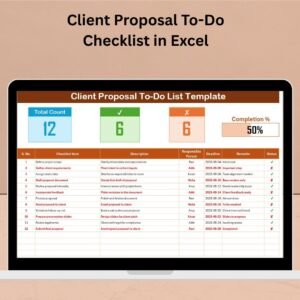
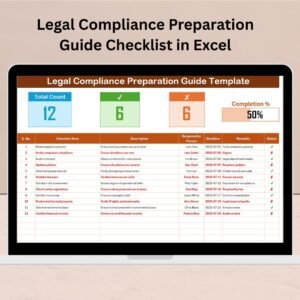
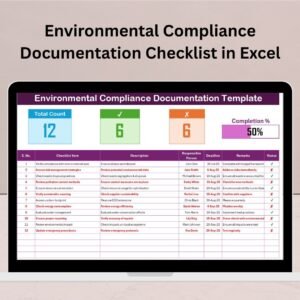


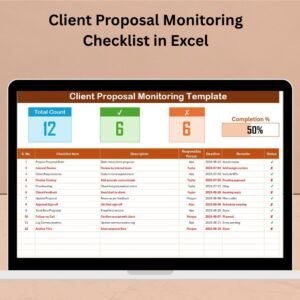

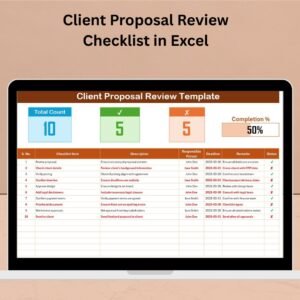
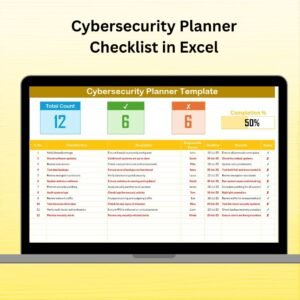

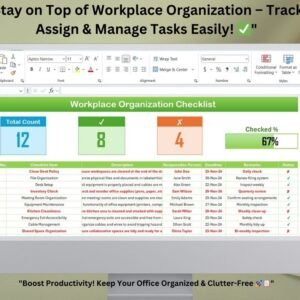
Reviews
There are no reviews yet.