📊 Key Features of Training Completion Certification Tracker in Excel
🔐 Secure Login System
Access your dashboard using a login form with user ID and password. The tool includes a User Management Panel where admins can add users, change passwords, and manage roles—ensuring security and control.
🧭 Centralized Main Form for Control
This is your command center! From here, you can add, update, or delete training records with ease—powered by VBA automation for a smooth and error-free experience.
📊 Interactive Dashboard with 8 Charts & 8 Slicers
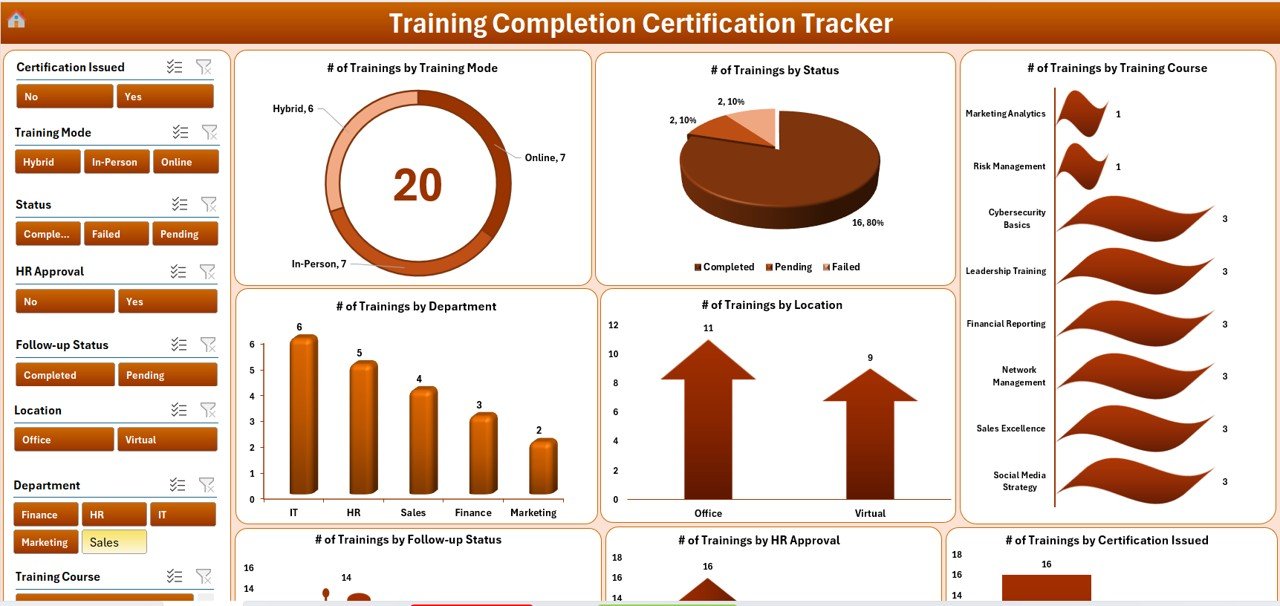
Gain visual insights at a glance. The dashboard showcases training stats by mode, course, status, department, approval, follow-up, and location. Slicers make filtering data fast and intuitive.
📥 Dynamic Data Entry Form
No need to scroll through long sheets. Use the Add, Update, or Delete buttons for a seamless data entry experience. Every action updates the dashboard instantly.
📄 Manage List Sheet for Dropdown Control
Easily customize values like Departments, Courses, Training Modes, and Follow-up Status. Add or remove dropdown entries without touching backend formulas.
⚙️ Custom Settings Sheet
Define default values, approval levels, certificate validity ranges, and more to align with your organization’s compliance needs.
👨👩👧👦 Multi-User Access
Share across teams! HR, Training, and Department heads can use the same file with role-based access—making it scalable for large or small teams.
📂 Behind-the-Scenes Support Sheet
A dedicated pivot-driven sheet keeps your dashboard working efficiently. Hidden to avoid accidental edits but crucial for seamless performance.
📂 What’s Inside the Training Completion Certification Tracker in Excel
✅ Excel File with VBA Forms – Fully functional user forms for adding, updating, and deleting records
✅ Interactive Dashboard Tab – 8 charts and 8 slicers for powerful data visuals
✅ Main Form (UserForm) – Easy record management via buttons
✅ Data Entry Sheet – Backend table where records are stored and updated
✅ Manage List Sheet – Custom dropdowns for consistency and ease
✅ User Management Panel – Add/delete users, manage passwords, assign roles
✅ Settings Sheet – Customize thresholds, approval logic, default values
✅ Support Sheet – Contains pivot tables powering dashboard visuals
⚙️ How to Use the Training Completion Certification Tracker in Excel
🔐 Step 1: Login Securely
Use the credentials (default: Admin1/abcd) to log in securely and begin tracking.
📥 Step 2: Add/Update/Delete Records
Click on the relevant button in the Data Entry Sheet to add a new training, update existing entries, or remove records instantly.
📊 Step 3: Analyze with Dashboard
Visit the Dashboard Tab to view charts and filter data using slicers like Department, Course, Status, and Location.
🧾 Step 4: Customize Lists & Settings
Use the Manage List Sheet to maintain dropdown values and the Settings Sheet to define rules like certificate expiry periods.
👥 Step 5: Manage Users
Navigate to the User Management Panel to assign roles and allow controlled access for multiple team members.
👥 Who Can Benefit from This Training Tracker
👩💼 HR Teams – Monitor employee training and compliance deadlines.
📚 Training Coordinators – Record sessions, track follow-ups, and generate visual summaries.
🏢 Corporate Departments – Stay audit-ready and manage team certifications efficiently.
🧑⚕️ Healthcare Facilities – Track medical staff compliance certifications with ease.
🏗️ Construction/Manufacturing Units – Ensure safety and machinery training is up to date.
🏫 Educational Institutions – Manage faculty training and development sessions.
🎓 Freelance Trainers – Manage clients, sessions, and validity timelines in one file.
🕵️ Compliance Teams – Stay proactive on certification renewals and follow-ups.
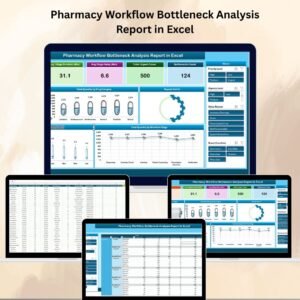
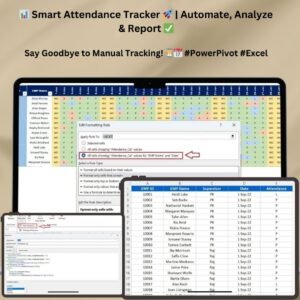
Reviews
There are no reviews yet.