Tracking customer experience in your R&D process just got easier! With the Technology R&D Customer Experience Calendar in Excel, you can organize events, feedback loops, and project milestones—all in one place. Designed specifically for tech-driven research and development teams, this smart Excel-based tool ensures you stay aligned with both timelines and customer expectations.
From testing sessions to feedback reviews, this ready-to-use template gives your team full control over customer-centric planning without the need for expensive software. It’s interactive, intuitive, and built to work the way your R&D team does.
 Key Features of Customer Experience Calendar
Key Features of Customer Experience Calendar
 Home Sheet – Your Navigation Dashboard
Home Sheet – Your Navigation Dashboard
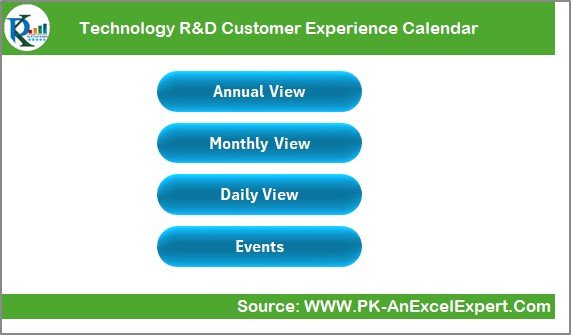
-
Quick buttons to jump to:
Annual View
Monthly View
Daily View
Events Sheet
-
No scrolling, no searching—just click and go.
 Annual View Sheet – Year-at-a-Glance Planning
Annual View Sheet – Year-at-a-Glance Planning
-
Full 12-month calendar with dropdown selectors for Year, Month, and Week Start Day
-
Highlight specific days (e.g., weekends, important events)
-
Choose from 5 built-in color themes to match your team or brand
-
Functional Buttons:
Add New Event
Show Event (by selected date)
 Monthly View Sheet – Focused Month Planning
Monthly View Sheet – Focused Month Planning
-
Select any Month and Year
-
Visual cue if multiple events are scheduled on a single day
-
Add or view events for selected dates instantly
 Daily View Sheet – Detailed Range Filter
Daily View Sheet – Detailed Range Filter
-
Input Start and End Dates
-
Click “Refresh” to view all events in that range
-
Great for reviewing customer sessions, test cycles, or feedback windows
 Events Sheet – Your Centralized Event Database
Events Sheet – Your Centralized Event Database
-
Auto-generated IDs for every entry
-
Columns: Date, Day, Event Name, Time, Location, Description
-
Button Actions:
Add New Record
Update Existing Record
Delete Record
 What’s Inside the Calendar Template
What’s Inside the Calendar Template
 5 Interactive Worksheet Tabs
5 Interactive Worksheet Tabs
-
Home Sheet – Navigation Hub
-
Annual View – Yearly Calendar with Color Themes
-
Monthly View – Month-Based Calendar with Quick Access
-
Daily View – Filter Events by Custom Date Range
-
Events Sheet – Core Database with Add, Edit, Delete buttons
Everything updates automatically—no manual linking required!
 How to Use the Customer Experience Calendar
How to Use the Customer Experience Calendar
 Step 1: Go to Any View
Step 1: Go to Any View
Use the Home Sheet buttons to jump to Annual, Monthly, or Daily View.
 Step 2: Add New Event
Step 2: Add New Event
Click “Add New Event,” complete the form (Date, Time, Event, Location, Description), and submit.
 Step 3: Track Events by Day or Range
Step 3: Track Events by Day or Range
Use Monthly or Daily View to check current or upcoming customer-focused activities.
 Step 4: Update or Remove Events
Step 4: Update or Remove Events
Head to the Events Sheet, select the ID, and click Update or Delete as needed.
 Who Can Use This Calendar?
Who Can Use This Calendar?





Even if you’re not in tech, this calendar is flexible enough for use across HR, sales, marketing, and admin teams too.
 Customization Options
Customization Options





You can also integrate this with other systems by exporting the Events Sheet as a .CSV or linking with Power BI for advanced reporting.
 Click here to read the Detailed blog post
Click here to read the Detailed blog post
 Visit our YouTube channel to learn step-by-step video tutorials
Visit our YouTube channel to learn step-by-step video tutorials













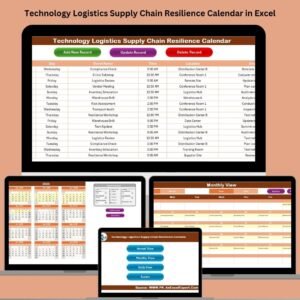


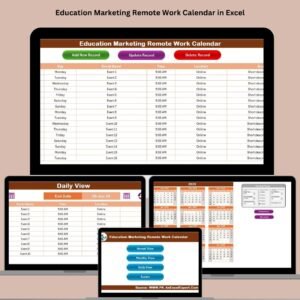


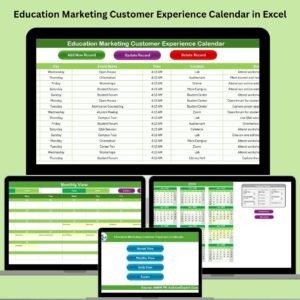


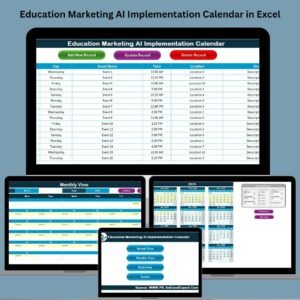

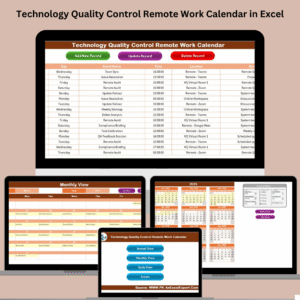



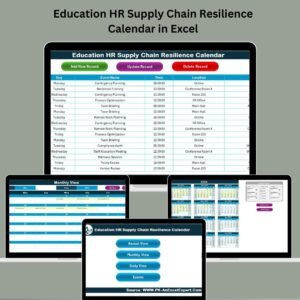

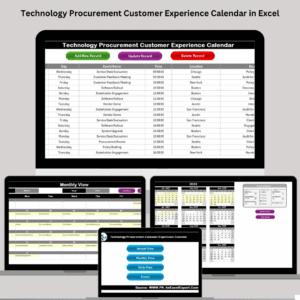
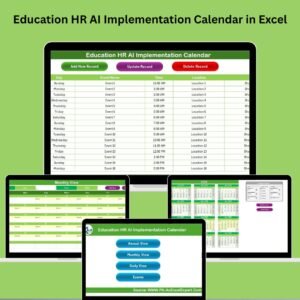



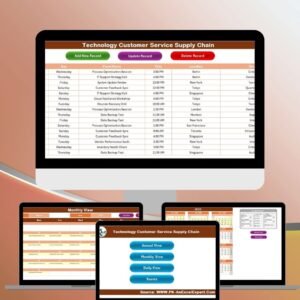
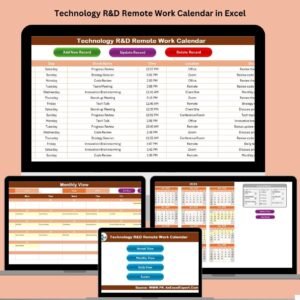






Reviews
There are no reviews yet.