Managing a remote customer service team across time zones doesn’t have to be overwhelming. The Technology Customer Service Remote Work Calendar in Excel is your plug-and-play solution for planning, tracking, and organizing events, shifts, and support schedules from one smart dashboard.
Whether you lead a global helpdesk or a distributed IT support team, this Excel-based calendar offers centralized planning, flexible views, and automation—no complex software or subscriptions required.
✨ Key Features of the Customer Service Remote Work Calendar
🏠 Home Sheet – Quick Navigation Hub

Jump to any section with a single click:
-
Annual View
-
Monthly View
-
Daily View
-
Event Log Database
Streamlined buttons make the tool beginner-friendly and efficient.
📆 Annual View – Full-Year Planning
Get a 12-month snapshot with:
-
Year Selector – Auto-updates the entire calendar
-
Start Day Picker – Choose which day the week begins
-
Theme Switcher – Select from 5 built-in color themes
-
Weekend & Event Highlighter – Visual alerts for critical days
-
Add & Show Event Buttons – Launch a simple form or view daily events
Great for high-level planning across teams and time zones.
📅 Monthly View – Zoom In on a Single Month
Perfect for team shift planning and scheduling:
-
Month and Year dropdown filters
-
Displays events inside calendar cells
-
More than 1 event? It’ll show “More than 1…”
-
Add/View Event buttons for each day
Keeps month-long remote coordination clear and visible.
📋 Daily View – Detailed Date Range Filtering
Ideal for week-ahead reviews or tracking remote sprint schedules:
-
Select Start Date & End Date
-
Click Refresh to display filtered events
-
Add New Event button launches the form instantly
Clean interface for granular, time-based planning.
🗂 Events Sheet – Full Event Database
The engine behind the calendar:
-
Auto-generated ID, Date, Day, Time, Location, Description
-
Add, Update, and Delete buttons—no manual row editing needed
This sheet tracks every task, meeting, and remote service checkpoint.
📦 What’s Included in the Template?
-
5 Interactive Worksheets: Home, Annual, Monthly, Daily, and Events
-
Automated Forms: Add, update, and delete events via clickable buttons
-
Custom Theme Picker: Match your company’s branding
-
Smart Filters: View events by date, month, or full year
-
Fully Editable: Change labels, headers, and dropdowns
-
Built entirely in Microsoft Excel (no add-ins required)
🛠 How to Use the Calendar
-
Set Your Year
Open the Annual View and select the desired year, start day, and theme. -
Add Events via Form
Use any “Add New Event” button to open a pre-built form. Enter task name, date, time, and location. -
View Events Instantly
Use the “Show Events” button or Daily View to monitor scheduled activities. -
Use Slicers and Highlights
Highlight weekends, critical meetings, or high-traffic days for maximum visibility. -
Update Regularly
Keep the Events sheet fresh by logging updates via the form-based interface.
👥 Who Should Use This Calendar?
✅ Customer Support Managers – Coordinate shifts, coverage, and training
✅ Remote IT Teams – Plan tasks, reviews, and updates without missing deadlines
✅ Project Leads – Track tickets, meetings, and sprint reviews
✅ Startups & Small Businesses – Organize remote operations cost-effectively
✅ Global Teams – Manage different time zones with clarity
This template is perfect for remote-first, tech-enabled teams.
📘 Click here to read the Detailed blog post
🎥 Visit our YouTube channel to learn step-by-step video tutorials





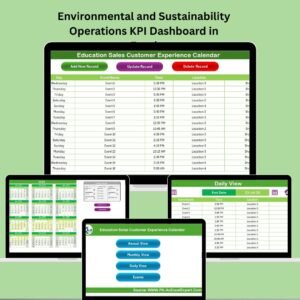

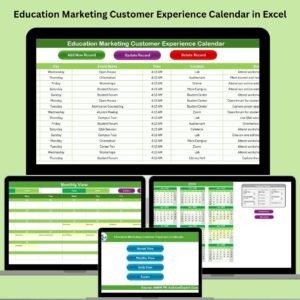
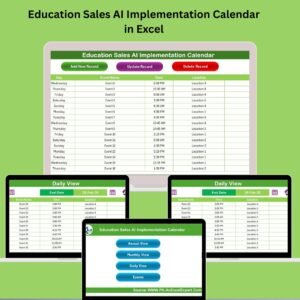
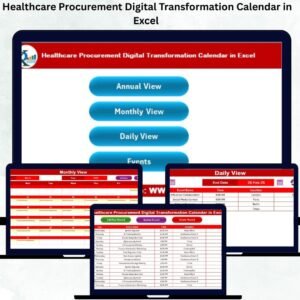
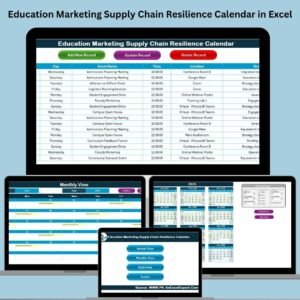
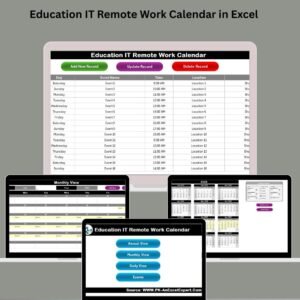
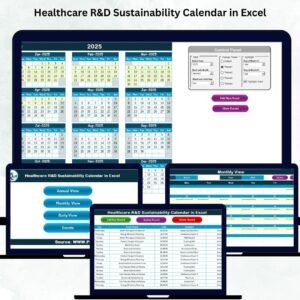
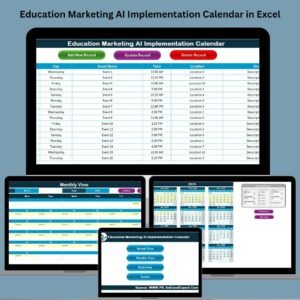
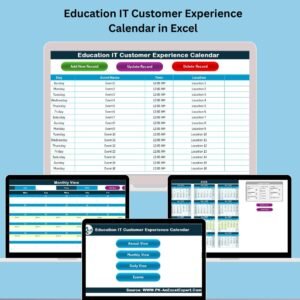
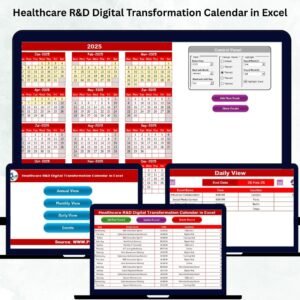

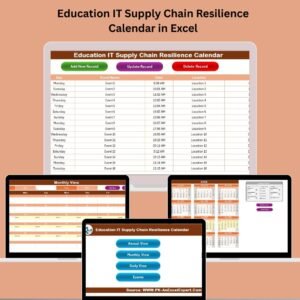
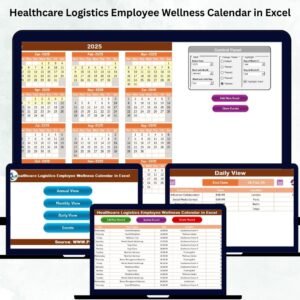
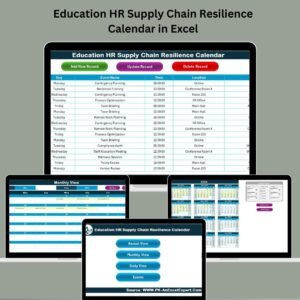
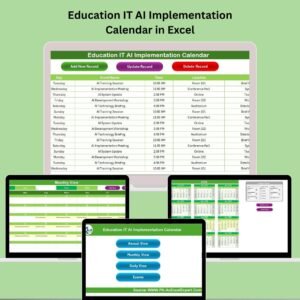
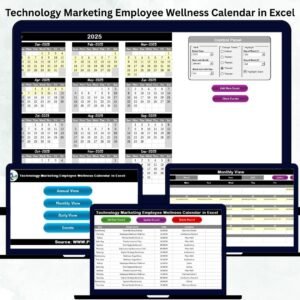
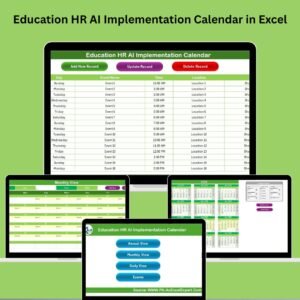
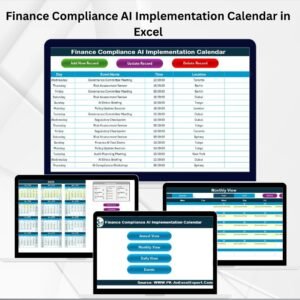
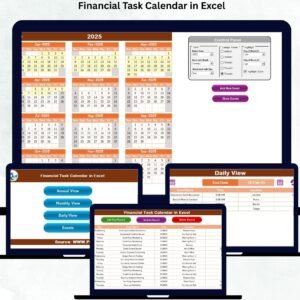
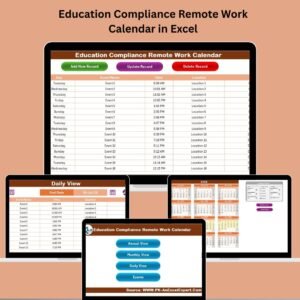

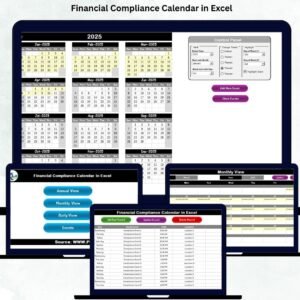

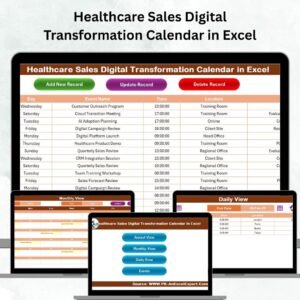
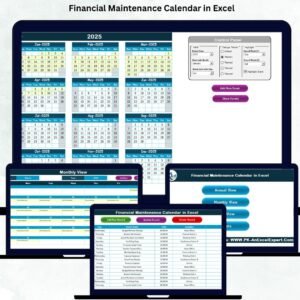

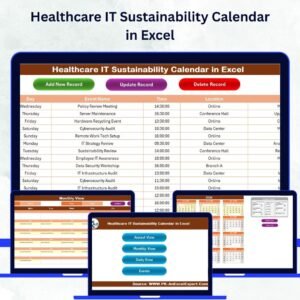
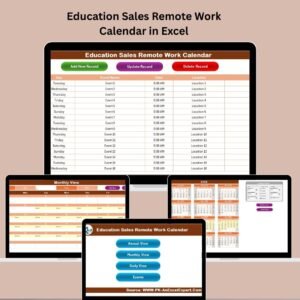
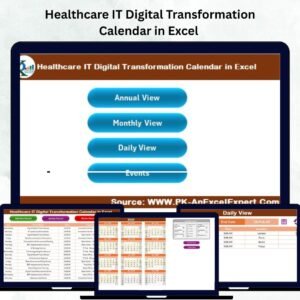

Reviews
There are no reviews yet.