In today’s unpredictable business environment, managing risks effectively is not optional—it’s essential. The Risk Management Report in Excel is a powerful, ready-to-use tool designed to help managers, analysts, and business leaders monitor, evaluate, and mitigate risks with precision. By providing clear visual dashboards, structured reports, and automated insights, this tool ensures your team is always one step ahead in identifying threats and taking proactive action.
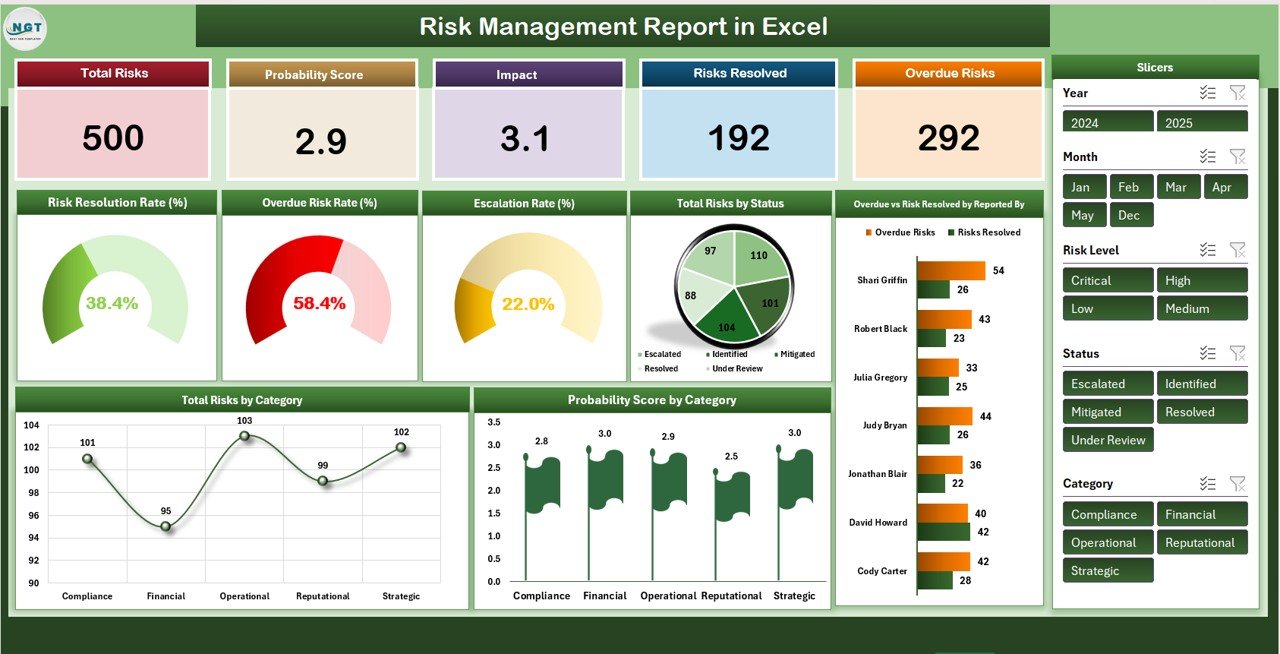
Key Features of the Risk Management Report in Excel
1️⃣ Summary Dashboard: Real-Time Risk Overview
The Summary Sheet Tab acts as your command center, offering a comprehensive snapshot of organizational risks. With dynamic cards and charts, you can quickly assess:
-
Total Risks Logged – View how many risks are currently tracked.
-
Probability Score (Avg.) – Measure the likelihood of risks occurring.
-
Impact Score (Avg.) – Understand potential business disruption.
-
Resolved Risks – Monitor how many risks have been successfully mitigated.
-
Overdue Risks – Instantly see unresolved issues that need urgent action.
Visual charts like Risk Resolution Rate (%), Escalation Rate (%), and Overdue vs. Resolved by Reporter make it easier to identify weak points and act faster.
2️⃣ Report Sheet Tab: In-Depth Risk Analysis
Need deeper insights? The Report Sheet uses Excel’s Power Pivot to let you slice and dice the data:
-
Filter by risk category, department, or reporter.
-
Track overdue risks and escalation trends.
-
Drill down into unresolved risks for proactive action.
This view ensures managers and analysts can create detailed reports for audits, management reviews, or compliance checks in minutes.
3️⃣ Data Sheet Tab: Structured Risk Tracking
The Data Sheet Tab is the backbone of this report. It captures all essential risk information in one structured place, including:
-
Risk ID & Name
-
Risk Category
-
Probability & Impact Scores
-
Status (Open, In-Progress, Resolved)
-
Reported By & Assigned To
-
Mitigation Actions & Due Dates
-
Resolution Date
Once entered, this data automatically updates the summary dashboards and pivot reports, giving you real-time updates without extra effort.
What’s Inside the Risk Management Report in Excel?
✔️ Prebuilt Summary Dashboard with KPIs and charts.
✔️ Interactive Report Tab powered by pivot tables.
✔️ Organized Data Entry Sheet for structured risk logging.
✔️ Automated Risk Metrics – no manual calculations required.
✔️ Fully customizable design to fit your organization’s needs.
How to Use the Risk Management Report in Excel
-
Log New Risks – Enter each risk in the Data Sheet with details such as category, probability, impact, and due date.
-
Track Progress – Review the Summary Dashboard to monitor resolved vs. overdue risks.
-
Analyze Trends – Use the Report Tab to filter risks by department, reporter, or risk type.
-
Take Action – Identify critical risks and assign mitigation steps.
-
Share Reports – Export dashboards or pivot reports into PDF/PowerPoint for stakeholder meetings.
Within minutes, you’ll transform complex risk data into clear, actionable insights.
Who Can Benefit from This Risk Management Report?
👉 Business Managers – Monitor organizational risks and prioritize mitigation.
👉 Risk Analysts – Perform detailed risk assessments and trend analysis.
👉 Project Managers – Track project-related risks and ensure timely resolution.
👉 Compliance Teams – Maintain audit-ready documentation for regulatory requirements.
👉 Executives – Gain a high-level view of the organization’s risk health.
Whether you’re managing risks across projects, departments, or the entire organization, this Excel-based report provides the visibility and accountability you need.
✅ Benefits at a Glance
-
📈 Enhanced Visibility – One dashboard to see all risks in real time.
-
⚡ Efficiency Boost – Automated tracking and reporting save hours of manual work.
-
🎯 Better Decision-Making – Focus on high-impact and high-probability risks.
-
🛡 Proactive Management – Resolve risks before they escalate.
-
📝 Audit-Ready – Keep clean, structured records for compliance reviews.
Click here to read the Detailed Blog Post
Watch the step-by-step video Demo:
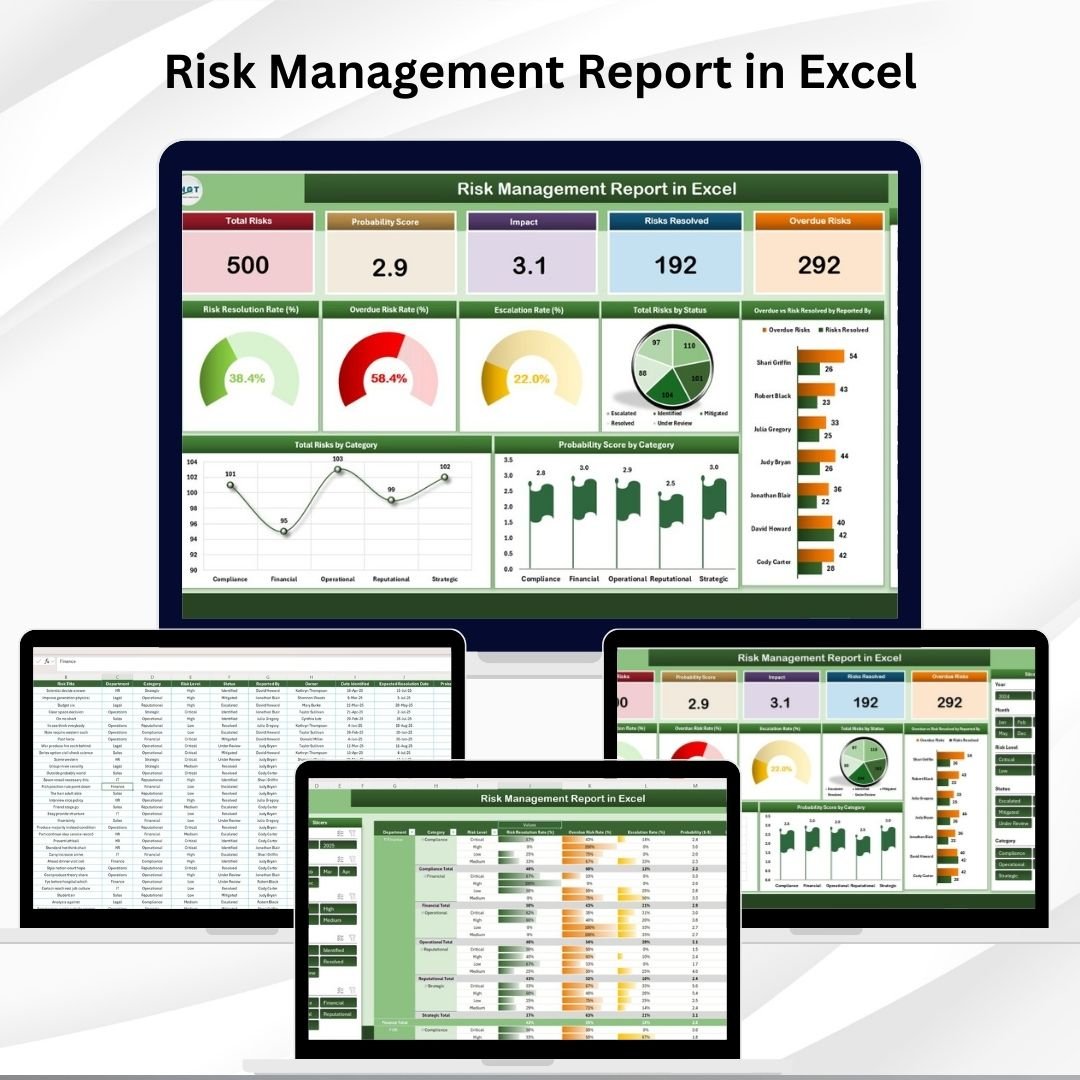
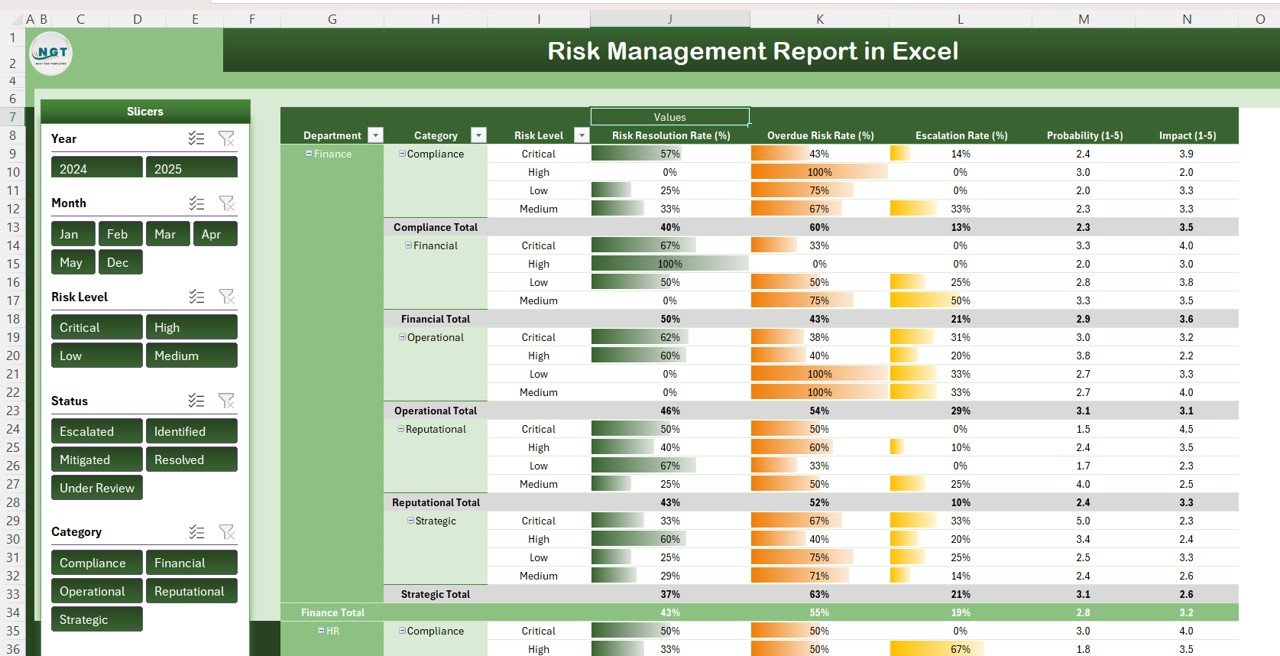
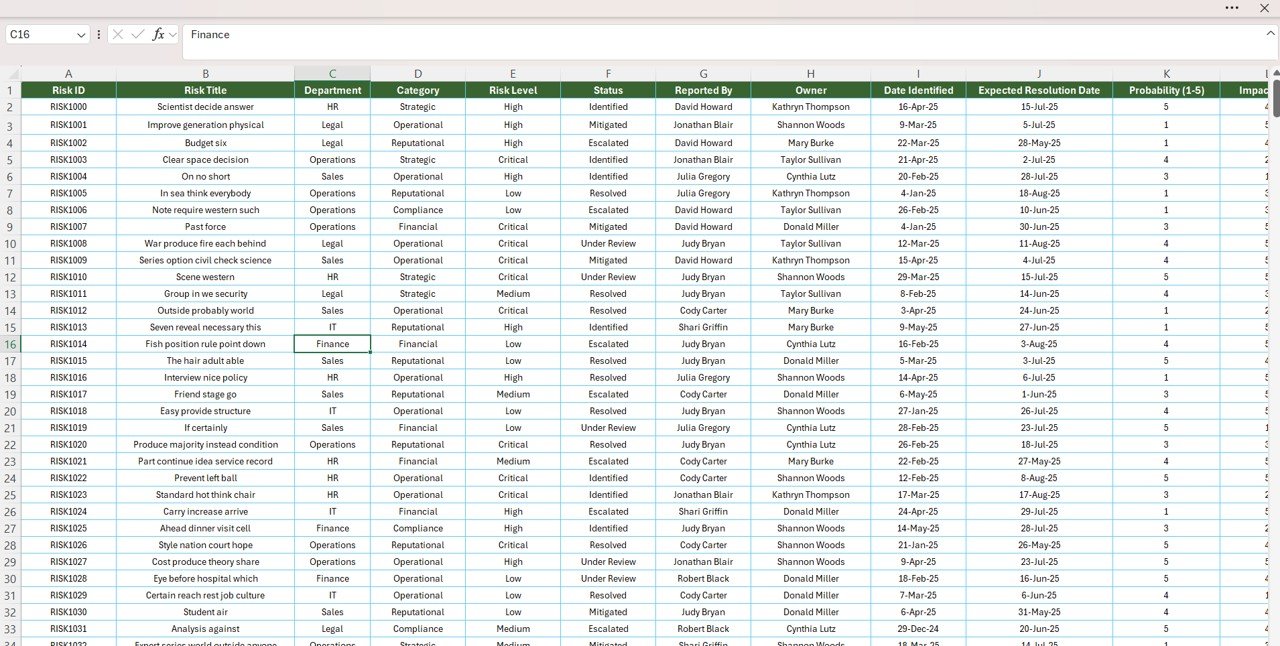


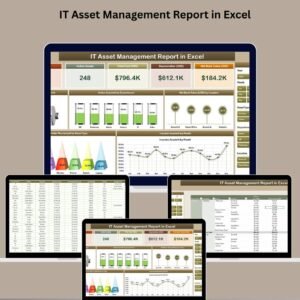
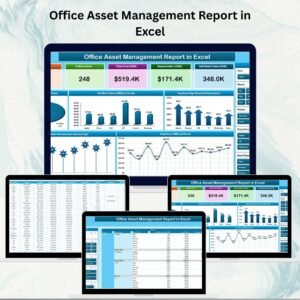

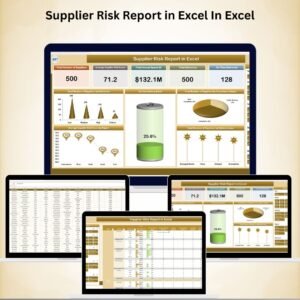

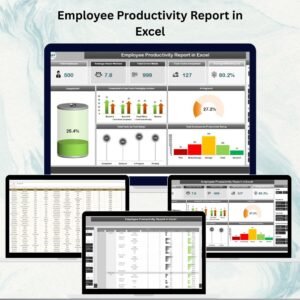
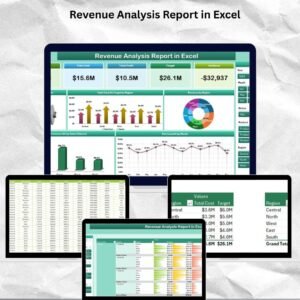


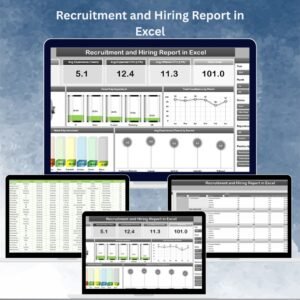
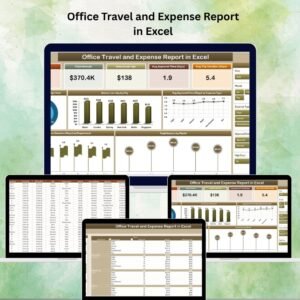

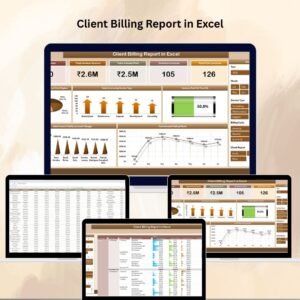
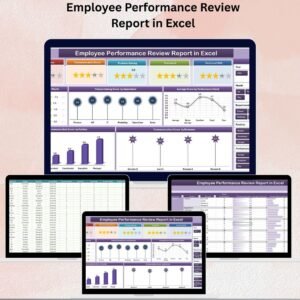
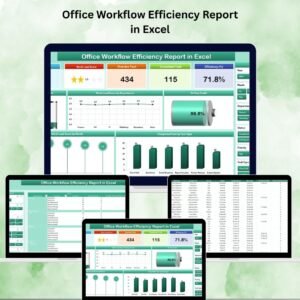

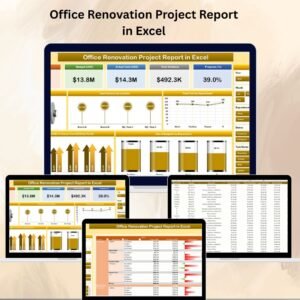
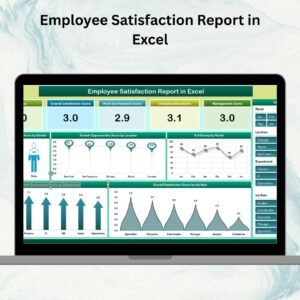
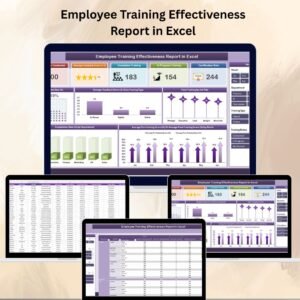








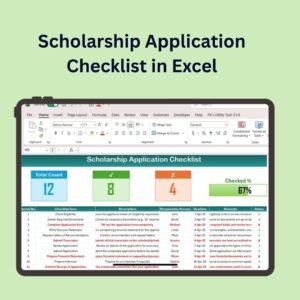
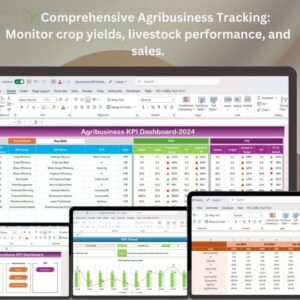
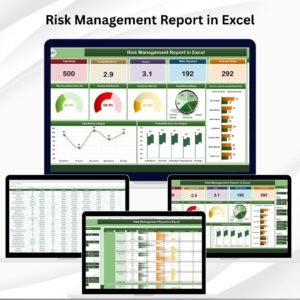
Reviews
There are no reviews yet.