Tired of forgetting deadlines, follow-ups, or important emails? Say goodbye to missed opportunities with the Email Reminder Scheduler in Excel—your smart, Excel-based automation tool that schedules and sends emails directly from Outlook. 🧠📨
Whether you’re a freelancer, HR manager, project lead, or small business owner, this tool helps you automate email reminders, streamline task management, and keep communication flowing—all from one convenient Excel file. Best of all? It requires zero third-party apps and works seamlessly with your existing Microsoft Outlook.
🔧 Key Features of Email Reminder Scheduler
📋 Single-Sheet Simplicity

All scheduling happens on one sheet—no switching tabs or tools. Everything you need is in one place.
✍️ Easy-to-Fill Fields
Input details like:
-
Recipient Name
-
Email Address
-
Subject
-
Body Text
-
Reminder Date
-
Reminder Time
-
Status (✔ Sent / ✘ Pending)
🖱️ One-Click Buttons
Use:
-
Schedule Reminder to set a future reminder
💼 Outlook Integration
The template uses Excel VBA to work with Microsoft Outlook:
-
No external software needed
-
Fully offline-capable (when Outlook is open)
-
Secure and private – your data stays local
✅ Real-Time Status Updates
Once an email is sent, the status automatically updates to ✔ Sent. No manual tracking needed.
📂 What’s Inside the Scheduler Template?
✅ Excel file with built-in macro functionality
✅ “Email Reminders” sheet for all data entry
✅ VBA-backed buttons for automation
✅ Custom time-based reminder logic
✅ Fields that are editable and extendable
✅ Status updates tied directly to your Outlook activity
Everything works out-of-the-box with Microsoft Excel and Outlook on Windows.
🛠️ How to Use the Email Reminder Scheduler
📁 Step 1: Open the Template
Launch the Excel file and enable macros.
📝 Step 2: Enter Reminder Details
Fill out each row with recipient email, subject, message, and scheduled date/time.
⏰ Step 3: Schedule and Send
Use “Run and Schedule” to monitor future emails and “Send Now” to fire off immediate reminders.
📬 Step 4: Keep Outlook Running
Ensure Outlook is open so that the automation can trigger at the right time.
📊 Step 5: Monitor Status
Once sent, the Status column will change from ✘ to ✔ so you know it was delivered.
👥 Who Can Benefit from This Tool?
This template is ideal for:
🧑💼 HR Teams – Interview & onboarding follow-ups
📦 Project Managers – Milestone reminders
📊 Finance Teams – Payment or invoice alerts
📞 Sales Executives – Lead and client follow-ups
📆 Event Planners – RSVP and coordination reminders
🧑🎓 Educators/Coordinators – Assignment or session alerts
Anyone who manages schedules or communications will find this tool indispensable.
✅ Click here to read the Detailed blog post
🔗 Visit our YouTube channel to learn step-by-step video tutorials

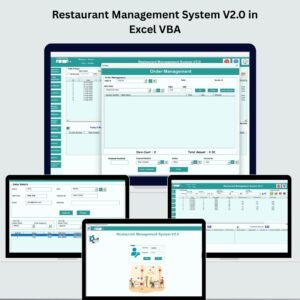
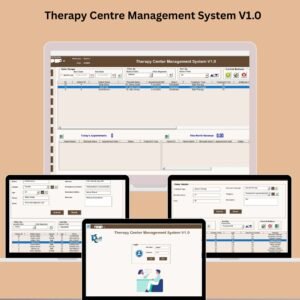
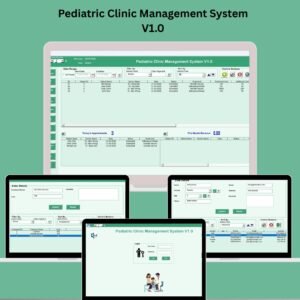


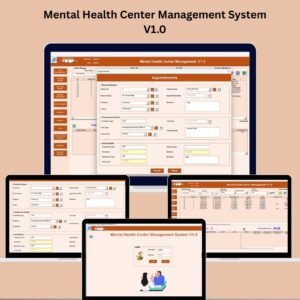



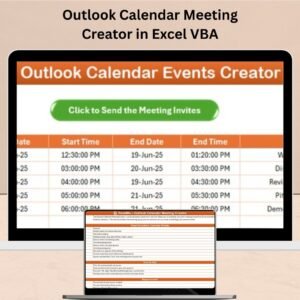
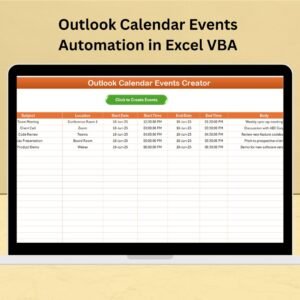
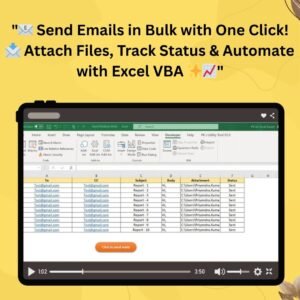

Reviews
There are no reviews yet.