Running an online business without performance insights is like flying blind. That’s why the E-commerce Dashboard in Google Sheets is a game-changer! Designed for e-commerce entrepreneurs, marketers, and analysts, this ready-to-use dashboard helps you monitor key sales metrics, customer trends, product performance, and much more — all in one centralized, visual tool. 📊
Whether you’re selling fashion, gadgets, groceries, or digital goods, this dashboard helps you make smarter, data-driven decisions — straight from your browser, no coding or software needed! ✅
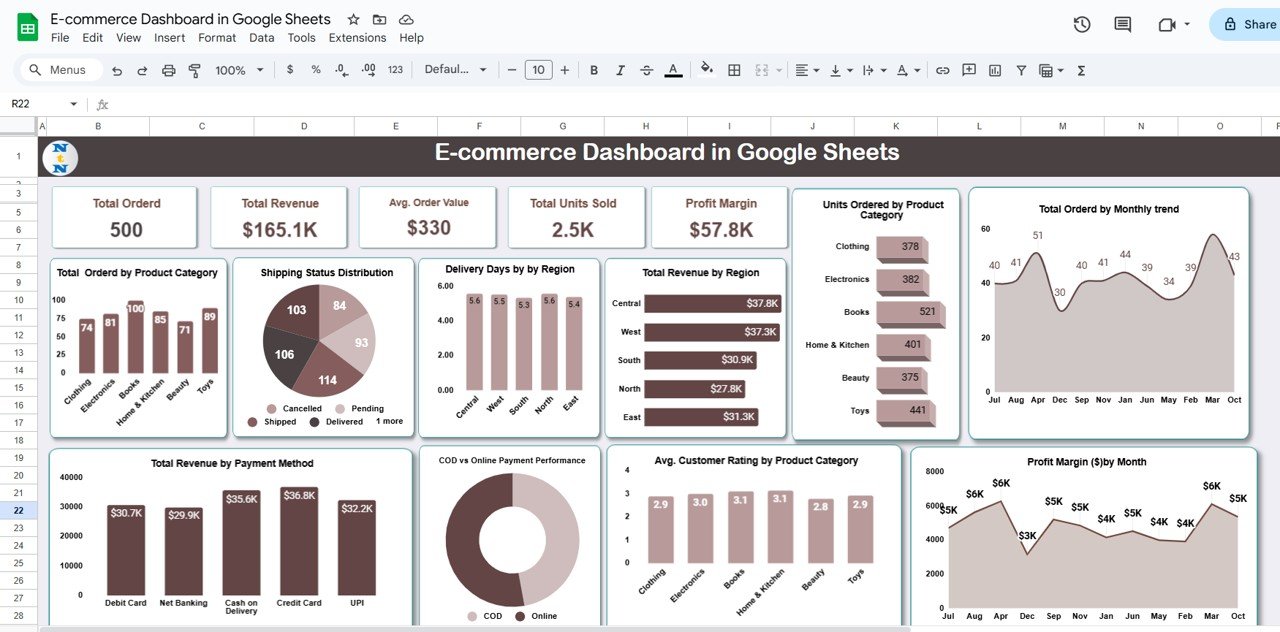
📌 Key Features of the E-commerce Dashboard in Google Sheets
📊 Dynamic Dashboard Tab
-
📦 Total Ordered – See how many orders your store is fulfilling
-
💰 Total Revenue – Instantly monitor your earnings
-
💳 Avg. Order Value – Know your customer spend habits
-
📈 Total Units Sold – Track the product volume moved
-
🧮 Profit Margin – Calculate your profitability in real-time
📈 Powerful Visual Charts
-
🗂️ Orders by Product Category
-
🚚 Shipping Status breakdown
-
🌍 Delivery Days by Region
-
💸 Revenue by Region
-
📦 Units Ordered by Category
-
📆 Monthly Order Trend
-
💹 Monthly Profit Margin
-
⭐ Customer Rating by Category
-
🏧 COD vs Online Payment comparison
-
🏦 Revenue by Payment Method
With these visuals, you’ll always know which products perform best, which regions are your goldmine, and which payment method drives revenue.
📂 What’s Inside the E-commerce Dashboard in Google Sheets
📌 Dashboard Tab
The main tab features interactive cards and charts for tracking business health at a glance.
🔍 Search Tab
Use built-in filters to find specific orders by:
-
Region
-
Order ID
-
Payment Method
-
Shipping Status
-
Product Category
This makes analyzing a single slice of your data simple and efficient.
📝 Data Tab
This is your input powerhouse! Just add new rows with fields like:
-
Order ID
-
Customer Name
-
Order Date
-
Region
-
Units Ordered
-
Unit Price
-
Product Category
-
Payment Type
-
Shipping Status
-
Delivery Days
-
Rating
-
Profit Margin
Your dashboard and charts will update automatically. 🔁
🧑💻 How to Use the E-commerce Dashboard in Google Sheets
1️⃣ Enter Order Data – Add new orders in the Data tab.
2️⃣ View Dashboard – Navigate to the Dashboard tab to explore auto-updated insights.
3️⃣ Filter with Search – Use the Search tab to drill down by any field.
4️⃣ Customize Freely – Add new fields or adjust formulas to suit your store.
5️⃣ Share Easily – Collaborate live with your team or share it with stakeholders.
Everything runs in your Google account. No installation. No cost. No hassle. 🆓
👥 Who Can Benefit from This Dashboard?
🛍️ E-commerce Store Owners – Track sales and customer trends
📦 Product Managers – Identify high-performing products
📊 Digital Marketers – Analyze ROI by category or campaign
🧾 Finance Teams – Monitor margins and revenue by payment type
🧑💼 Operations Managers – Improve delivery efficiency
📈 Startup Founders – Scale your online business with visibility
💼 Freelancers & Consultants – Use as a reporting tool for clients
If you sell online—this is for you. 💥
💡 Why Choose This Google Sheets Dashboard?
✔️ All-in-One View – Cards, charts, filters & search in one tab
✔️ Real-Time Sync – Instantly reflects any new order entered
✔️ Customizable Layout – Modify fields, visuals & structure
✔️ Zero Learning Curve – Clean, no-code spreadsheet design
✔️ Cloud Collaboration – Share & edit live with your team
✔️ Perfect for Small & Growing Businesses
✔️ Budget-Friendly – No expensive software needed
🔗 Click here to read the Detailed blog post
Click here to read the Detailed blog post
🎥 Visit our YouTube channel to learn step-by-step video tutorials
👉 Youtube.com/@NeotechNavigators
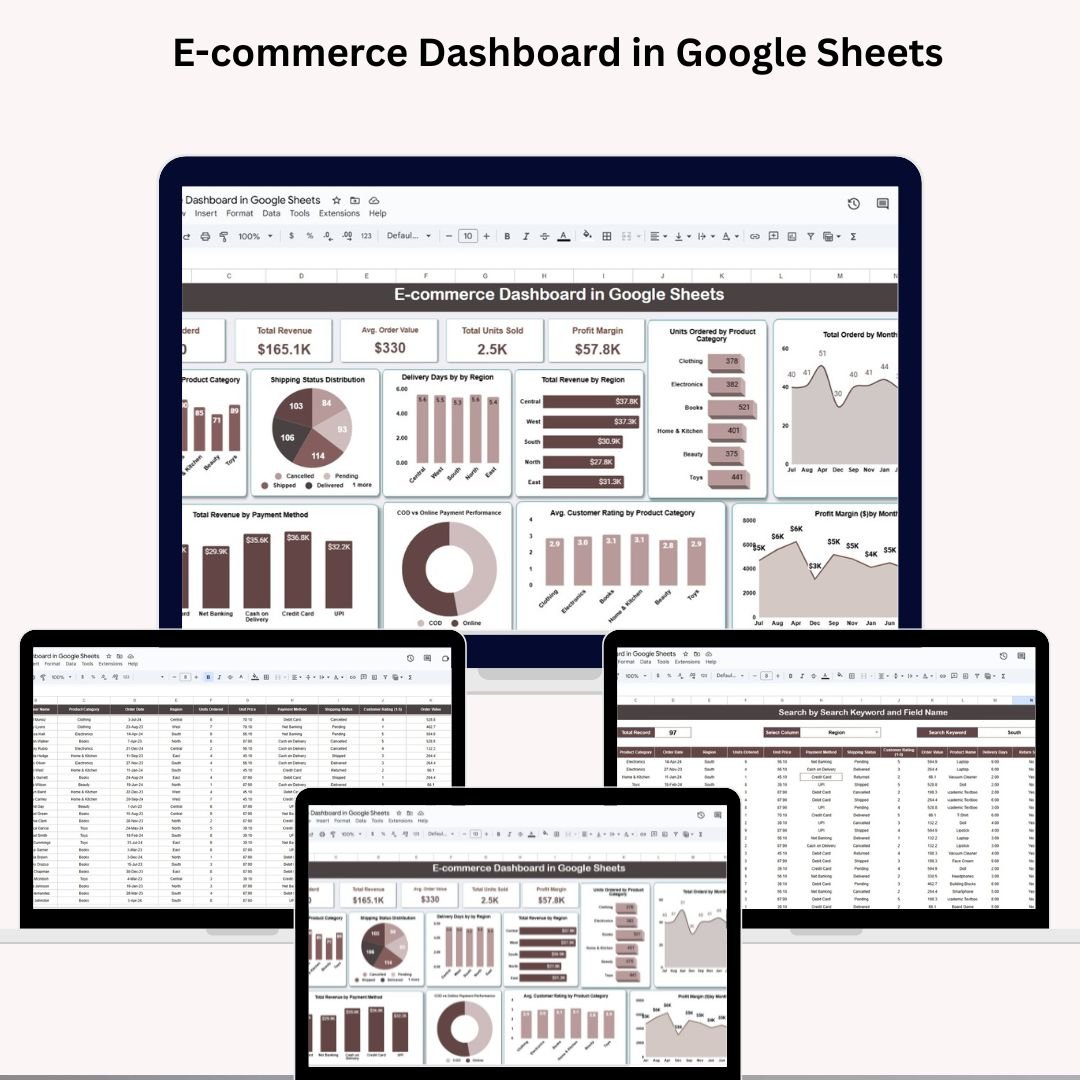
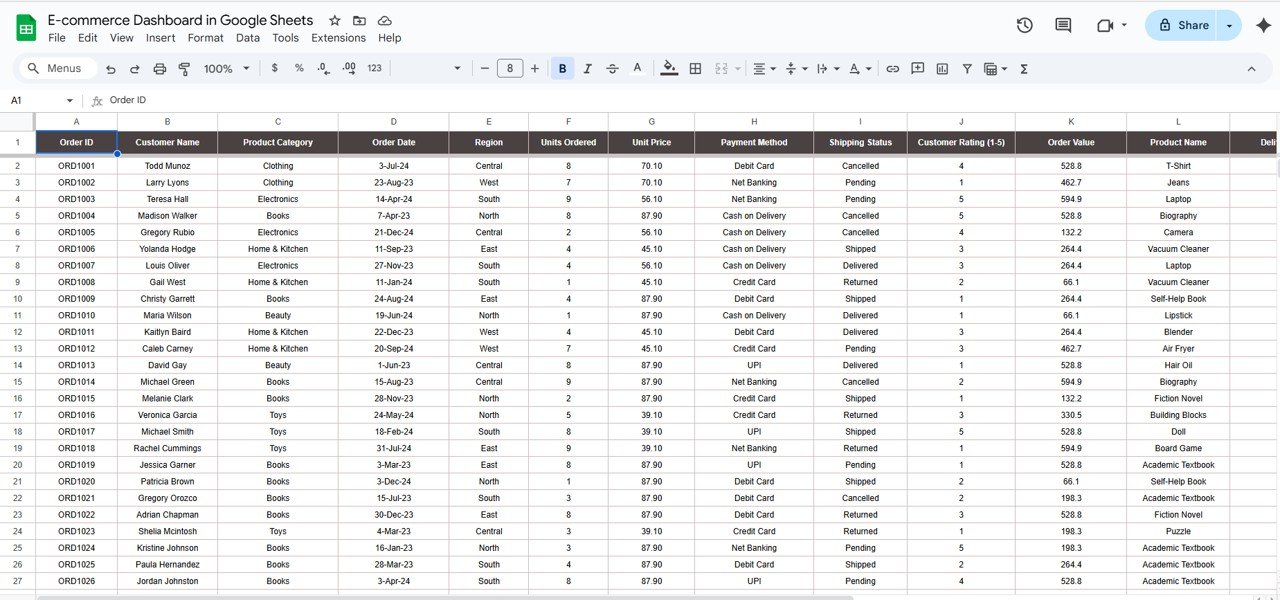
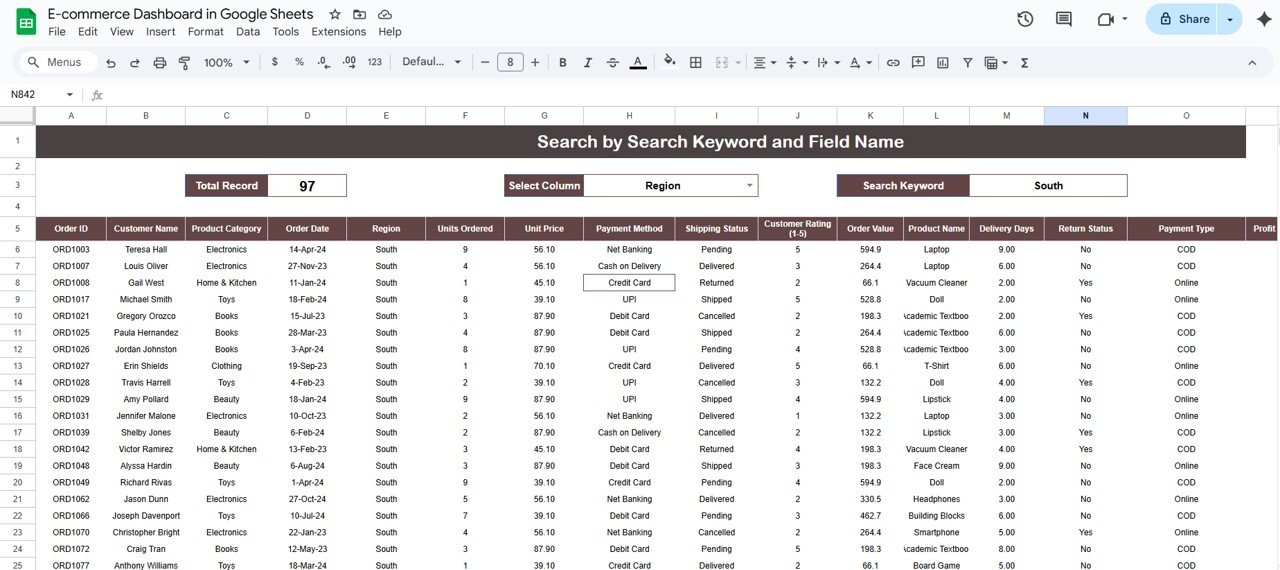
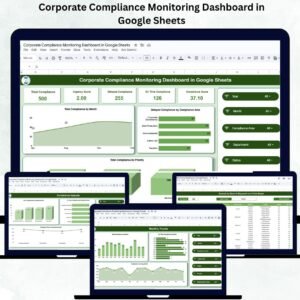

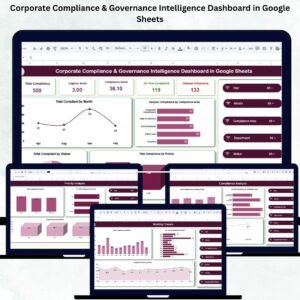

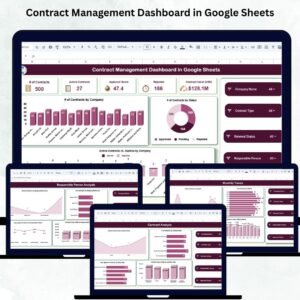
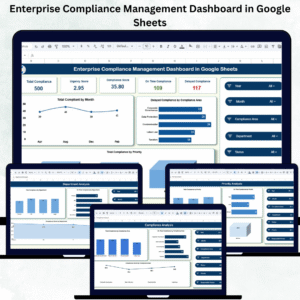
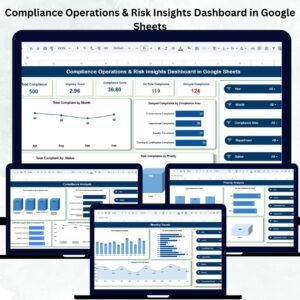


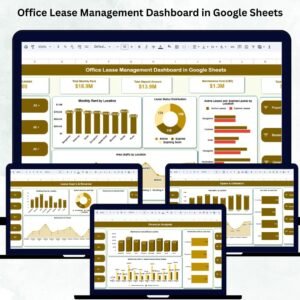
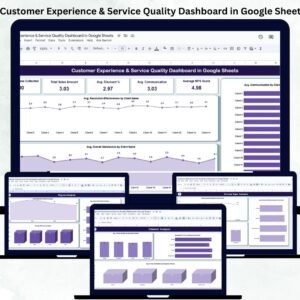
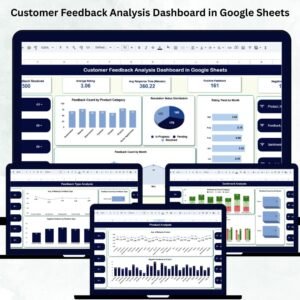

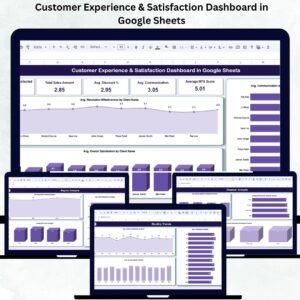
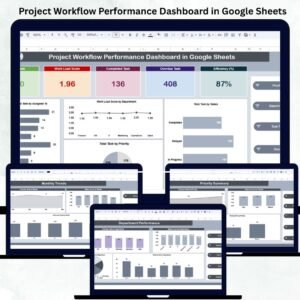
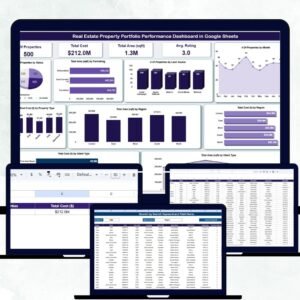
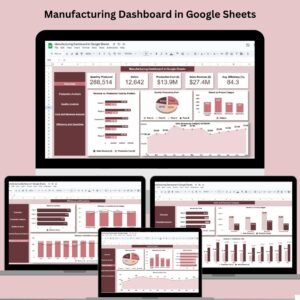
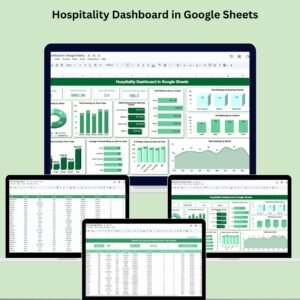
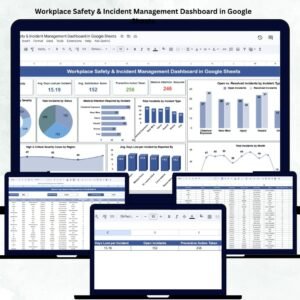

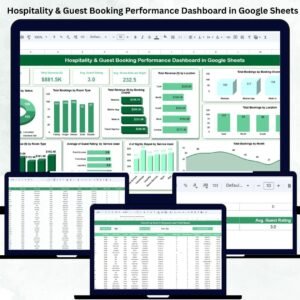
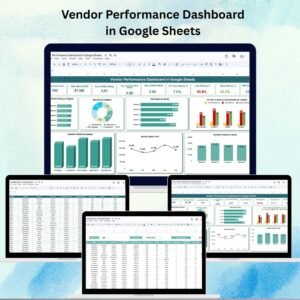


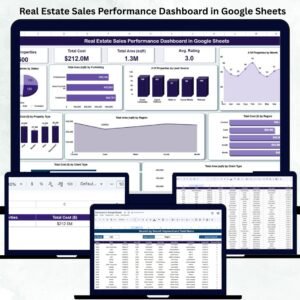
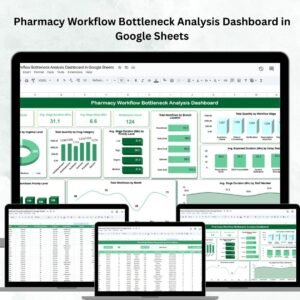
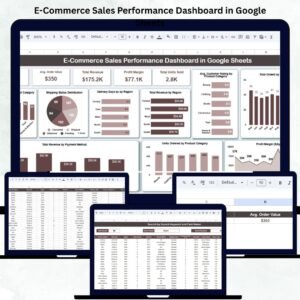
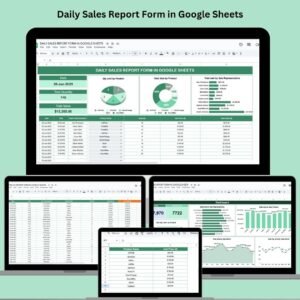
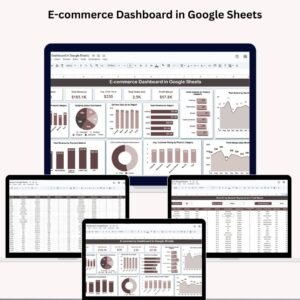
Reviews
There are no reviews yet.