Track, measure, and optimize your augmented reality (AR) and virtual reality (VR) business performance with this powerful, fully customizable AR-VR Industry KPI Dashboard in Google Sheets. Designed specifically for AR-VR developers, marketers, and product teams, this dashboard delivers real-time insights on key performance indicators—without the cost or complexity of heavy-duty software.
Whether you’re launching immersive apps, managing user engagement, or analyzing content effectiveness, this dashboard gives you a clear picture of your operational health and strategic progress—all within the familiar and flexible Google Sheets platform.
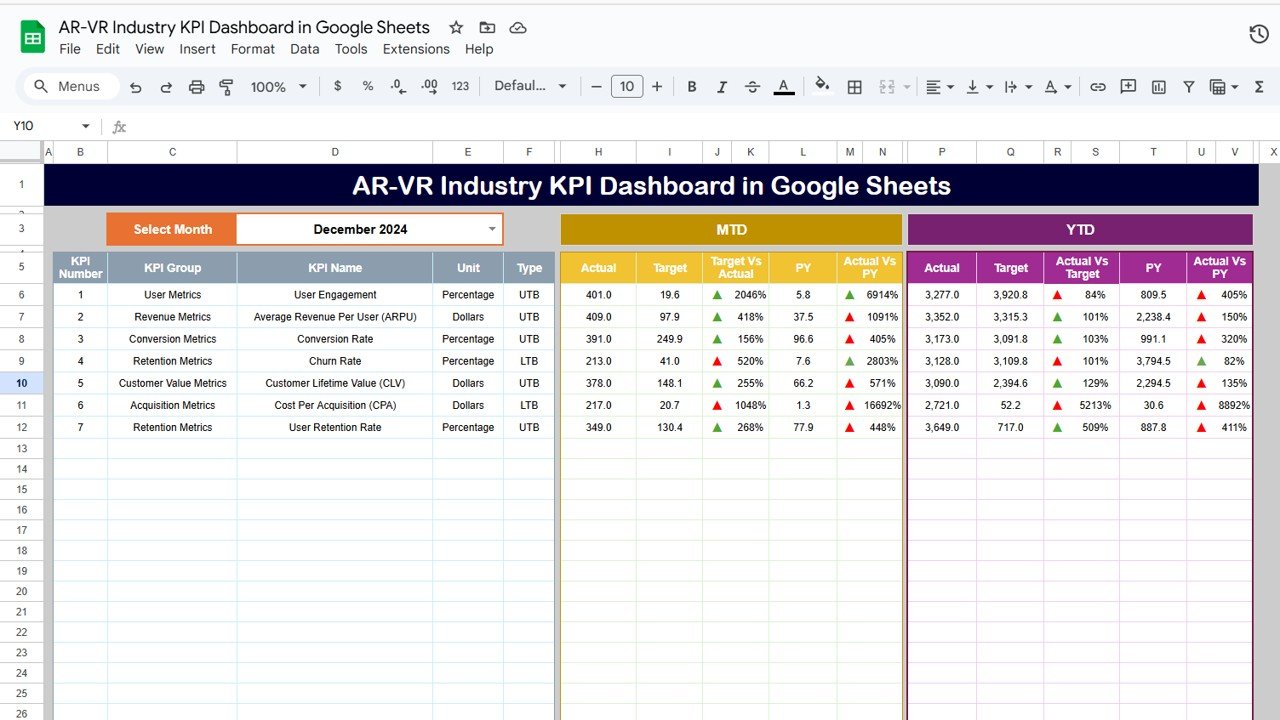
 Key Features of AR-VR KPI Dashboard
Key Features of AR-VR KPI Dashboard
 1. Dashboard Sheet – Visual Business Summary
1. Dashboard Sheet – Visual Business Summary
-
Month Selection (D3) – Switch between months to update the dashboard dynamically
-
MTD and YTD views: Compare Actuals vs Targets vs Previous Year
-
Conditional Formatting: Arrows show performance status at a glance
 2. KPI Trend Sheet – Visualize Progress Over Time
2. KPI Trend Sheet – Visualize Progress Over Time
-
Select KPIs from a dropdown menu
-
Analyze month-over-month performance
-
Review KPI formula, type (UTB/LTB), unit, and definition for full context
 3. Actual Numbers Sheet – Real-Time Input Center
3. Actual Numbers Sheet – Real-Time Input Center
-
Input monthly MTD/YTD values
-
Change starting month in cell E1 to align the entire dashboard view
 4. Target Sheet – Define Your Monthly & Yearly Goals
4. Target Sheet – Define Your Monthly & Yearly Goals
-
Set KPI targets for MTD and YTD performance
-
Keep your team goal-focused and results-driven
 5. Previous Year Sheet – Benchmark Against History
5. Previous Year Sheet – Benchmark Against History
-
Enter last year’s values for each KPI
-
Analyze growth, trendlines, and performance gaps
 6. KPI Definition Sheet – Know Your Metrics
6. KPI Definition Sheet – Know Your Metrics
-
Define KPI name, group (e.g., Financial, User Engagement), unit, type
-
Clear explanations and formulas keep all users aligned
 How to Use the AR-VR KPI Dashboard
How to Use the AR-VR KPI Dashboard
 Step 1: Enter Actual Performance Data
Step 1: Enter Actual Performance Data
Use the Actual Numbers Sheet to input your real-world performance each month.
 Step 2: Set Clear Targets
Step 2: Set Clear Targets
Input targets in the Target Sheet to monitor MTD/YTD progress across all KPIs.
 Step 3: Compare to Previous Year
Step 3: Compare to Previous Year
Use the Previous Year sheet to evaluate growth and spot long-term trends.
 Step 4: Select Month in Dashboard (D3)
Step 4: Select Month in Dashboard (D3)
See real-time updates of visual metrics and performance indicators.
 Step 5: Drill into Trends
Step 5: Drill into Trends
Use the KPI Trend tab to monitor individual KPI movement over time and adapt strategy.
 Who Can Benefit from This Dashboard?
Who Can Benefit from This Dashboard?





This dashboard is ideal for AR/VR companies, agencies, freelancers, and startups looking to track growth, user metrics, and profitability in one place.
 Customize to Match Your Business
Customize to Match Your Business





 Click here to read the Detailed blog post
Click here to read the Detailed blog post
Watch the step-by-step video Demo:

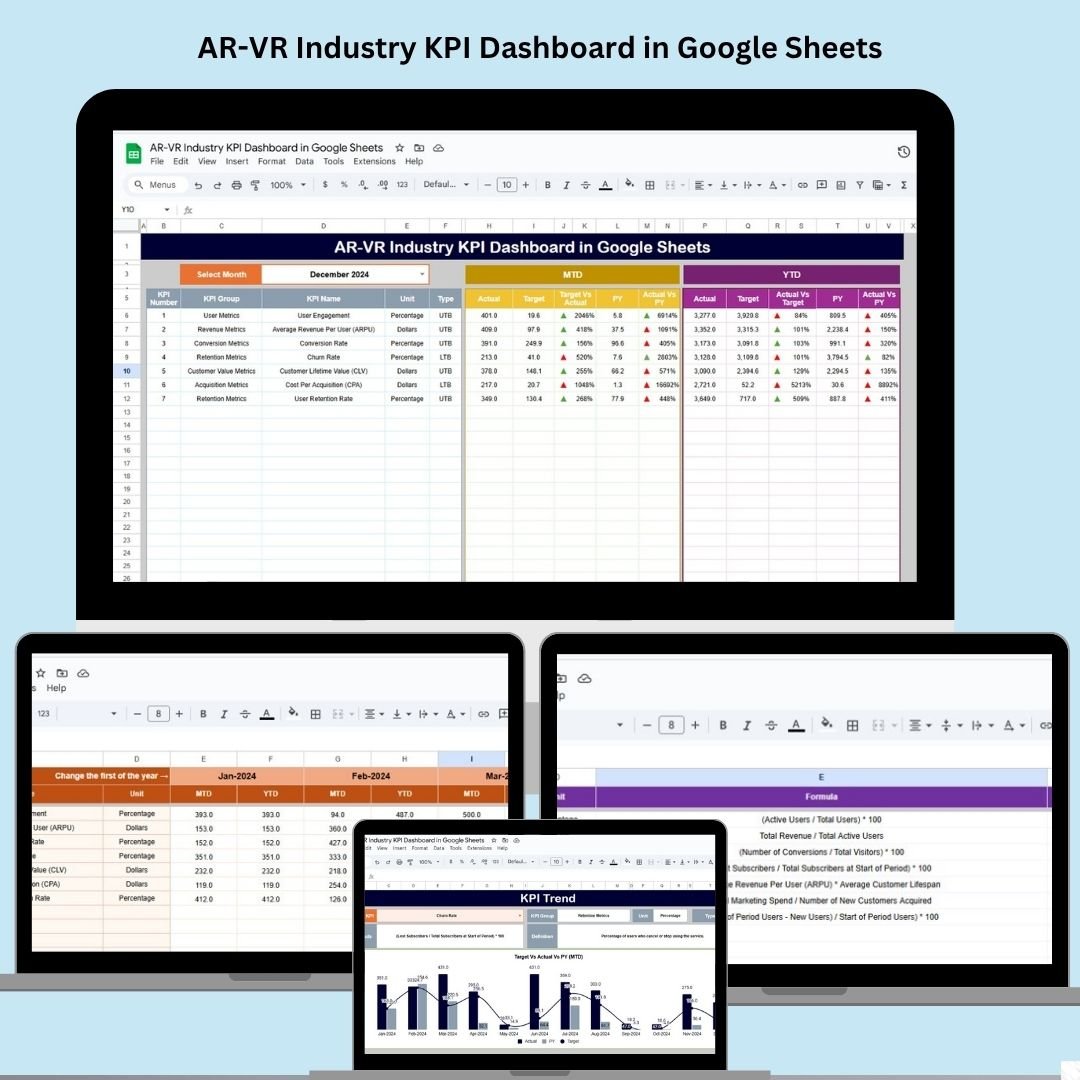
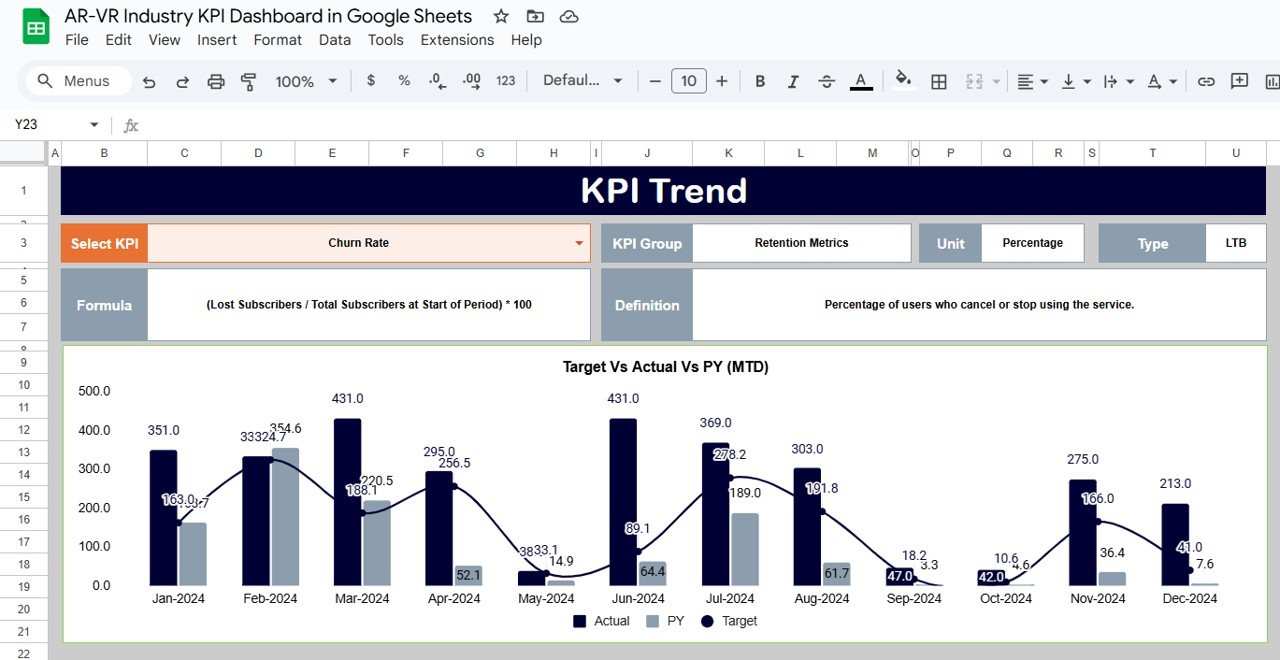
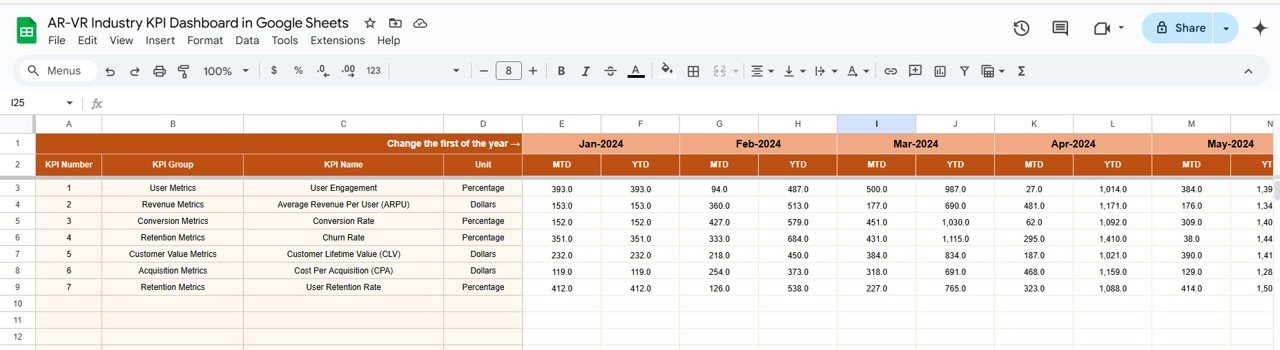
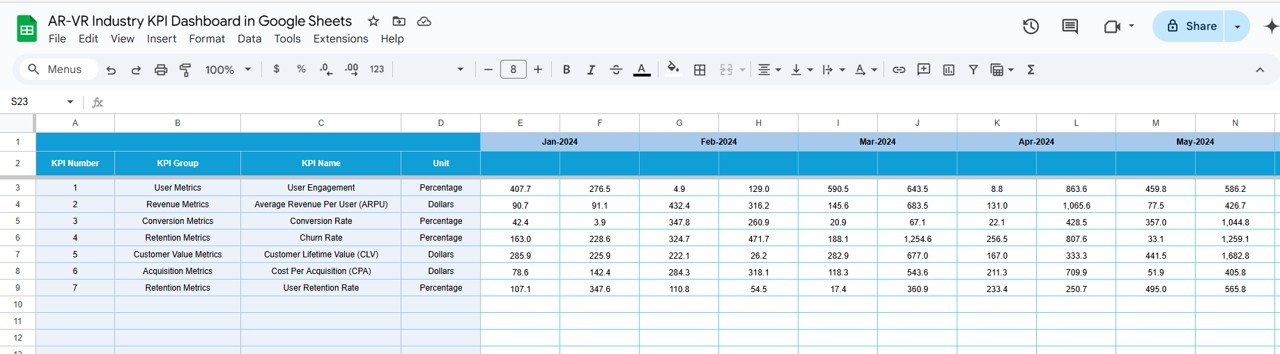
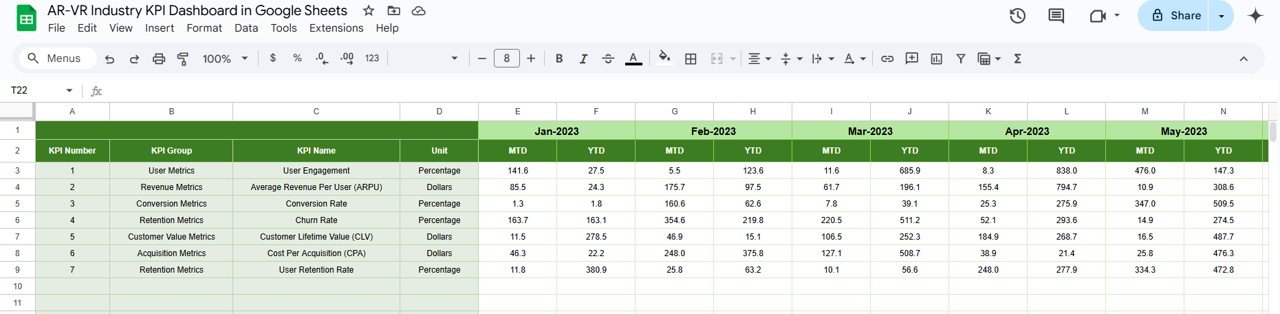
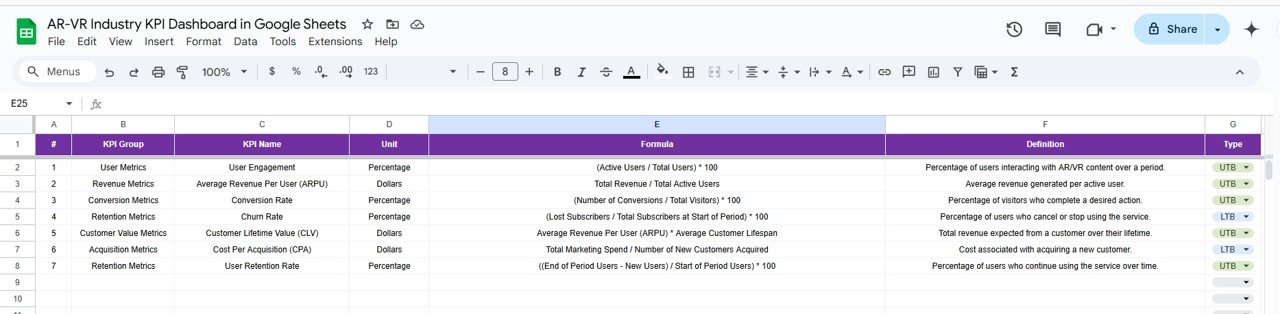
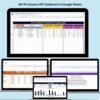

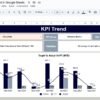
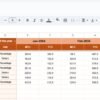


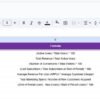



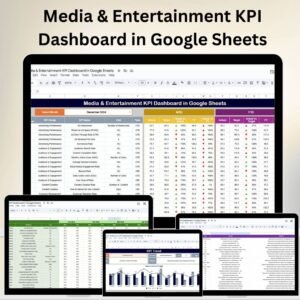




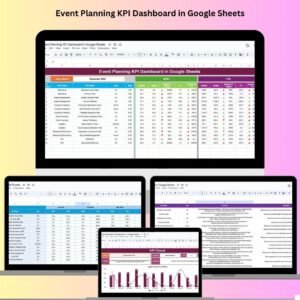


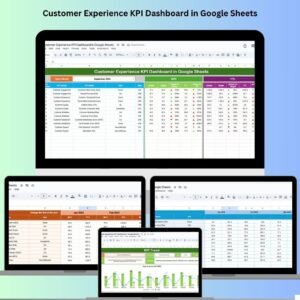


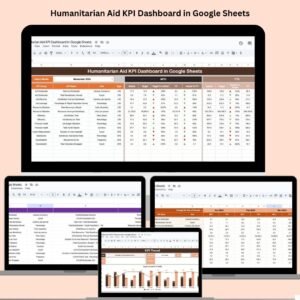






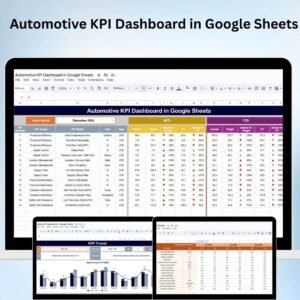

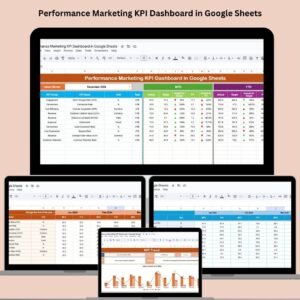
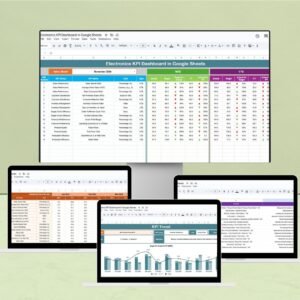
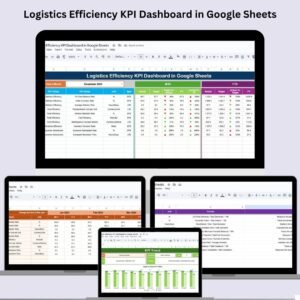
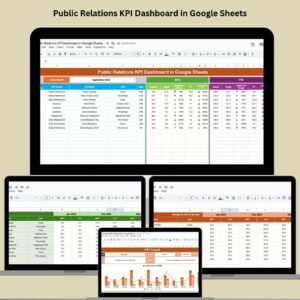




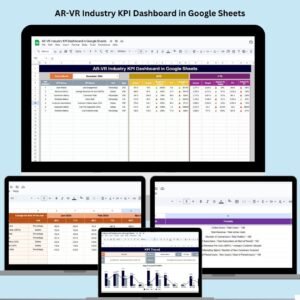
Reviews
There are no reviews yet.