In a world where remote work is the new norm, managing HR schedules and tracking events shouldn’t be a guessing game. Enter the Technology HR Remote Work Calendar in Excel — your all-in-one solution to streamline human resources planning, monitor daily activities, and ensure seamless coordination for tech teams across time zones.
This fully interactive, VBA-powered Excel template is packed with smart features to help HR professionals manage work-from-home setups, company events, holidays, and team availability in one centralized, professional-looking workbook.
✨ Key Features of Technology HR Remote Work Calendar in Excel
📅 Annual, Monthly, and Daily Views
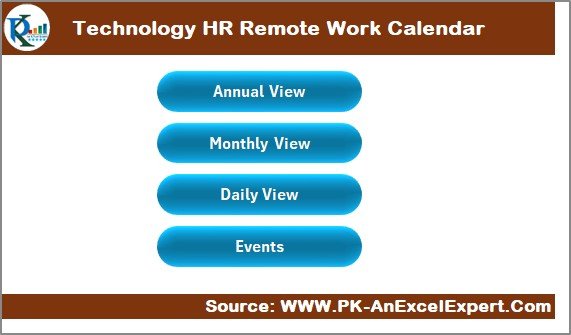
Easily switch between yearly overviews, monthly breakdowns, and detailed daily logs with the click of a button.
🎛 Customizable Control Panel
Select your calendar year, starting month, first day of the week, and color theme—make the calendar truly yours!
📌 Highlight Key Days Automatically
Highlight weekends or specific recurring days (like WFH Fridays) and visually flag scheduled events.
📝 Form-Based Event Entry
No need to scroll or copy cells—add, update, or delete events using an easy-to-use event form interface.
🧾 Central Event Database
Track all remote work events in one structured, auto-updated sheet with unique ID numbers.
🎨 Five Built-in Color Themes
Match your HR brand or team style with professional preset color palettes.
🔁 Dynamic Month and Day Selection
Use drop-down menus to select the exact timeframes you want to manage or review.
📂 What’s Inside the Remote Work Calendar Template
🟢 Home Sheet – Your navigation hub with quick access buttons
📆 Annual View Sheet – A 12-month dynamic calendar with customizable themes and highlights
📅 Monthly View Sheet – Focus on one month with event alerts and form access
🗓️ Daily View Sheet – Drill down into a custom date range for detailed scheduling
📋 Events Sheet (Database) – Your central event log with auto-ID, date, time, and description
🛠 Event Form – Accessible from any major view to Add, Update, or Delete entries
🛠️ How to Use the Remote Work Calendar
1️⃣ Open the Home Sheet
Navigate quickly to Annual, Monthly, Daily views or the full Events database.
2️⃣ Customize Your Setup
Go to the Annual View and set your year, first weekday, and color theme from the control panel.
3️⃣ Highlight Recurring Days
Mark weekends, non-working days, or fixed WFH days with automated shading.
4️⃣ Add Events
Use the “Add New Event” button to log meetings, HR activities, deadlines, or company-wide events.
5️⃣ View Events
Switch to Monthly or Daily views for quick visual insights or detailed tracking.
6️⃣ Maintain the Database
Update or delete events anytime through the form—no manual editing required.
👥 Who Can Benefit from This Template?
💼 HR Managers & Admin Teams – Coordinate hybrid work schedules
💻 Tech Companies – Manage global WFH employees with visibility
🏢 Startups & SMEs – Track team holidays, leave days, and meetings
📅 Project Coordinators – Plan work timelines alongside HR events
🌍 Remote Teams – Maintain alignment across time zones
🔗 Click here to read the Detailed blog post
📺 Visit our YouTube channel to learn step-by-step video tutorials
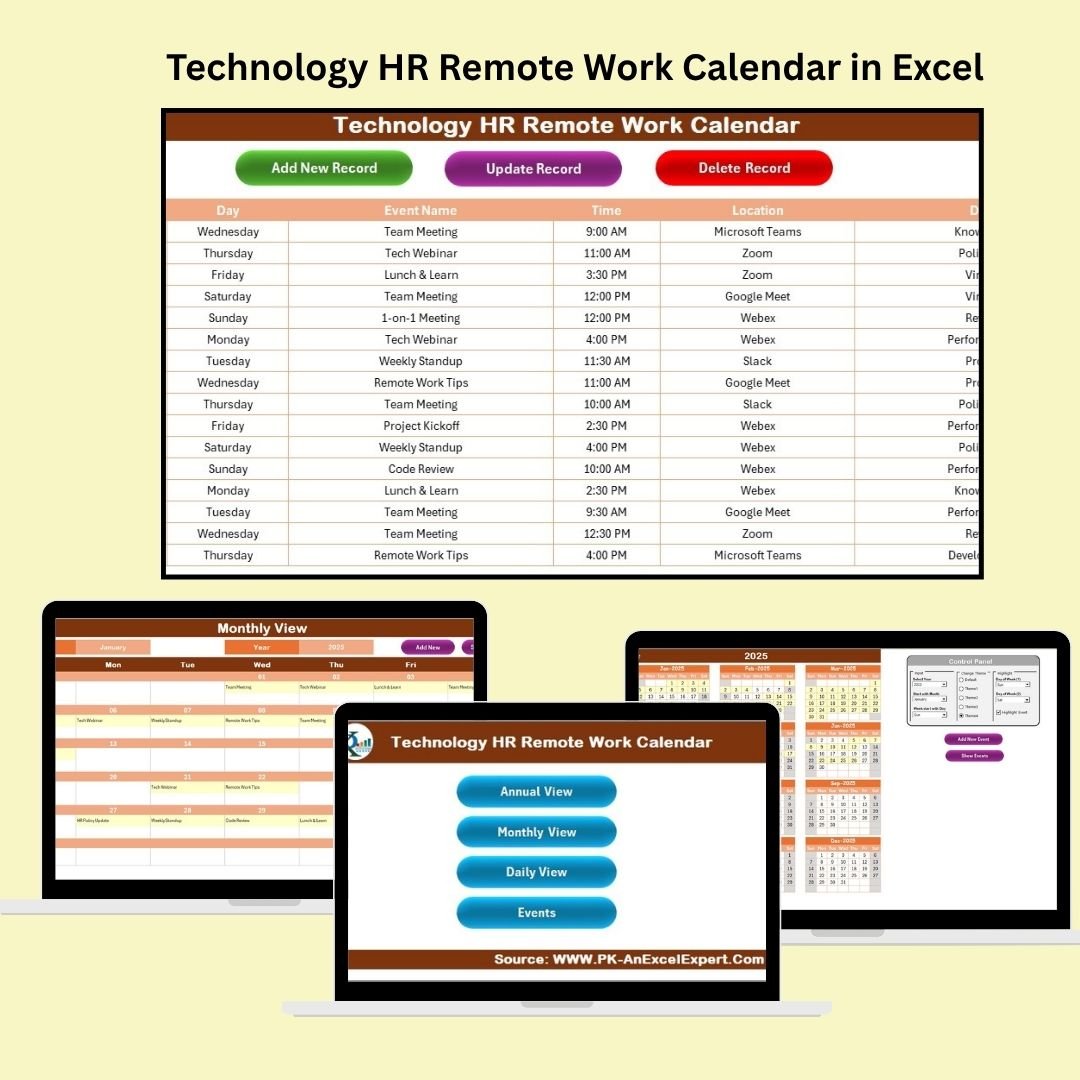
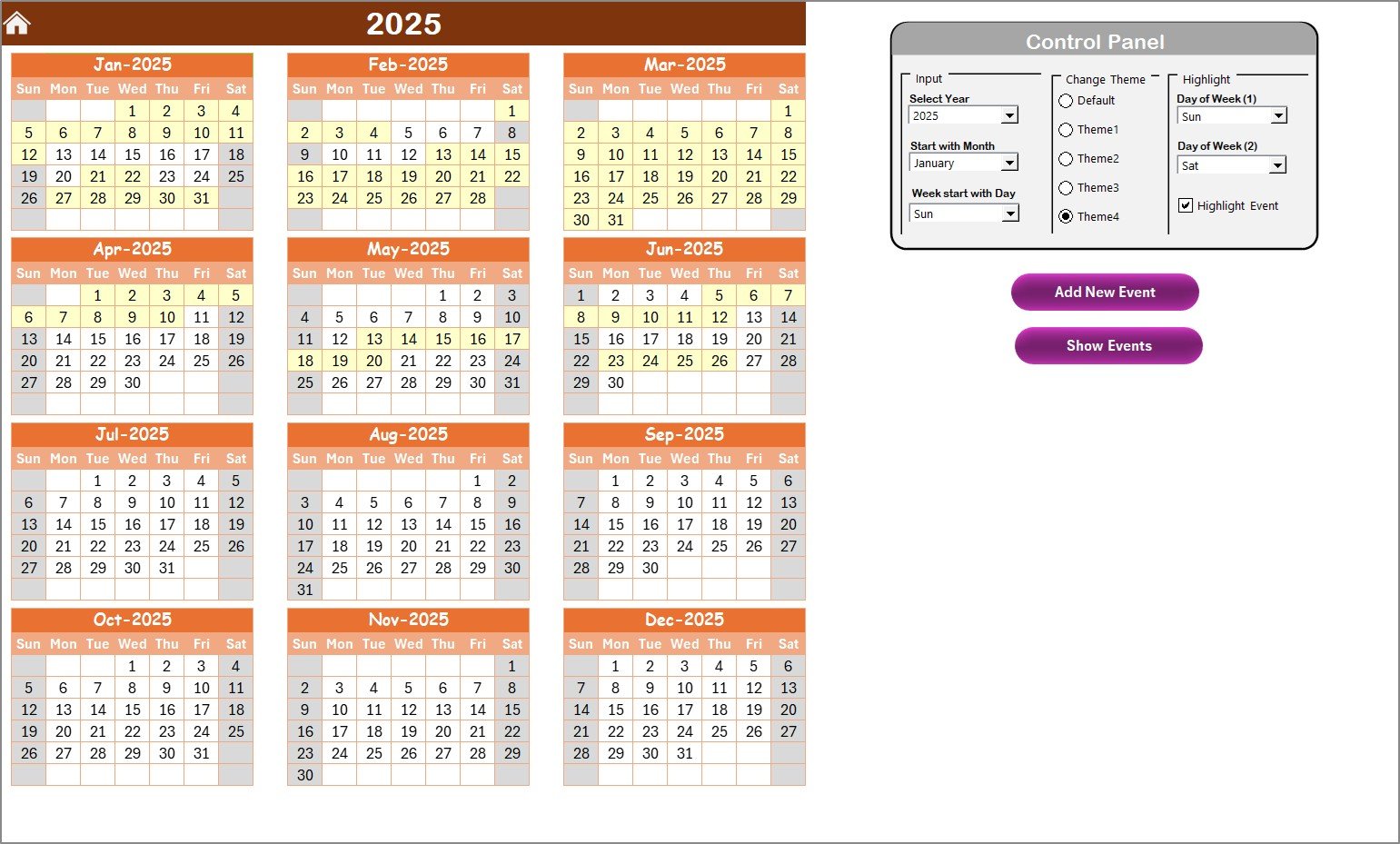
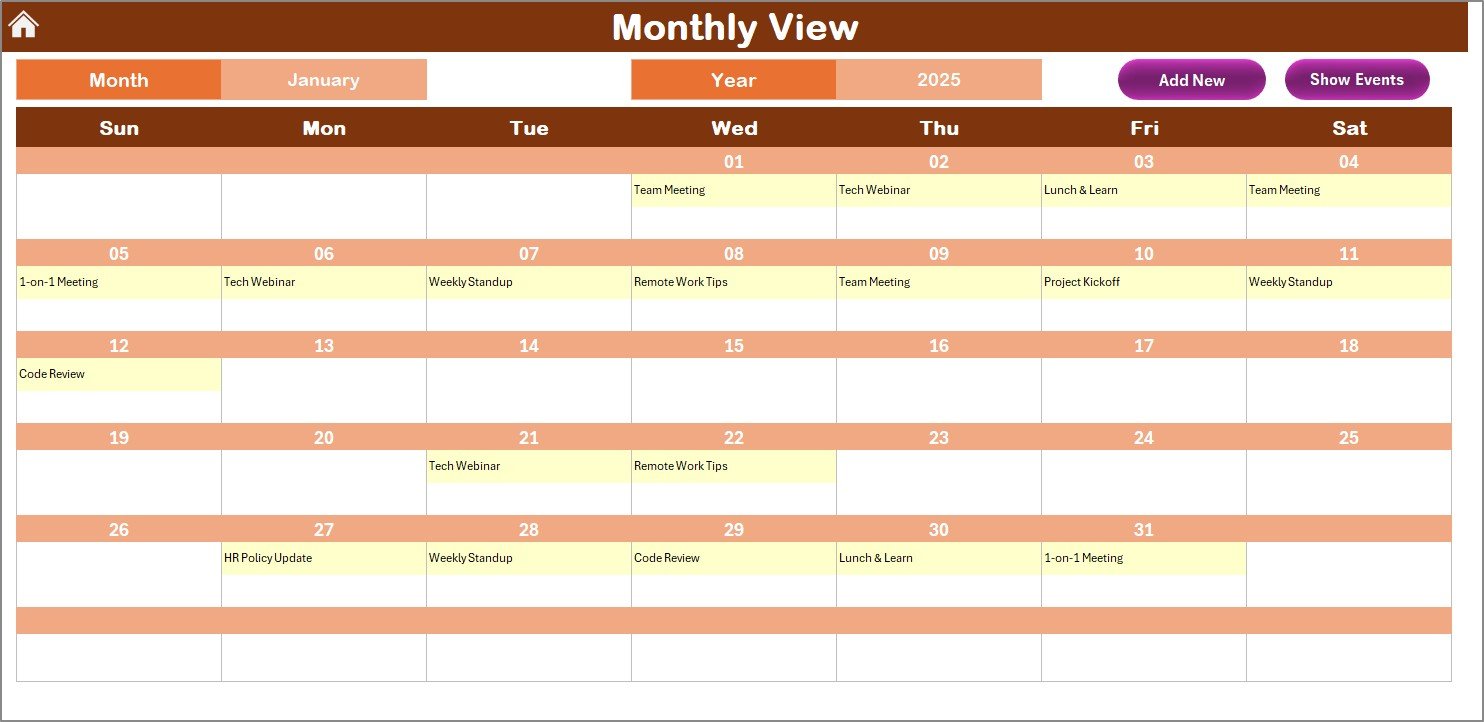
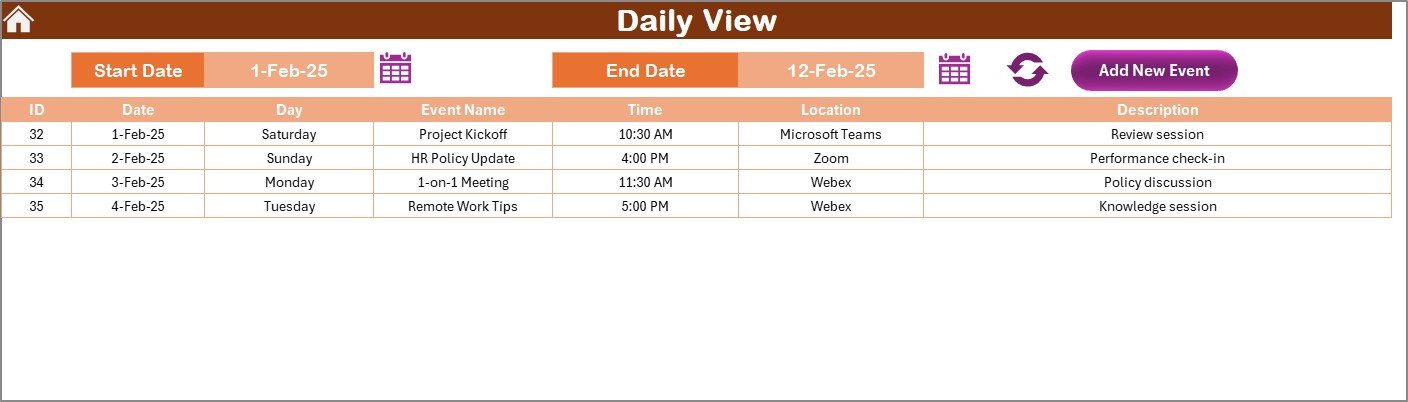
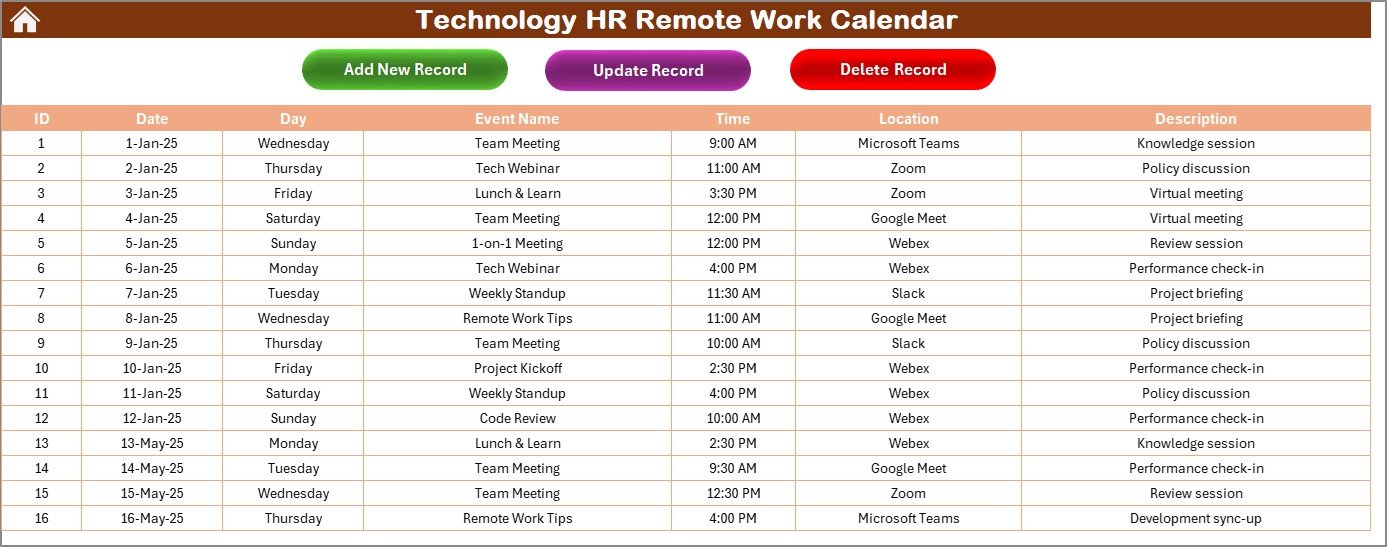

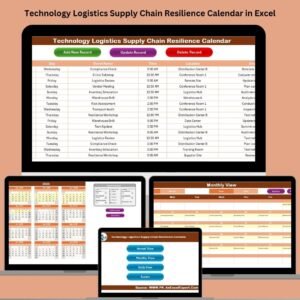


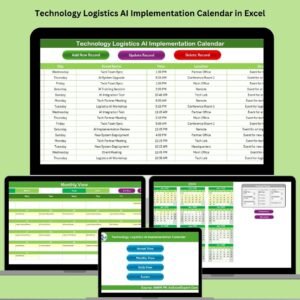


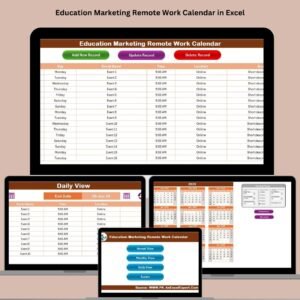
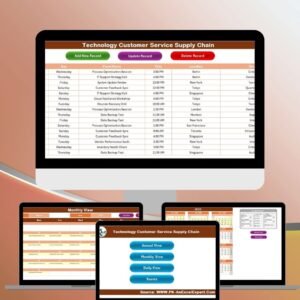
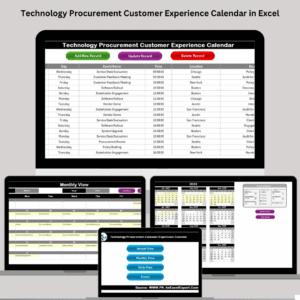
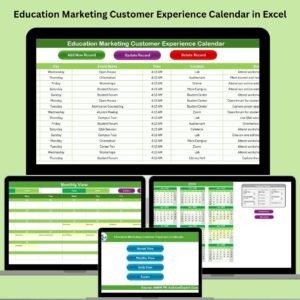

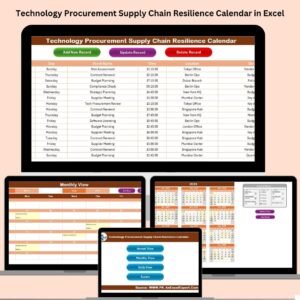
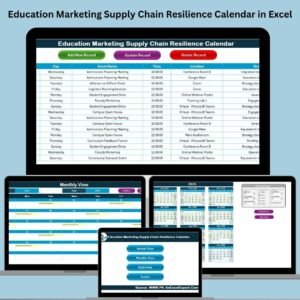


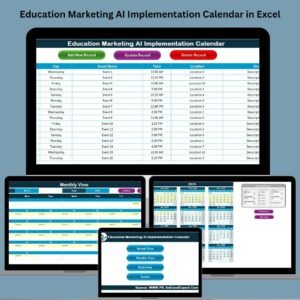

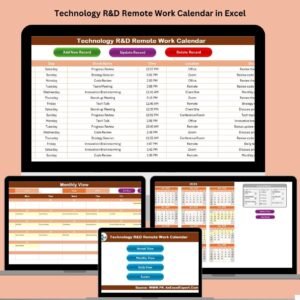



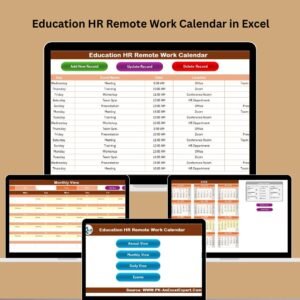


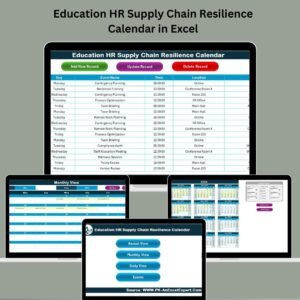





Reviews
There are no reviews yet.