In today’s hybrid and fast-moving workplace, smooth collaboration isn’t a luxury — it’s a necessity. Managing dozens of requests across teams through emails or chat messages often leads to confusion, delays, and missed deadlines. That’s why we built the Team Collaboration Request Tracker in Excel (with VBA automation) — a powerful, ready-to-use solution that centralizes all collaboration requests in one smart Excel workbook.
This tracker functions as a mini project-management system inside Excel — complete with login control, automated forms, dashboards, and charts. It gives managers full visibility over team requests, workload, and priorities — without requiring any extra software or online subscription. ⚙️📊
Whether your organization operates remotely or on-site, this tracker ensures every collaboration request — meeting, document review, or task assignment — is logged, tracked, and completed efficiently.
🌟 Key Features of the Team Collaboration Request Tracker
🔐 1️⃣ Secure Login Form
Keep your data protected with a built-in login system.
-
Each user logs in with unique credentials (User ID & Password).
-
Supports role-based access (Admin / User).
-
Automatically redirects to the main form upon successful login.
-
Ensures accountability by linking every action to a specific user.
🏠 2️⃣ Main Form – The Control Center
Once logged in, users land on the Main Form, the central command hub for managing requests.
-
Add, update, or delete collaboration requests easily.
-
Buttons for Add New, Update, Delete, and Open Dashboard streamline navigation.
-
View, filter, and manage all requests without touching raw data sheets.
Everything runs through VBA automation, giving you a smooth, app-like experience directly within Excel.
📊 3️⃣ Dashboard Sheet – Visual Insights that Drive Action
Turn raw data into meaningful visuals.
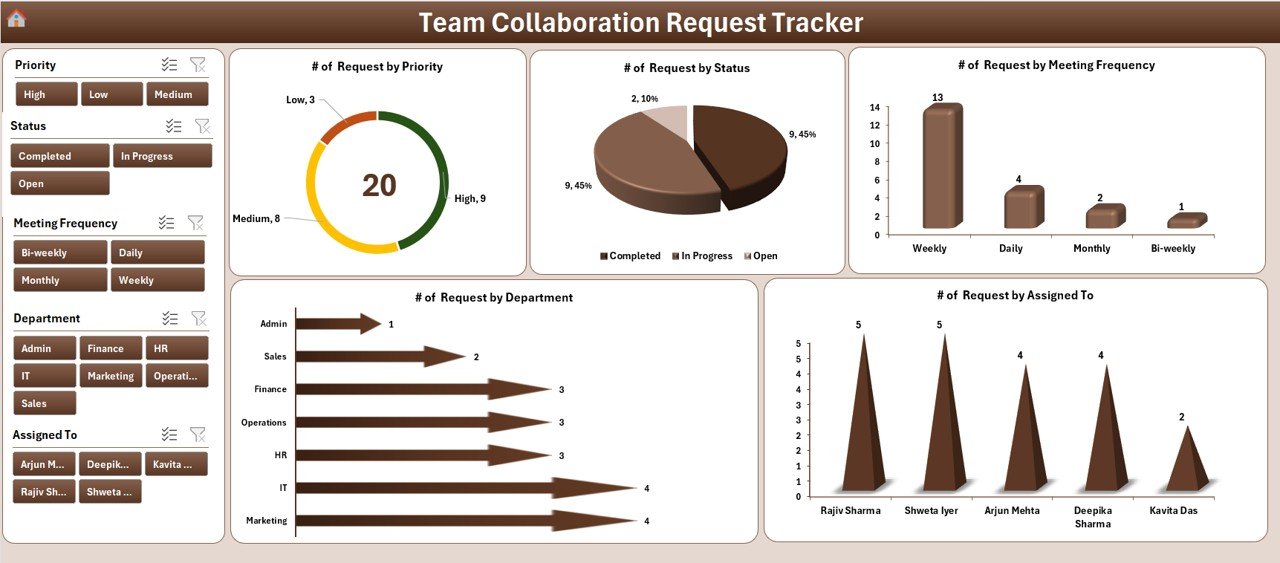
-
Interactive slicers for Priority, Status, Meeting Frequency, Department, and Assigned To.
-
Dynamic charts auto-refresh with every update:
-
of Requests by Priority
-
of Requests by Status
-
of Requests by Meeting Frequency
-
of Requests by Department
-
of Requests by Assigned To
-
These visuals provide a 360° overview of workload distribution and collaboration trends.
🧾 4️⃣ Data Entry Sheet – Automated Record Management
The backbone of the tracker — powered entirely by VBA.
-
Add New Record: Opens a form to enter request details; data saves automatically.
-
Update Record: Modify existing requests via simple form interface.
-
Delete Record: Removes entries securely with confirmation prompts.
-
Dashboard and pivots update instantly after every change.
🗂️ 5️⃣ Manage List Sheet – Customizable Dropdowns
Easily edit dropdown values for:
-
Departments
-
Priority Levels
-
Status Options
-
Meeting Frequencies
No coding required — just click Add or Delete buttons to modify lists.
🧮 6️⃣ Support Sheet – Hidden Power Engine
Handles all backend pivot tables and formulas.
-
Auto-updates visuals through VBA.
-
Can be hidden to prevent accidental edits.
👥 7️⃣ User Management Form
Admins can:
-
Add or remove users
-
Reset passwords
-
Update roles and access levels
Perfect for multi-user environments that require accountability.
⚙️ 8️⃣ Settings Sheet – Complete Customization
Define default parameters like password length, notification preferences, and department codes — making the tracker adaptable across HR, IT, Marketing, or Operations teams.
🔄 9️⃣ Multi-User Login Support
Multiple users can log in simultaneously with their credentials. All actions are tracked per user, ensuring transparency and clarity in teamwork.
💡 Why Teams Need This Tracker
✅ Centralized request management
✅ Real-time visibility of all team activities
✅ Automated dashboard insights
✅ Enhanced accountability and productivity
✅ Works entirely offline — perfect for secure or limited-access environments
🌟 Advantages of the Team Collaboration Request Tracker
1️⃣ Simplifies Communication – Replaces scattered emails and chats with a single system.
2️⃣ Boosts Productivity – VBA automation saves hours of manual updating.
3️⃣ Improves Accountability – Unique IDs and login tracking make every task traceable.
4️⃣ Instant Insights – Charts reveal performance, priorities, and bottlenecks.
5️⃣ Customizable & Flexible – Modify lists, forms, and visuals as your processes evolve.
6️⃣ Offline & Secure – No internet dependency; all data stays local.
🧭 How to Use the Tracker
1️⃣ Enable macros when opening the workbook.
2️⃣ Log in using your User ID and password.
3️⃣ Add or update collaboration requests using the Main Form.
4️⃣ Review progress in the Dashboard tab.
5️⃣ Customize dropdowns in the Manage List tab.
6️⃣ Use the User Management form for account control.
Within minutes, your collaboration data becomes structured, visual, and actionable.
🧩 Use Cases
💼 HR: Coordinate onboarding or internal event tasks.
🖥️ IT: Track access requests and issue resolutions.
📈 Marketing: Manage content reviews and campaign collaboration.
🏗️ Operations: Schedule inter-departmental meetings and daily task flow.
⚙️ Why Excel + VBA?
-
No subscription costs
-
Fully offline and secure
-
Easy customization for any workflow
-
Familiar interface for all users
The VBA automation turns Excel into a dynamic collaboration hub with forms, dashboards, and secure user management.
### Click here to read the Detailed blog post
Visit our YouTube channel for step-by-step video tutorials
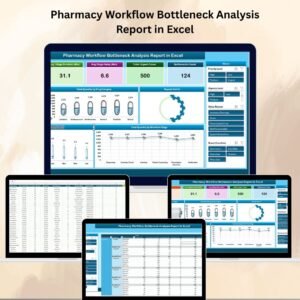
Reviews
There are no reviews yet.