The PDF to Word Converter Macro in Excel VBA is a revolutionary tool designed to simplify the process of converting PDF files into editable Word documents directly within Excel. If you often find yourself needing to extract text and tables from PDFs for editing or data processing, this Excel VBA-powered tool will save you time and effort by automating the conversion process.
This Excel-based macro is easy to use, and it eliminates the need for third-party software or complex online tools. With just a few clicks, you can convert your PDF files into clean, editable Word documents, preserving the layout and formatting. Whether you’re working with invoices, reports, or contracts, this tool streamlines your workflow and increases productivity.

Key Features of the PDF to Word Converter Macro in Excel VBA
📌 One-Click Conversion
The macro simplifies PDF-to-Word conversion by allowing you to convert documents with just a single click. No more copying and pasting or dealing with manual formatting issues.
🛠 Excel VBA Automation
Using Excel’s powerful VBA features, this macro automates the entire conversion process, making it both time-saving and user-friendly.
💡 Retains Formatting
Unlike other tools that often distort formatting, this converter ensures that your PDF’s text, tables, and images are accurately transferred to Word, maintaining the integrity of your document.
🔒 No Third-Party Software Needed
Say goodbye to subscription fees and unreliable online converters. This macro works entirely within Excel, giving you full control over your document conversions without the need for external software.
🚀 Quick and Efficient
This tool is designed to handle large PDF files, converting them into editable Word formats in just moments, allowing you to focus on other tasks.
📋 Easy Integration with Excel
You can seamlessly integrate this macro into your existing Excel workbooks, making it easy to convert PDFs while working on other tasks. It’s an ideal solution for those already using Excel for data management.
⚙ Customizable for Your Needs
Whether you need to convert a single document or multiple files in batch mode, this macro can be customized to fit your unique workflow.
🚀 Why You’ll Love This PDF to Word Converter Macro in Excel VBA
✅ Time-Saving – Automate PDF-to-Word conversions to free up time for more important tasks. ✅ Accurate Conversion – Preserve formatting, text, and tables with precision. ✅ No Need for Third-Party Software – Works directly within Excel, without additional software. ✅ Effortless Setup – Easy to install and set up within your Excel workbooks. ✅ User-Friendly – Convert PDFs to Word with a single click.
📂 What’s Inside the PDF to Word Converter Macro in Excel VBA?
- PDF to Word Converter Macro: A powerful macro that converts PDFs to Word documents.
- Simple User Interface: One-click conversion, no technical skills required.
- Customizable Features: Easily configure the macro to suit your specific needs.
- Conversion Logs: Keep track of conversion status for each document processed.
🔍 How to Use the PDF to Word Converter Macro in Excel VBA
1️⃣ Download the Template – Get immediate access to the Excel file upon purchase. 2️⃣ Install the Macro – Add the macro to your Excel workbook with simple installation steps. 3️⃣ Start Converting – Use the one-click conversion feature to convert your PDFs to Word. 4️⃣ Track Conversion Progress – Monitor the status of your conversions using the logs. 5️⃣ Enjoy Effortless Conversions – Experience the power of automated PDF-to-Word conversion.
🎯 Who Can Benefit from This PDF to Word Converter? 🔹 Business Professionals 🔹 Data Analysts & Researchers 🔹 Legal & Finance Teams 🔹 Administrative Assistants 🔹 Small & Medium Enterprises (SMBs) 🔹 Anyone who works with PDF and Word documents
Simplify your document management and increase efficiency with this PDF to Word Converter macro. Save time, reduce errors, and automate the conversion process effortlessly.
Click here to read the detailed blog post
After downloading and unzipping this file, ensure that macros are enabled before use. Refer to our below tutorial link for step-by-step instructions on enabling macros in Excel.
Visit our YouTube channel to learn step-by-step video tutorials




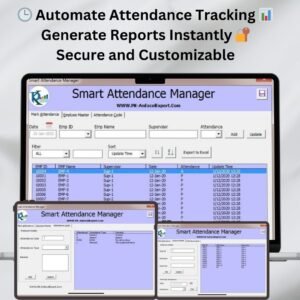

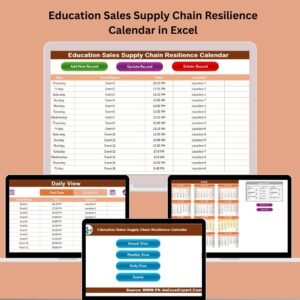
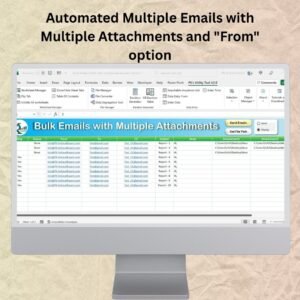
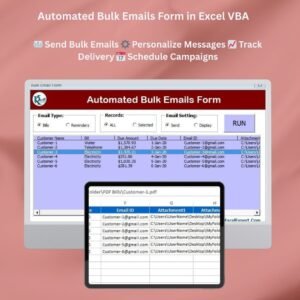

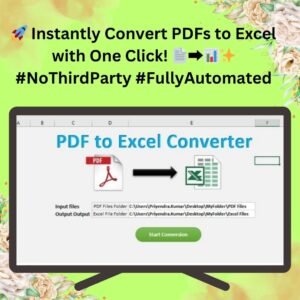
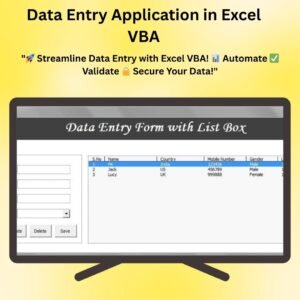


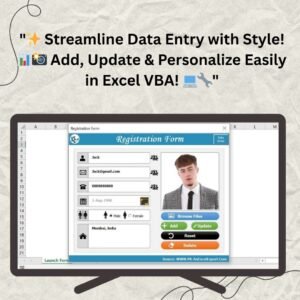
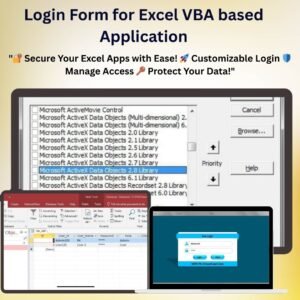

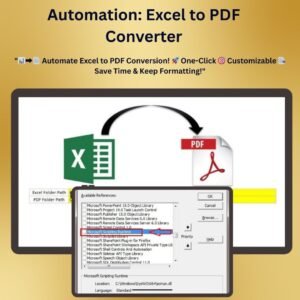

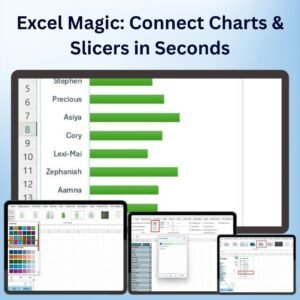



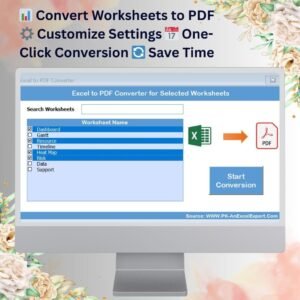
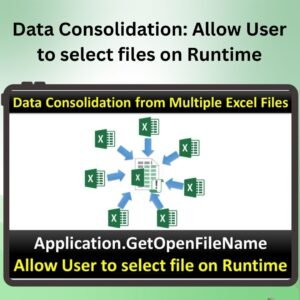


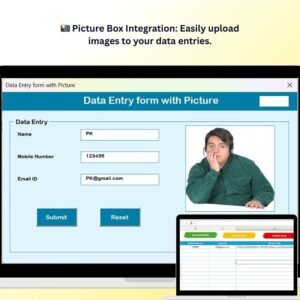

Reviews
There are no reviews yet.