Managing the end-of-life process for office assets—like computers, furniture, or electronics—can quickly become overwhelming without a proper system. Manual logs lead to errors, missed approvals, and compliance issues. The Office Asset Disposal Tracker in Excel solves this with a secure, automated, and easy-to-use solution—right inside Microsoft Excel.
Whether you’re an admin professional, IT manager, or HR coordinator, this tool simplifies how you log, approve, and report asset disposals across your organization—without needing complex asset management software.
💡 What Is the Office Asset Disposal Tracker in Excel?
It’s a ready-to-use, VBA-powered Excel template designed to help you:
-
Log disposal events with structured data entry forms
-
Track who approved each disposal and why
-
Automatically update charts and dashboards
-
Securely manage user access and permissions
This tool provides the perfect balance between affordability and functionality, offering a complete disposal management workflow directly from your Excel file.
🔑 Key Features Included
1️⃣ Login Form with Access Control
Start with secure login credentials:
-
User ID: Admin1
-
Password: abcd
Each user login is tracked, and administrators can add or delete users using the built-in User Management module.
2️⃣ Main Form – One Click to Everything
The central hub for all actions:
-
Add new disposal entries
-
Update existing records
-
Delete outdated or incorrect information
-
View dashboards
-
Navigate to user controls and list management
3️⃣ Interactive Dashboard – Instant Insights
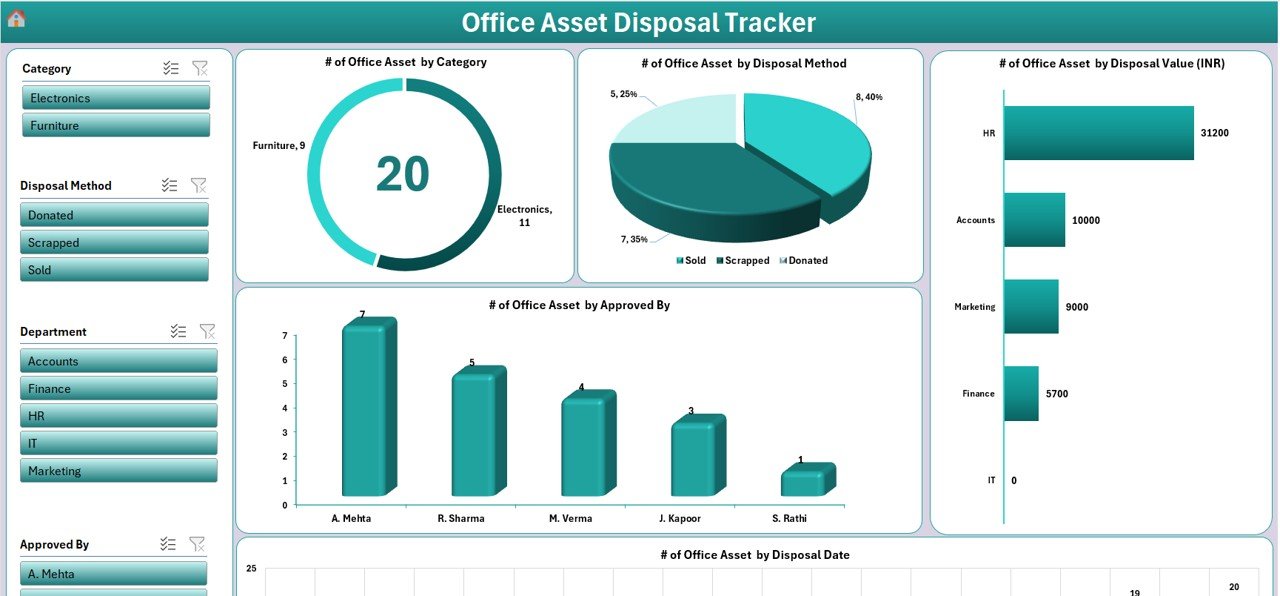
Visual reporting with 5 dynamic charts and 4 slicers:
-
🟠 Doughnut Chart: Office Assets by Category
-
🟣 Pie Chart: Assets by Disposal Method
-
🟦 Bar Chart: Disposal Value by Category
-
🟢 Column Chart: Assets Disposed Approved By
-
🔵 Line Chart: Disposal Activity over Time
Use slicers to filter by department, date, category, or approver.
4️⃣ Data Entry Sheet – Your Disposal Database
Capture full asset disposal details:
-
Asset ID
-
Asset Name
-
Category
-
Department
-
Disposal Date
-
Disposal Method
-
Disposal Value (INR)
-
Approved By
-
Disposal Reason
-
Remarks
Three buttons at the top allow for:
-
➕ Add New Record
-
✏️ Update Record
-
❌ Delete Record
All entries auto-refresh the dashboard in real time.
5️⃣ Manage List Sheet – Dynamic Drop-down Management
Customize your dropdowns without touching formulas:
-
Add or remove values for Department, Category, Disposal Method, and Approver
-
Keep data clean and standardized
6️⃣ User Management – Control Access and Track Users
Add new users, change passwords, or remove inactive accounts easily with the built-in form.
✅ Great for HR, IT, and Admin teams to manage access.
7️⃣ Support Sheet (Hidden)
Houses backend pivot tables and calculations that power your dashboard. No need to modify it—everything is automated.
✅ Advantages of Using This Excel Tool
🖥️ No Software Installation
Works with Excel—no need for expensive software subscriptions or installations.
🔐 Secure Access
Built-in login form and user control to prevent unauthorized access.
📊 Live Dashboards
Visualize disposal trends by category, department, and method in real time.
🧩 Fully Customizable
Easily adapt it to your organization’s needs. Add new columns, charts, or departments.
💡 Low Learning Curve
If you can use Excel, you can use this tracker. No programming required.
🧭 Use Cases
-
🧑💼 IT Departments: Track outdated computers and tech waste
-
🏢 Office Admins: Manage furniture and hardware disposal across locations
-
🛠️ Facilities Teams: Maintain compliance logs for inspections and audits
-
🧾 Finance Departments: Maintain accurate write-off records for fixed assets
📌 Best Practices for Success
-
Use the Manage List sheet to stay organized
-
Change default passwords for added security
-
Back up the file weekly to protect your data
-
Regularly review the Dashboard for insights and irregularities
-
Encourage departments to log disposals in real time
📥 What’s Included in the Download?
-
Fully functional Excel file (.xlsm) with embedded VBA forms
-
Preconfigured Login Form + User Management
-
Auto-updating Dashboard with charts and slicers
-
Editable Lists for Categories, Departments, Methods
-
Sample data for testing and demonstration
-
Setup PDF Guide for quick onboarding
-
Lifetime access and future updates
🎯 Who Should Use This Tracker?
-
✅ Office Administrators
-
✅ Facility & Asset Managers
-
✅ IT & Procurement Teams
-
✅ HR and Audit Departments
-
✅ Small to Mid-Sized Enterprises
📘 Frequently Asked Questions
Q1. Do I need VBA knowledge to use this?
No. It’s ready-to-use. All actions are handled via buttons and forms.
Q2. Can I customize dropdown lists?
Yes! Use the “Manage List” sheet to edit dropdown options.
Q3. Is the dashboard updated automatically?
Yes. Adding or editing records auto-refreshes the dashboard visuals.
Q4. Will it work on Excel for Mac?
This tool is optimized for Windows Excel. Mac users may experience limited form functionality.
Q5. Can I add new KPIs or graphs?
Absolutely. You can insert new pivot charts or edit the existing dashboard.
🔗 Click here to read the Detailed blog post
📺 Visit our YouTube channel for a full walkthrough:
YouTube.com/@PKAnExcelExpert
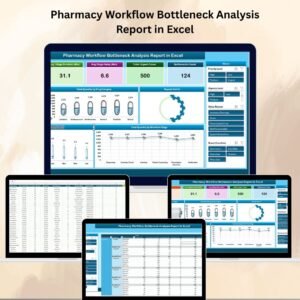
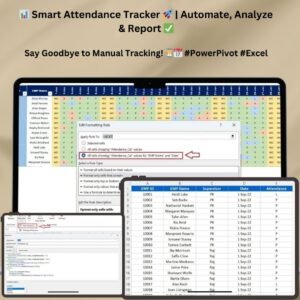
Reviews
There are no reviews yet.