Running meetings is easy. Improving them is hard. Ideas are shared, concerns are raised, and next steps are agreed — but without a system, valuable feedback gets lost in notes, emails, or surveys. That’s where the Meeting Feedback Tracker in Excel comes in.
This ready-to-use tracker captures, organizes, and analyzes feedback from town halls, retrospectives, training sessions, client reviews, and more — all inside Excel with a touch of VBA automation. With its secure login, interactive dashboard, and structured data entry forms, you can move beyond scattered notes and finally turn meeting feedback into actionable insights.
🔑 Key Features of Meeting Feedback Tracker in Excel
✨ Secure Login Form – Role-based access ensures the right people manage the right features.
✨ Main Form Hub – One-click access to Data Entry, Dashboard, Manage Lists, User Management, and Settings.
✨ Interactive Dashboard – Charts & slicers provide real-time insights into ratings, categories, and trends.
✨ Smart Data Entry – Add, update, or delete feedback through clean forms with dropdowns.
✨ Manage Lists Easily – Keep dropdowns consistent by controlling categories, departments, and locations.
✨ User Management – Add/edit users, assign roles, and reset passwords without external tools.
✨ Settings Panel – Customize rating scales, approval workflows, anonymity rules, and refresh behavior.
✨ Excel + VBA Combo – Familiar Excel interface powered with light automation for speed and ease.
📦 What’s Inside the Meeting Feedback Tracker
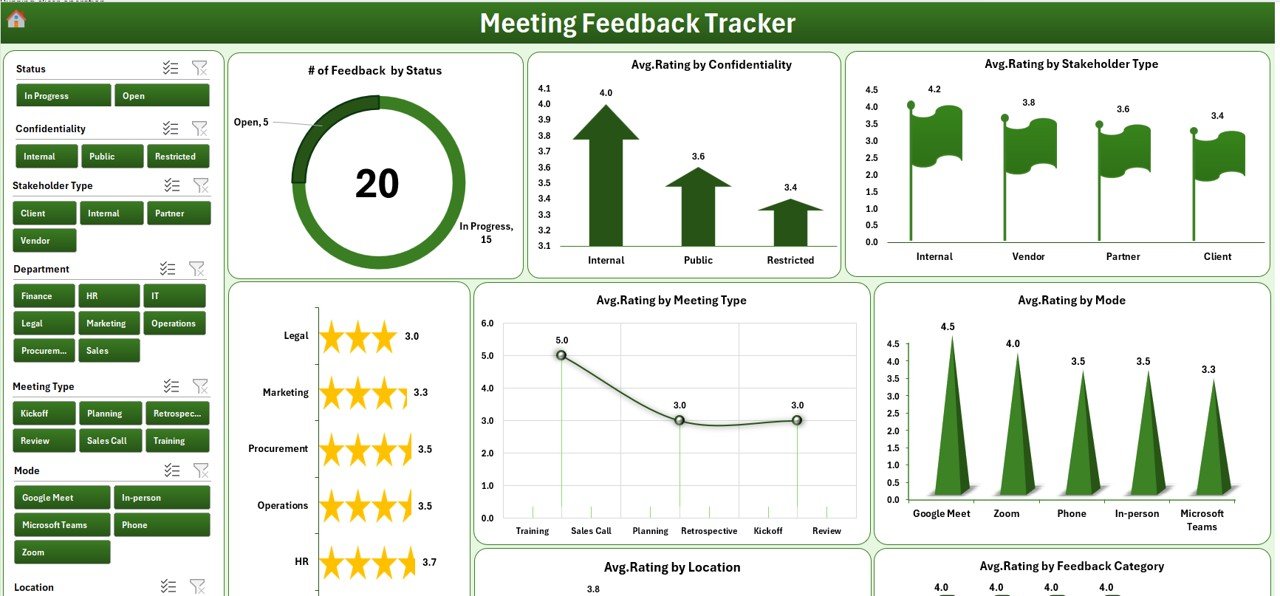
When you download this tool, you get a full-fledged Excel workbook built for governance and insights:
1️⃣ Login Form – Secure entry with roles (Admin, Approver, User, Viewer).
2️⃣ Main Form – Control center for navigation and quick access.
3️⃣ Dashboard Sheet – Slicers for filters + charts for ratings, feedback status, confidentiality mix, and trends.
4️⃣ Data Entry Sheet – Add/update/delete records with dropdown-driven consistency.
5️⃣ Manage List Sheet – Centralized control for dropdown values.
6️⃣ Support Sheet – Pivot tables & helper ranges that power the visuals.
7️⃣ User Management – Add users, assign roles, manage access.
8️⃣ Settings Sheet – Customize defaults, rules, and refresh options.
It’s not just a tracker — it’s a complete meeting improvement system.
🛠️ How to Use the Meeting Feedback Tracker
✔️ Step 1 – Enable Macros: Allow VBA macros in Excel for forms and automation.
✔️ Step 2 – Login: Use the sample Admin credentials to explore.
✔️ Step 3 – Customize Lists: Add departments, meeting types, and categories in Manage List.
✔️ Step 4 – Collect Feedback: Use the Data Entry form to log structured responses.
✔️ Step 5 – Analyze Results: Open Dashboard, apply slicers, and review charts.
✔️ Step 6 – Share & Act: Assign owners, close feedback loops, and track improvements.
In less than 15 minutes, you’ll have a fully functional feedback system running.
👥 Who Can Benefit from This Tool
💼 HR Teams – Capture employee sentiment from town halls and onboarding meetings.
📊 Project Managers – Run effective sprint retros and client reviews.
🎓 Trainers & L&D Teams – Evaluate training effectiveness quickly.
🏢 Leadership – Measure engagement and improve communication in all-hands.
🤝 Client Service Teams – Track client meeting feedback for relationship health.
📍 Any Organization – From startups to enterprises, this tool scales with your needs.
With the Meeting Feedback Tracker in Excel, you’ll:
✅ Collect clean, consistent feedback.
✅ Transform raw responses into clear dashboards.
✅ Save time with automation instead of manual tracking.
✅ Improve meetings continuously with data-driven actions.
Click here to read the Detailed blog post
Visit our YouTube channel to learn step-by-step video tutorials 👉 Youtube.com/@PKAnExcelExpert
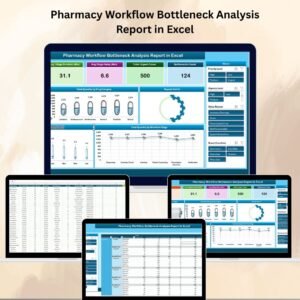
Reviews
There are no reviews yet.