The Email Data Consolidation Tool in Excel is a powerful solution designed to streamline the process of consolidating email data from multiple sources into a single, organized format. Whether you are tracking email interactions, managing customer communications, or simply looking to centralize data from various email campaigns, this Excel tool automates the process, saving you time and reducing the risk of errors.
This tool enables you to easily aggregate data from emails, including subject lines, sender information, timestamps, and email body content, into an easy-to-read format. With customizable features, you can filter and sort the data based on various criteria, making it a perfect fit for businesses and organizations that need to analyze email performance, track communication history, or manage large volumes of email data.

Key Features of the Email Data Consolidation Tool in Excel
📧 Centralized Email Data: Collect and consolidate email data from various sources into a single Excel file for easy analysis.
⚙️ Customizable Fields: Choose which data points you want to collect from each email, such as sender, subject, date, and content.
📈 Automated Data Aggregation: Automatically aggregate data from multiple email threads into a clean, organized spreadsheet.
🔄 Real-Time Data Updates: Ensure your email data is updated in real-time to reflect the latest interactions and communication.
📋 Easy Filtering & Sorting: Quickly filter and sort your email data by categories such as sender, subject, or date.
🧑💼 User-Friendly Interface: A simple interface makes it easy for anyone to collect and analyze email data without any technical knowledge.
Why You’ll Love the Email Data Consolidation Tool in Excel
✅ Saves Time: Automatically collect and organize email data, eliminating the need for manual data entry.
✅ Enhances Email Analysis: Consolidate data from different email threads to analyze communication trends, performance, and response times.
✅ Customizable for Your Needs: Adapt the tool to track the specific email data you care about, whether for customer support, sales, or marketing purposes.
✅ Improves Data Accuracy: Reduce the risk of errors with automated data aggregation and consolidation.
✅ Perfect for Businesses & Teams: Ideal for teams managing large amounts of email data or needing to report on email campaign performance.
What’s Inside the Email Data Consolidation Tool in Excel?
📧 Data Collection Features: Automatically collect email data such as sender, recipient, subject, and body content.
⚙️ Customizable Data Fields: Choose which email fields to collect based on your business needs.
📈 Automated Data Aggregation: Organize and aggregate multiple email data sources into one centralized file.
🔄 Real-Time Updates: Keep email data fresh and up-to-date with real-time data aggregation.
📋 Sorting & Filtering: Quickly sort and filter email data by sender, date, or other categories for easier analysis.
How to Use the Email Data Consolidation Tool in Excel
1️⃣ Download the Template – Instantly access the Excel file with built-in automation for email data consolidation.
2️⃣ Configure Your Data Fields: Set up the tool to collect the specific email data that you want to consolidate.
3️⃣ Import Email Data: Import email data from your email service provider or manually input the data to start consolidating.
4️⃣ Use Filters & Sorting: Filter and sort the data to analyze trends, performance, and other important insights.
5️⃣ Generate Reports: Create easy-to-understand reports based on your consolidated email data.
Who Can Benefit from the Email Data Consolidation Tool in Excel?
🔹 Customer Support Teams
🔹 Sales Teams
🔹 Marketing Teams
🔹 Project Managers
🔹 Business Analysts
🔹 HR Departments
🔹 Executives & Leadership Teams
Easily consolidate and analyze email data from various sources to improve communication tracking and performance with this powerful Excel tool.
Click here to read the detailed blog post
After downloading and unzipping this file, ensure that macros are enabled before use. Refer to our below tutorial link for step-by-step instructions on enabling macros in Excel.
Visit our YouTube channel to learn step-by-step video tutorials




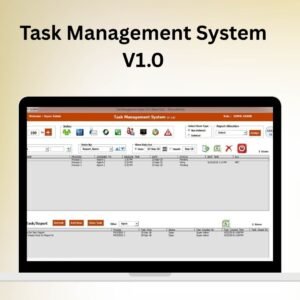




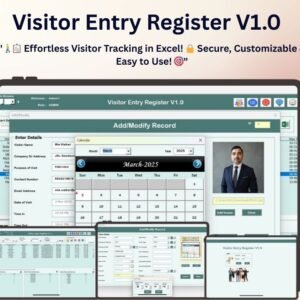
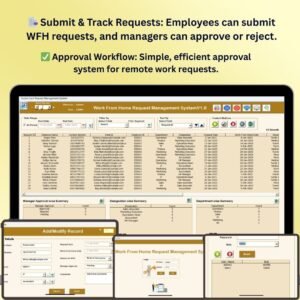




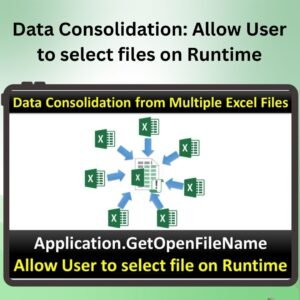

Reviews
There are no reviews yet.