Managing email attachments manually can be a time-consuming task, especially when dealing with a large volume of emails daily. Our Download Attachments from Multiple Emails Automatically using VBA tool simplifies this process, allowing you to extract and save attachments from multiple emails efficiently. Built with Excel and VBA automation, this tool eliminates repetitive manual work, streamlining your workflow and improving productivity.

Key Features & Benefits Download Attachments from Multiple Emails Automatically using VBA
1. Automated Attachment Downloading
✔ Save time by automatically extracting and downloading attachments from multiple emails with a single click.
✔ Works seamlessly with Microsoft Outlook, scanning emails and saving attachments to a predefined folder.
✔ Ideal for professionals handling reports, invoices, client documents, or any frequently received email attachments.
2. Customizable Download Settings
✔ Choose the folder where attachments will be saved to keep your workspace organized.
✔ Set preferences for specific email folders, allowing you to filter attachments from Inbox, Sent Items, or Custom Folders.
✔ Define rules for attachment selection based on sender, subject, or file type for advanced filtering.
3. Built-in Data Tracking
✔ Maintain a clear record of downloaded attachments by tracking Email Subjects and Attachment Counts in an organized table.
✔ Easily reference past downloads for compliance, reporting, or future audits.
✔ Prevent duplicate downloads by ensuring each attachment is saved only once.
4. Simple & User-Friendly Interface
✔ One-click download button for quick execution – no need for complex coding or external software.
✔ Minimal setup required; just specify your Outlook folder and download path.
✔ Designed with a clean, easy-to-navigate layout, making it accessible for beginners and experts alike.
How It Works
1️⃣ Open the Excel file and navigate to the Attachment Downloader section.
2️⃣ Set your Download Path – the folder where attachments will be saved.
3️⃣ Click the Download Attachments button, and the VBA script will extract attachments from your selected email folder.
4️⃣ Review the Email Subject and Attachment Count table to ensure all necessary files have been downloaded.
Use Cases
🔹 Finance Teams – Automatically save invoices and financial reports from client emails.
🔹 HR & Recruitment – Extract resumes, employee records, or application forms from emails.
🔹 Sales & Marketing – Download proposals, sales reports, and promotional materials quickly.
🔹 IT & Admin – Collect system logs, support tickets, or internal reports effortlessly.
After downloading and unzipping this file, ensure that macros are enabled before use. Refer to our below tutorial link for step-by-step instructions on enabling macros in Excel.
https://www.pk-anexcelexpert.com/4-easy-ways-to-enable-macros-in-excel-vba/
Click here to read the detailed blog post Download Attachments from Multiple Emails Automatically using VBA
Watch the step-by-step video tutorial: Download Attachments from Multiple Emails Automatically using VBA
Also check our Inventory Management Form in Excel


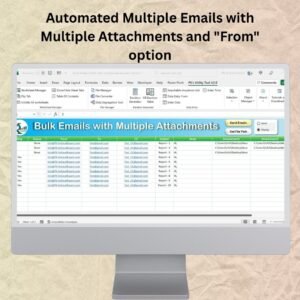

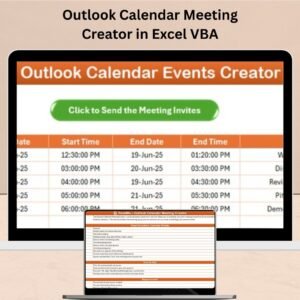
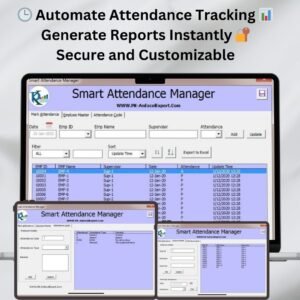
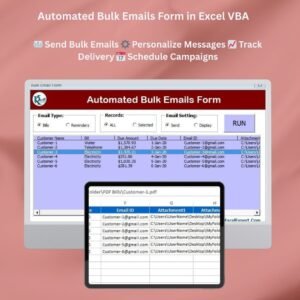
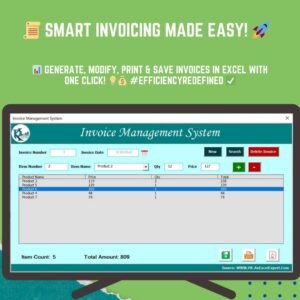

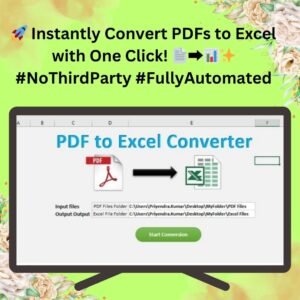
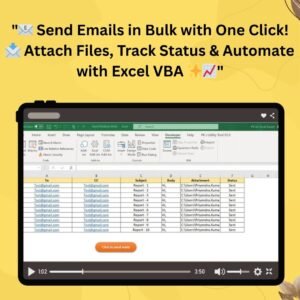
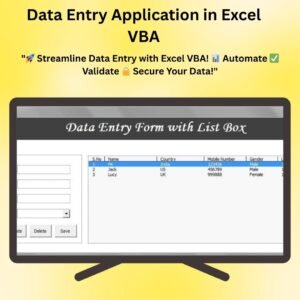


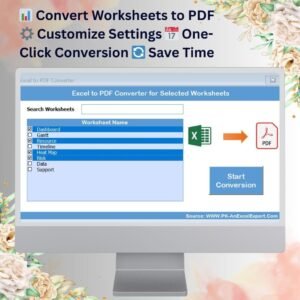

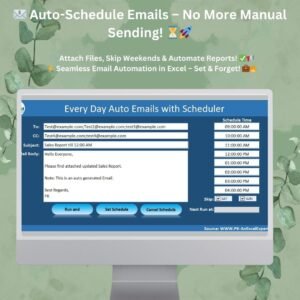

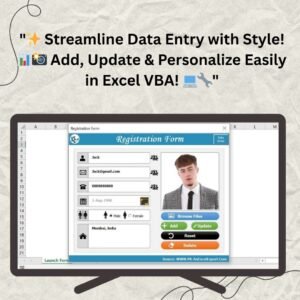
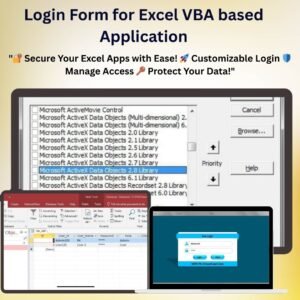

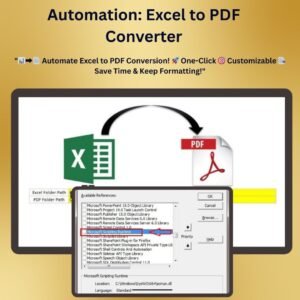


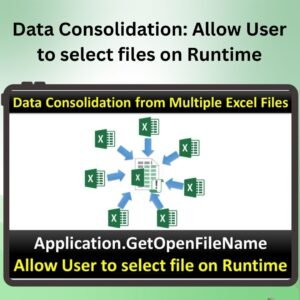
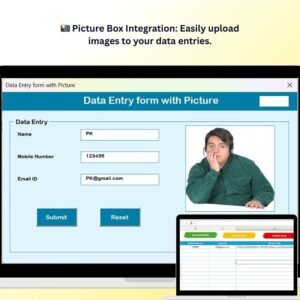

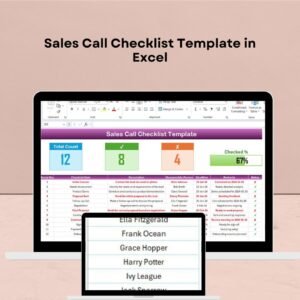
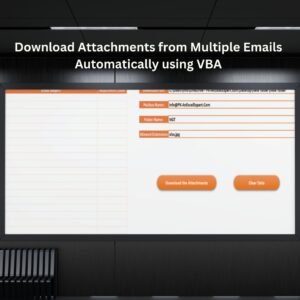
Reviews
There are no reviews yet.