The “Send Bulk Emails Using VBA and Outlook” tool is designed to streamline the process of sending personalized, bulk emails directly from Excel, integrating with Microsoft Outlook. This solution is ideal for businesses or individuals who need to send multiple emails efficiently while maintaining a high level of personalization for each recipient. Send bulk emails using VBA and Outlook

Key Features:
-
One-Click Email Sending: With this tool, sending a bulk email campaign becomes as simple as pressing a button. It leverages the power of Visual Basic for Applications (VBA) to automatically send emails through Outlook, making the process faster and reducing human errors.
-
Customizable Fields: Tailor your emails to each recipient by specifying fields such as the recipient’s email address, CC recipients, subject, body text, and even attachments. All of these can be easily edited directly in Excel, and the data can be mapped to send customized emails to multiple people.
-
Automated Status Tracking: To help manage the bulk email process efficiently, the tool includes an automated status update for each email sent. It marks the emails as “Sent” in the Excel sheet, providing a visual confirmation and helping you track the success of your email campaign.
-
Attachment Support: Whether you need to send reports, images, or other documents, this tool makes it easy to attach files to each email. By simply adding the file path in the Excel sheet, you can automatically include the appropriate attachment with each email sent. This ensures that all recipients get the correct materials without having to manually attach them each time.Send bulk emails using VBA and Outlook
How it Works:
-
Data Preparation: Set up an Excel sheet with columns that specify each recipient’s email address (To), CC recipients, subject, message body, attachment file paths, and other details. You can also include a column to track the status of each email (Sent/Not Sent).
-
VBA Integration: The VBA script is integrated into your Excel file. When you click the “Send Mails” button, the tool triggers the macro that connects to Microsoft Outlook. The emails are sent one by one, and each email is customized using the data you’ve inputted.
-
Email Personalization: For each entry, the tool sends the email based on the information provided in your Excel file, including dynamically adjusting the subject line, body, and attachments based on the data in your rows.
-
Track Sent Emails: After each email is successfully sent, the system automatically updates the Excel sheet to reflect the email’s status as “Sent”. This allows you to keep track of your progress in real-time.
Benefits:
- Efficiency: Sending personalized bulk emails has never been easier. The one-click solution removes the need for manual email creation, saving you hours of work.
- Scalability: Whether you’re sending 10 emails or 1,000, this tool scales with your needs, automating repetitive tasks without additional effort.
- Accuracy: Customization options ensure that the emails are not only addressed correctly but also contain personalized details, making the emails feel more genuine and professional.
- Flexibility: The ability to attach different files to each email based on the recipient’s needs makes this tool versatile for a variety of use cases, such as sending invoices, reports, or marketing material.
- User-Friendly Interface: The Excel interface is familiar to most users, meaning you don’t have to learn complicated software or systems. Just input the necessary information into your Excel file, and you’re ready to send!
Use Cases:
- Marketing Campaigns: Send personalized marketing messages or newsletters to a large number of clients or subscribers.
- Business Communication: Keep your clients or employees informed by sending important documents or updates quickly and easily.
- Customer Support: Send out support tickets, troubleshooting documents, or other customer-related communication in bulk.
- Sales and Reporting: Automatically send reports, proposals, or quotes to multiple prospects and clients without losing track of who received them.
Conclusion:
The “Send Bulk Emails Using VBA and Outlook” tool is a must-have solution for anyone looking to streamline the process of sending personalized bulk emails. With its powerful automation, seamless Outlook integration, and simple Excel interface, this tool makes it easy to send emails to a large number of recipients without losing the personal touch. Whether you’re sending marketing materials, customer updates, or reports, this tool will save you time and effort, while ensuring accuracy and efficiency.
Click here to read the detailed blog post Send bulk emails using VBA and Outlook
After downloading and unzipping this file, ensure that macros are enabled before use. Refer to our below tutorial link for step-by-step instructions on enabling macros in Excel.
Visit our YouTube channel to learn step-by-step video tutorials
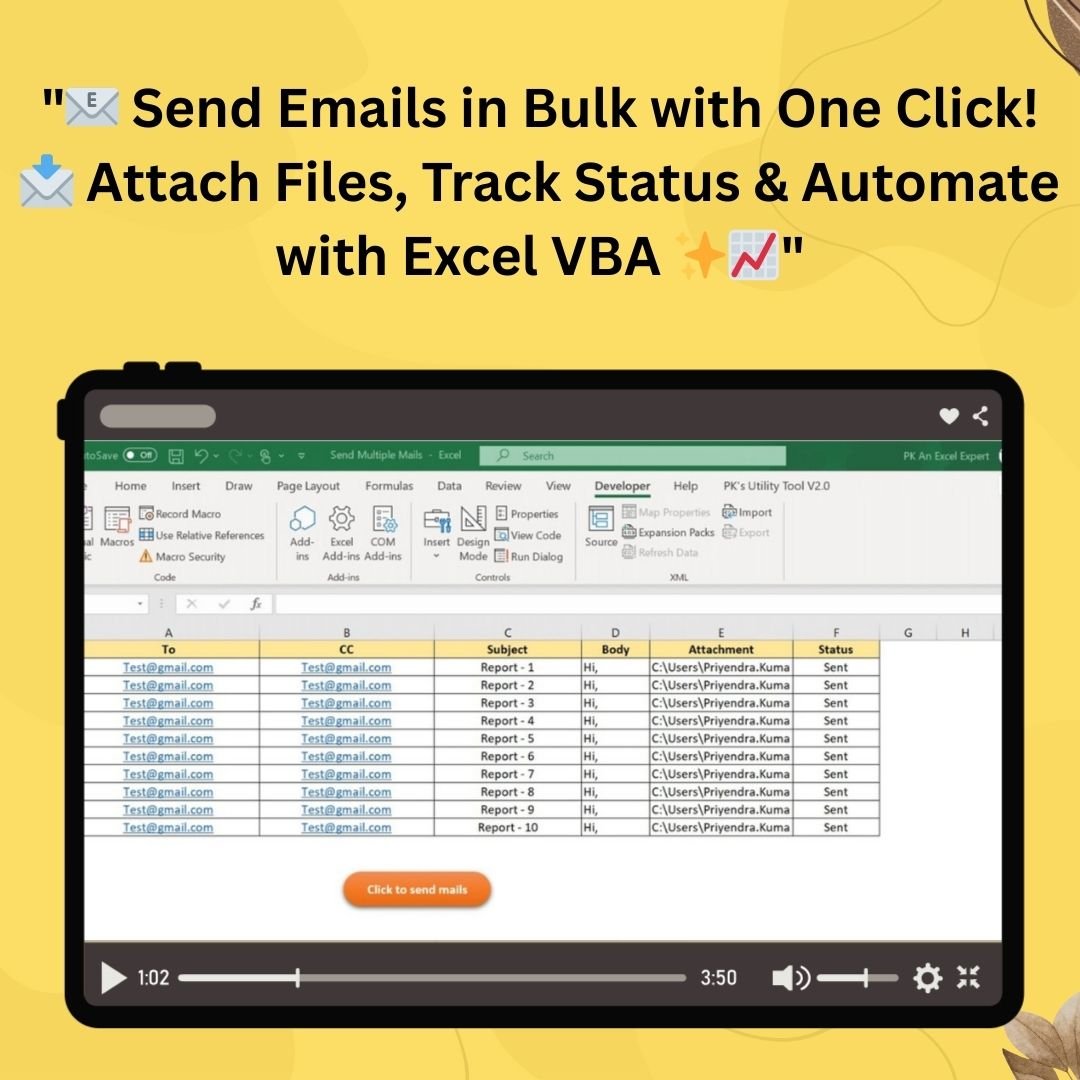

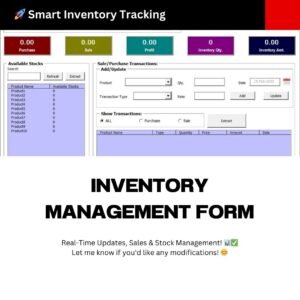
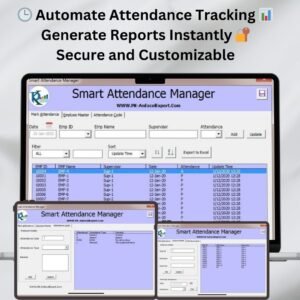
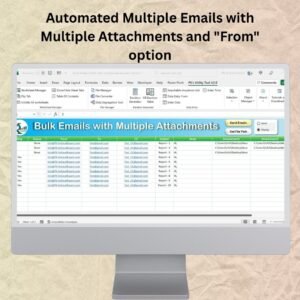

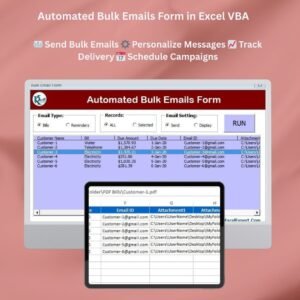
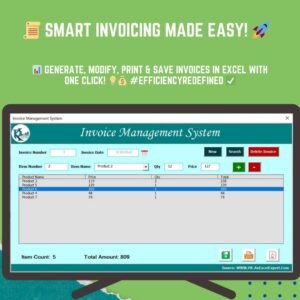



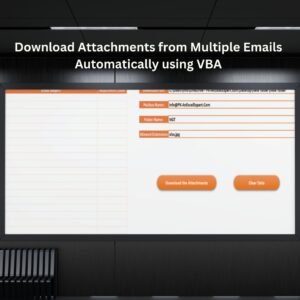
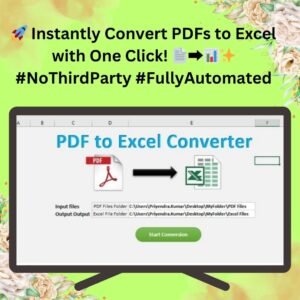
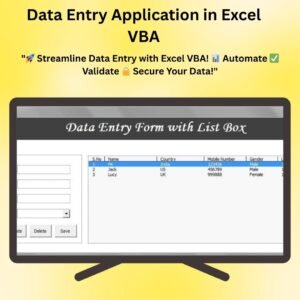


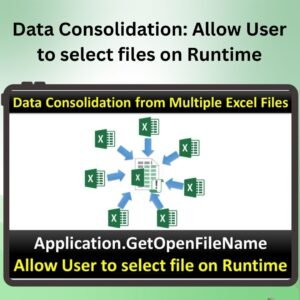

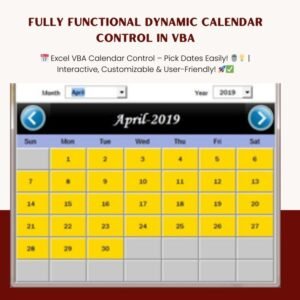

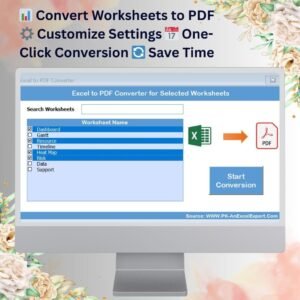
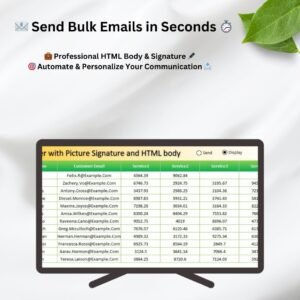

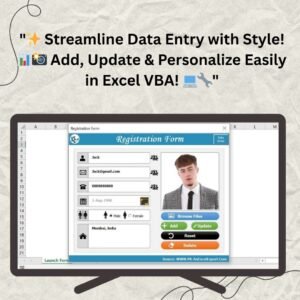
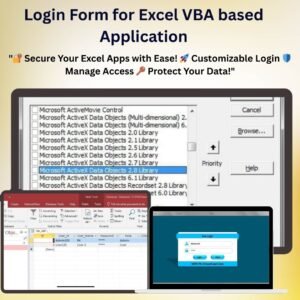

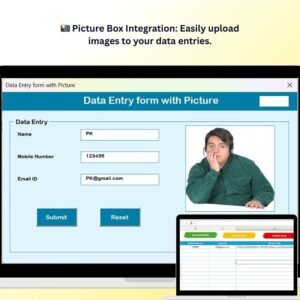


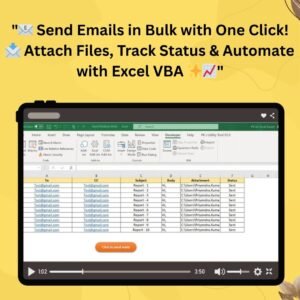
Reviews
There are no reviews yet.