In today’s tech-driven world, AI marketing campaigns aren’t just ambitious — they’re complex. From model training timelines to multi-team alignment, success hinges on planning. That’s where the Technology Marketing AI Implementation Calendar in Excel becomes your must-have tool.
This smart, user-friendly Excel calendar is your AI project command center — enabling marketing and ops teams to map out strategies, assign responsibilities, and monitor deadlines across campaigns, vendors, and internal rollouts — without ever leaving Excel.
 Key Features of the AI Implementation Calendar
Key Features of the AI Implementation Calendar

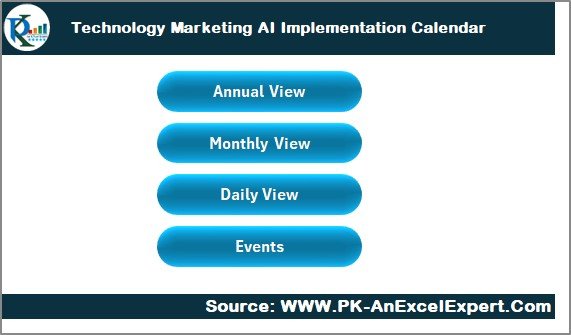
-
Home Sheet – Navigate instantly to any calendar view or database
-
Annual View Sheet – Set long-term quarterly and yearly milestones
-
Monthly View Sheet – Visualize campaigns, AI testing, and delivery timelines
-
Daily View Sheet – Focus on short-term tasks and training events
-
Events Sheet – Maintain an editable, searchable events database

-
Set Year, Start Month, and Week Start Day
-
Choose from 5 professional color themes
-
Highlight up to 2 weekdays (e.g., Sat/Sun) or working vs. non-working days
-
One-click Add Event and Show Event functions

-
Yearly View for strategy planning
-
Monthly View for sprint scheduling and model iterations
-
Daily View for execution-level planning and check-ins

-
Add, Update, or Delete Events using built-in forms
-
All events auto-log to the Events Sheet with unique IDs
-
Event fields: Name, Date, Time, Location, Description
 What’s Inside the Excel Template?
What’s Inside the Excel Template?






 How to Use the AI Calendar
How to Use the AI Calendar
-
Start at the Home Sheet — your control panel
-
Use buttons to go to Annual, Monthly, or Daily View
-
Add events via the form — they auto-sync with the database
-
Use “Show Event” to view tasks scheduled on specific dates
-
Customize your color theme, week start, or calendar year
-
Use the Daily View Sheet in meetings to keep teams aligned
Everything updates in real-time. No formulas needed, just click, enter, and plan.
 Who Should Use This Template?
Who Should Use This Template?
Best for tech and marketing professionals including:





 Advantages of This Excel-Based Calendar
Advantages of This Excel-Based Calendar







 Best Practices for Success
Best Practices for Success







 Click here to read the Detailed blog post
Click here to read the Detailed blog post
 Visit our YouTube channel to learn step-by-step video tutorials
Visit our YouTube channel to learn step-by-step video tutorials
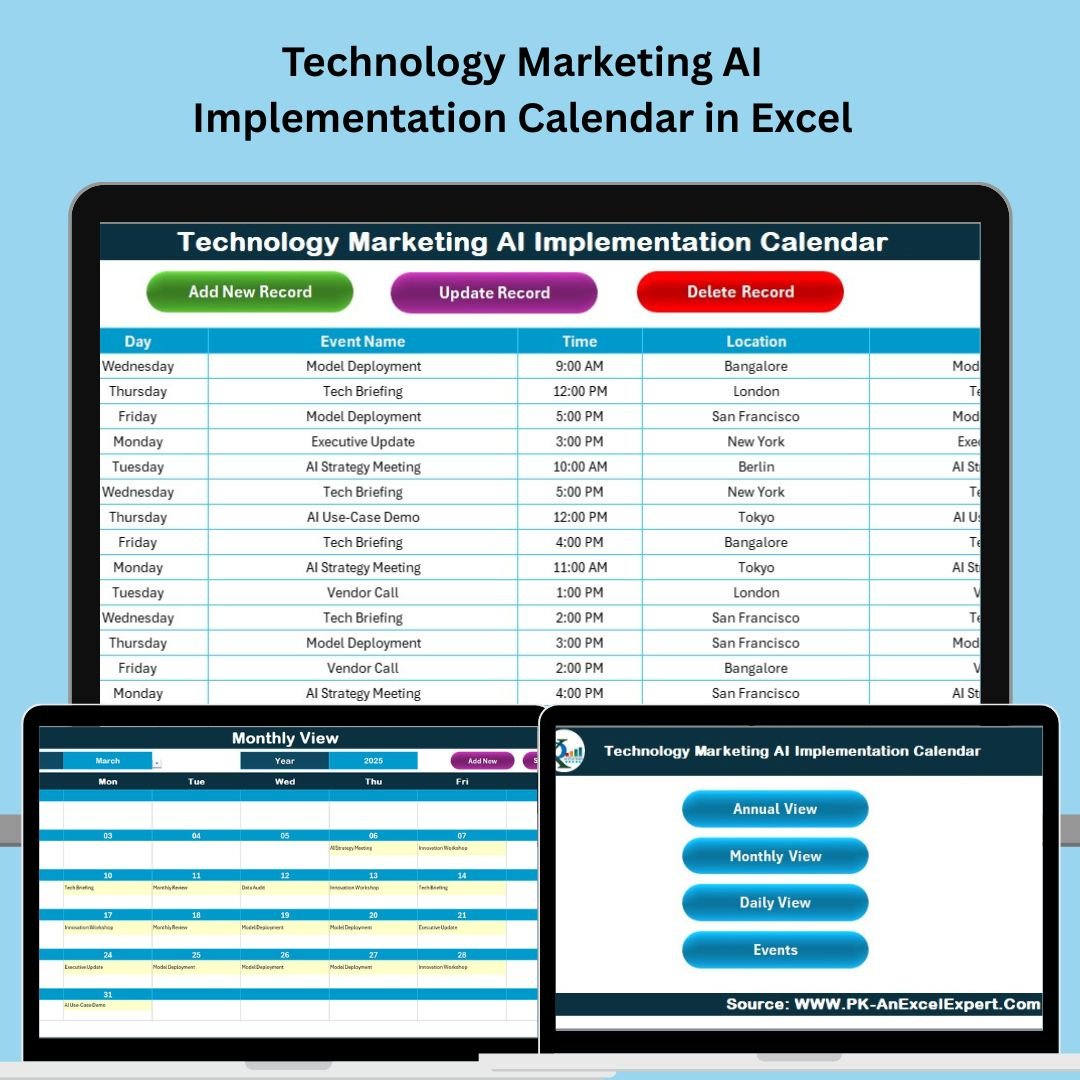
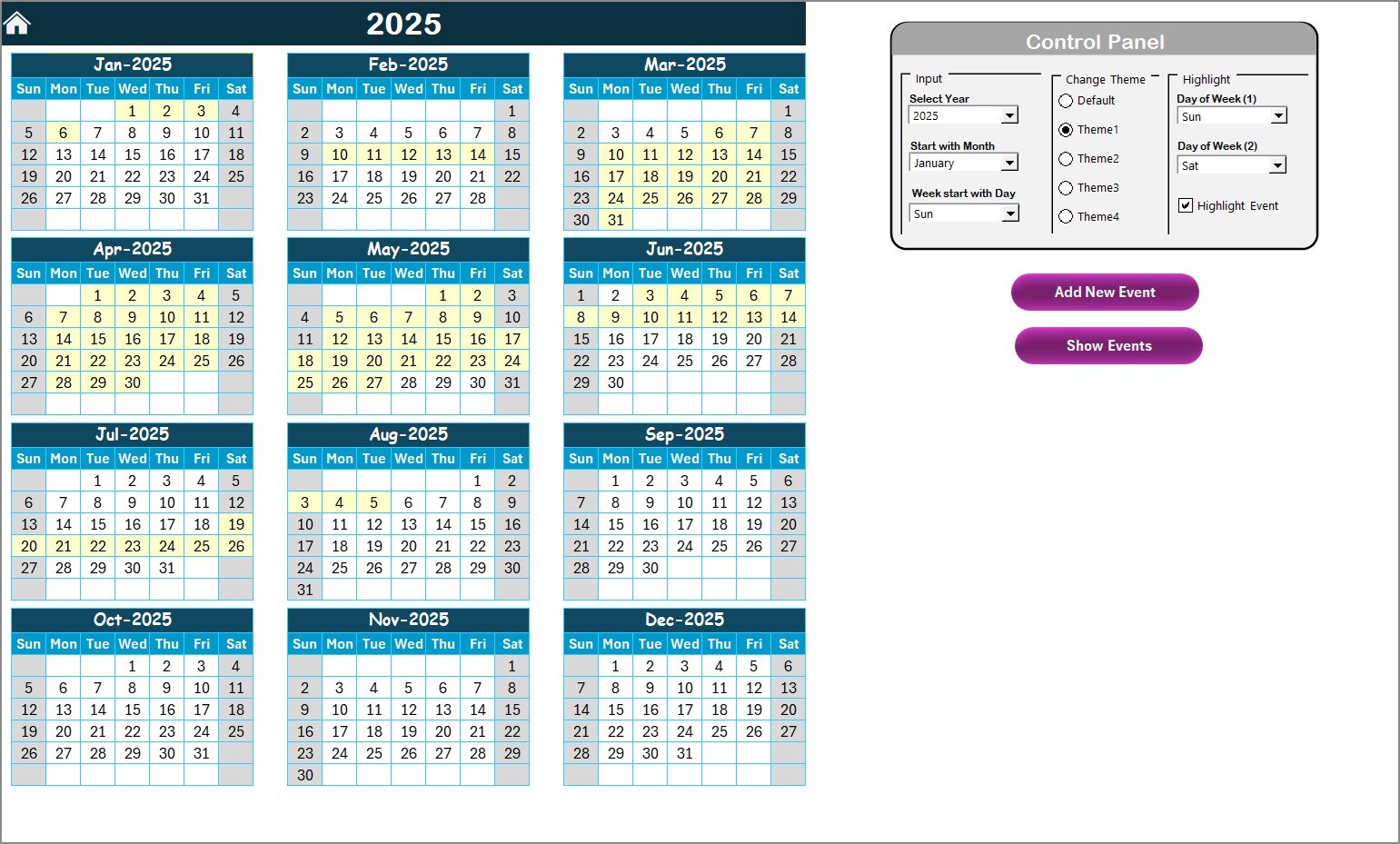

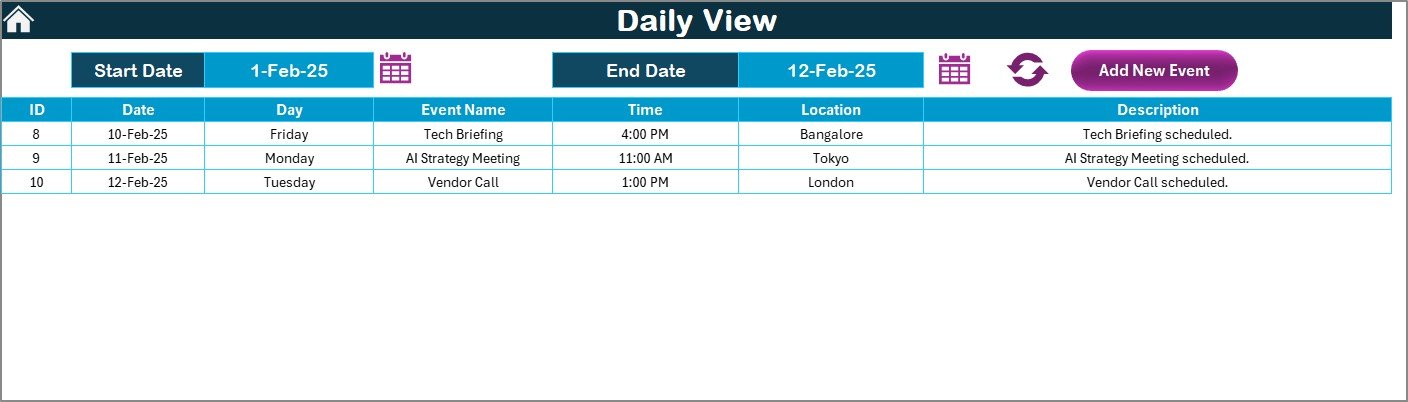

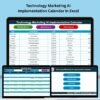
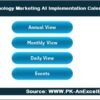
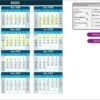
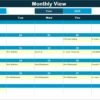
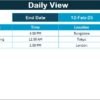
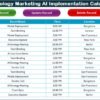
 Quick Navigation Buttons – Jump between sheets in a click
Quick Navigation Buttons – Jump between sheets in a click Works on PC & Mac – Excel 2016+ required
Works on PC & Mac – Excel 2016+ required







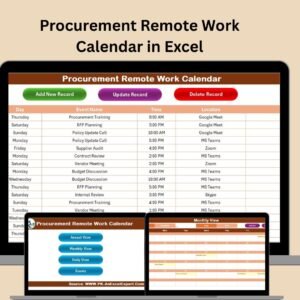








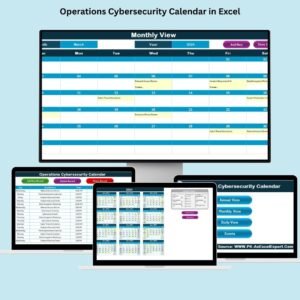




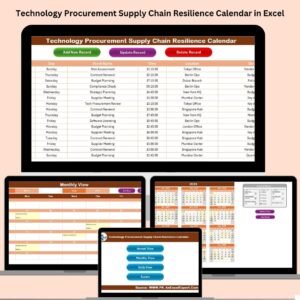








Reviews
There are no reviews yet.