Managing and analyzing data from multiple sources can be a daunting task, especially when dealing with financial metrics, team performance, or business KPIs. With this Fully Automated Excel Dashboard, you can seamlessly consolidate, analyze, and visualize data from multiple Excel files without manual intervention. Powered by Power Query, this dashboard automates the data integration process, ensuring up-to-date insights with just a click.
This dashboard is ideal for business analysts, finance professionals, project managers, and team leaders who need a reliable and efficient tool to streamline reporting and decision-making. With its interactive design, real-time updates, and comprehensive visualizations, this Excel dashboard transforms raw data into actionable insights.

Key Features Automated Excel dashboard
🔄 Seamless Data Consolidation with Power Query
- Automatically fetch and merge data from multiple Excel workbooks stored in a designated folder.
- No need for manual data entry—simply refresh the dashboard, and Power Query will extract, transform, and load (ETL) the latest data.
- Works with multiple years, quarters, months, and teams, making it perfect for business performance tracking.
📊 Interactive Dashboard with Dynamic Visuals
- Real-time analytics on key business metrics, including:
- Gross Revenue
- Net Revenue
- Discounts
- Total Costs
- Gross Margin
- Slicers for Year, Quarter, Month, and Team enable users to filter data dynamically.
- Pie charts, line graphs, and KPIs provide deep insights into sales trends, revenue performance, and cost analysis.
📅 Date-Wise and Team-Wise Data Analysis
- Detailed tabular data allows users to track performance by date and team.
- Conditional formatting highlights key insights such as high revenue months, discount trends, and margin fluctuations.
🚀 Fully Automated with One-Click Refresh
- Simply place new Excel files in the designated folder, refresh the Power Query, and the dashboard updates automatically.
- No need for manual calculations or merging files—this automation saves time and eliminates human errors.
📌 Easy to Customize & Expandable
- Fully customizable dashboard that allows users to add new metrics, modify visuals, or integrate additional data sources.
- Compatible with all Excel versions from 2016 onwards, including Office 365 and Microsoft 365.
📚 Step-by-Step Video Tutorials Included
- This package includes detailed video tutorials explaining:
- How to set up the dashboard and integrate new data sources.
- How to customize slicers, charts, and reports for specific needs.
- How to automate report generation with Power Query and Pivot Tables.
Benefits of Using This Dashboard
✔ Saves Time & Effort – No need for manual data entry, merging, or calculations. Everything updates automatically.
✔ Improves Decision-Making – Gain real-time insights into business performance, sales trends, and cost efficiency.
✔ Eliminates Errors – Automation reduces the risk of manual mistakes in financial reports.
✔ Enhances Productivity – Allows businesses to focus on analysis rather than data management.
✔ Perfect for Team Collaboration – Enables managers to track team-wise performance across different periods.
Who Can Use This Dashboard?
✅ Finance Professionals – Analyze revenue, costs, and margins in real-time.
✅ Sales & Marketing Teams – Track sales trends, customer behavior, and discount patterns.
✅ Project Managers – Monitor budget allocation, resource utilization, and team efficiency.
✅ Business Owners & CEOs – Get a high-level overview of business performance in one glance.
How to Use This Dashboard?
1️⃣ Download the Template and unzip the folder.
2️⃣ Place Your Data Files (Excel workbooks) in the designated folder.
3️⃣ Open the Dashboard and refresh Power Query.
4️⃣ Analyze the Insights and make data-driven decisions!
Get Started Today!
📥 Download Now and take control of your business data with this fully automated Excel Dashboard! 🚀
Let Excel do the heavy lifting while you focus on insights and strategy!
Click here to read the detailed blog post:
Watch the step-by-step video tutorial:
Also check our Quality checklist template in Excel






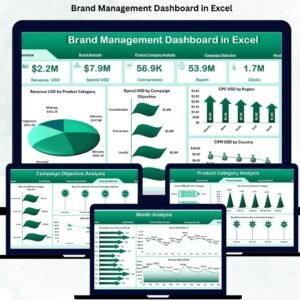


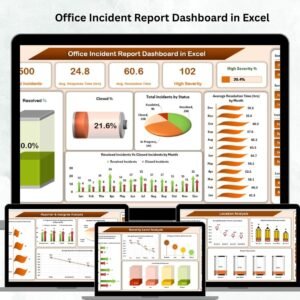

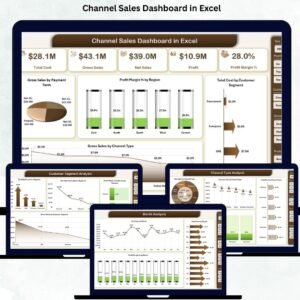
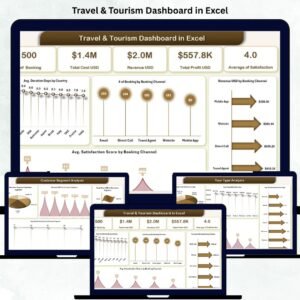
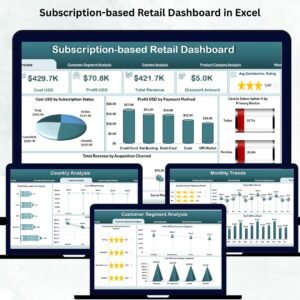

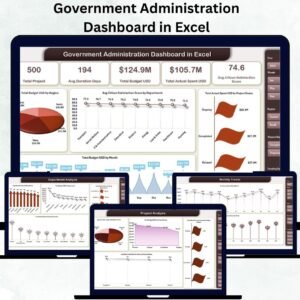




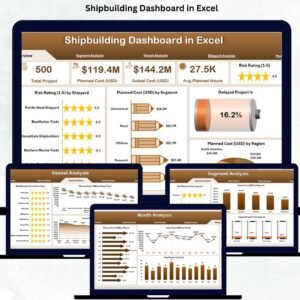

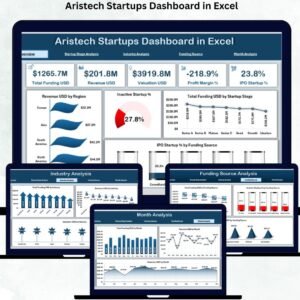
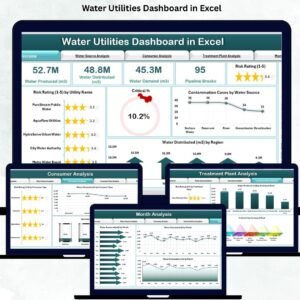
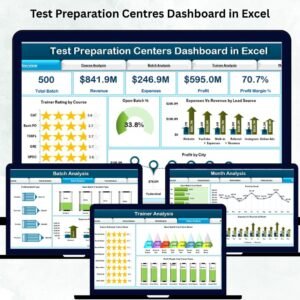
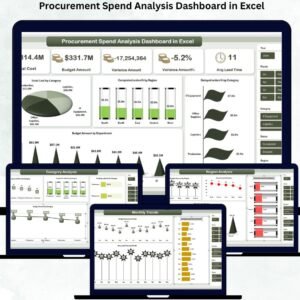
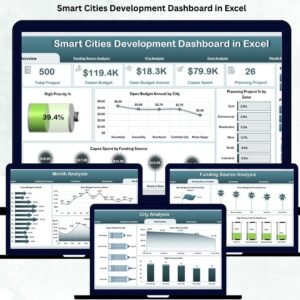


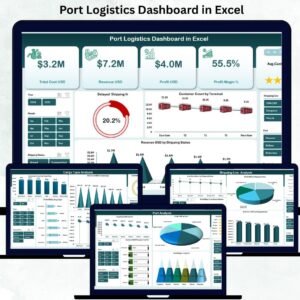

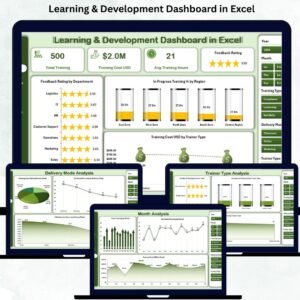

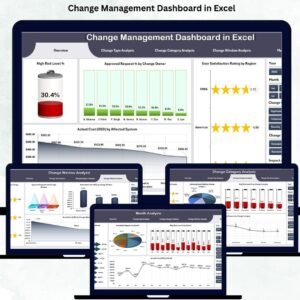
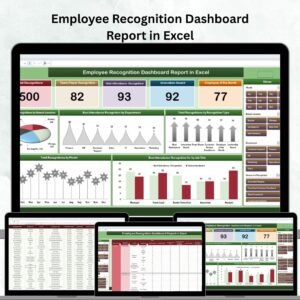
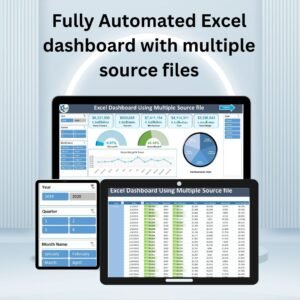
Reviews
There are no reviews yet.