Remote work has changed the way finance and HR teams operate. Managing employee schedules, compliance deadlines, payroll timelines, and training sessions across distributed teams is not easy. Without a centralized system, teams often struggle with missed deadlines, double bookings, and poor visibility.
The Finance HR Remote Work Calendar in Excel solves this problem. This ready-to-use template is designed to help HR and finance teams coordinate schedules, track leave requests, monitor deadlines, and plan events in one organized file. With multiple views—annual, monthly, and daily—it brings structure and transparency to your remote workforce management.
✨ Key Features of the Finance HR Remote Work Calendar
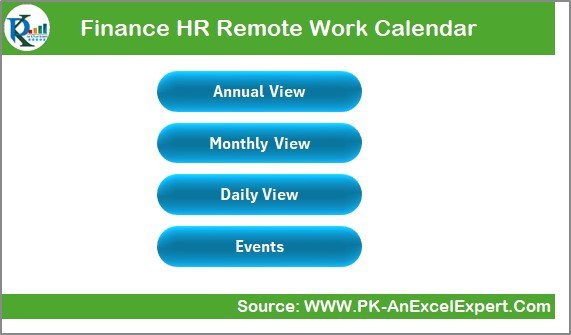
-
🏠 Home Sheet Tab – Serves as the index page with quick navigation buttons to Annual View, Monthly View, Daily View, and Events.
-
📆 Annual View – See the full year at a glance. Customize year, starting month, and week start day. Choose from five color themes and highlight weekends or special days. Add and view events with a single click.
-
📅 Monthly View – Focus on one month at a time. Displays events per date and indicates when multiple events are scheduled. Add or review events instantly with interactive buttons.
-
📋 Daily View – Track events within a custom date range. Perfect for HR audits, onboarding, payroll runs, or compliance checks.
-
🗂️ Events Sheet – Acts as the central database. Includes ID, Date, Day, Event Name, Time, Location, and Description fields. Add, update, or delete records with dedicated buttons.
📊 What’s Inside the Calendar
-
Structured Event Database – Auto-generated IDs ensure unique records.
-
Interactive Forms – Add, update, and delete events without touching raw data.
-
Custom Themes – Choose from multiple color themes for a professional look.
-
Highlighting Options – Mark weekends, deadlines, or key HR dates in bold colors.
-
Smart Indicators – “More than 1…” notes in monthly view help avoid overlaps.
-
Date Navigation Tools – Switch easily between years, months, and daily ranges.
🛠️ How to Use the Finance HR Remote Work Calendar
1️⃣ Start at the Home Sheet – Use quick navigation buttons to jump between views.
2️⃣ Plan Annually – Set the fiscal year, choose a theme, and enter critical finance and HR deadlines.
3️⃣ Zoom into a Month – Add training sessions, payroll deadlines, and employee leave dates in the Monthly View.
4️⃣ Track Daily Activities – Use the Daily View for detailed monitoring of HR audits, onboarding, or daily payroll tasks.
5️⃣ Manage Events Database – Store, update, and delete records in the Events Sheet for clean reporting.
👥 Who Can Benefit from This Calendar?
-
🏢 Finance Teams – Manage payroll cut-offs, tax deadlines, audit dates, and financial reporting schedules.
-
👥 HR Departments – Track leave requests, training sessions, compliance deadlines, and employee schedules.
-
📊 Team Managers – Monitor team availability for projects.
-
🏛️ Executives – Gain a high-level overview of workforce and financial operations.
-
🌍 Remote Teams – Ensure coordination across time zones and departments.
💡 Advantages of the Finance HR Remote Work Calendar in Excel
-
📌 Centralized Planning – Store HR and finance events in one file.
-
🔍 Transparency – Improve visibility across departments.
-
⏳ Time Efficiency – Avoid repetitive manual tracking.
-
🎨 Customizable Layout – Themes and highlights make it adaptable to your organization.
-
💾 Data Security – Store files locally or securely on cloud platforms.
-
🔄 Scalability – Works for startups, SMEs, and enterprises alike.
-
👨💻 Beginner-Friendly – No advanced Excel knowledge required.
🚀 Opportunities for Improvement
-
🔄 Integration with HR systems (SAP, Oracle, Workday).
-
📱 Mobile access through SharePoint or cloud hosting.
-
📧 Automated email or reminder notifications with VBA.
-
📊 Power BI dashboards for deeper workforce insights.
-
🙋 Employee self-service options for leave requests.
✅ Best Practices
-
Use consistent event names and categories.
-
Update the calendar regularly.
-
Highlight payroll and compliance dates for quick visibility.
-
Restrict editing rights to authorized managers.
-
Back up the calendar weekly.
-
Conduct monthly reviews to ensure data accuracy.
Click here to read the Detailed blog post
Visit our YouTube channel to learn step-by-step video tutorials
👉 PKAnExcelExpert
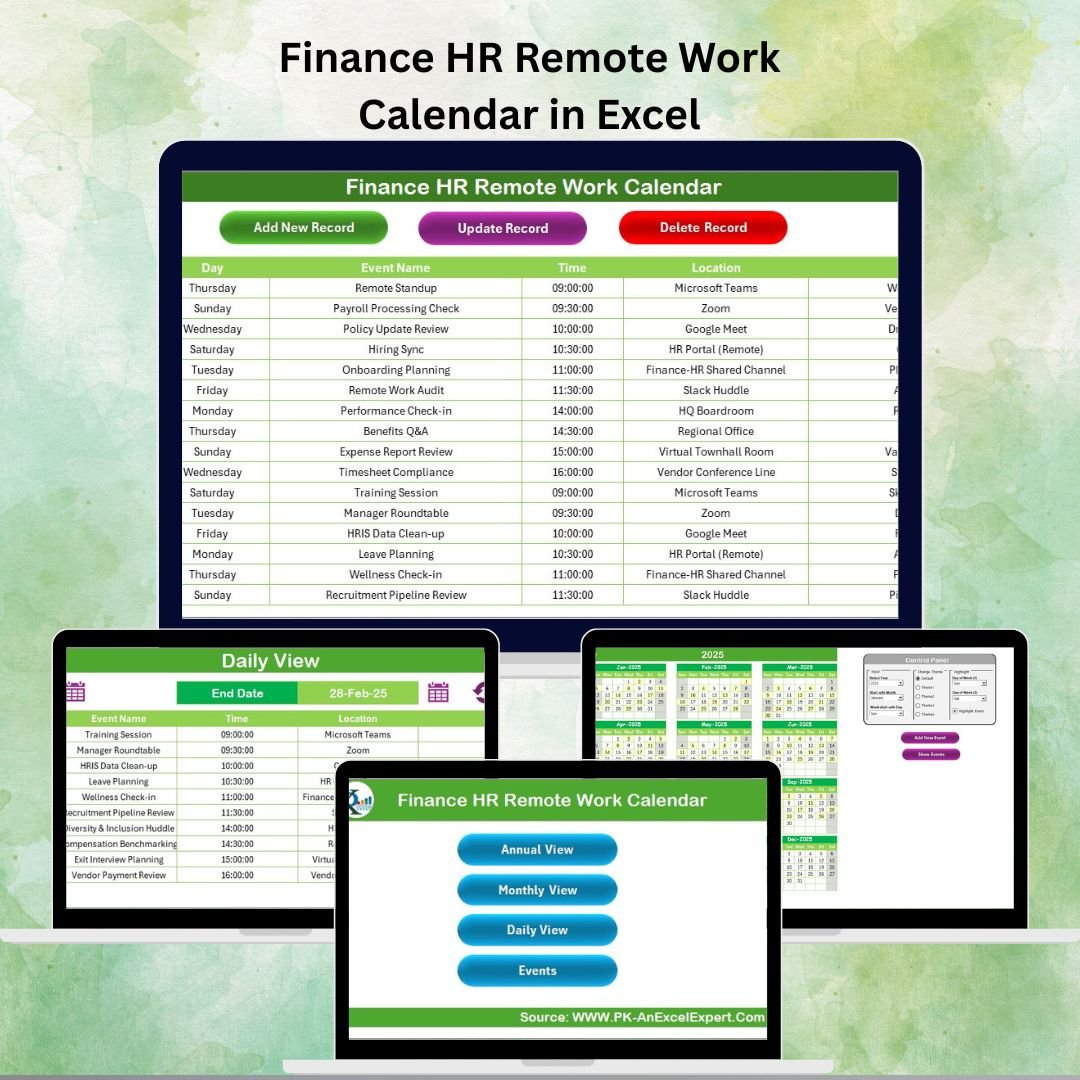
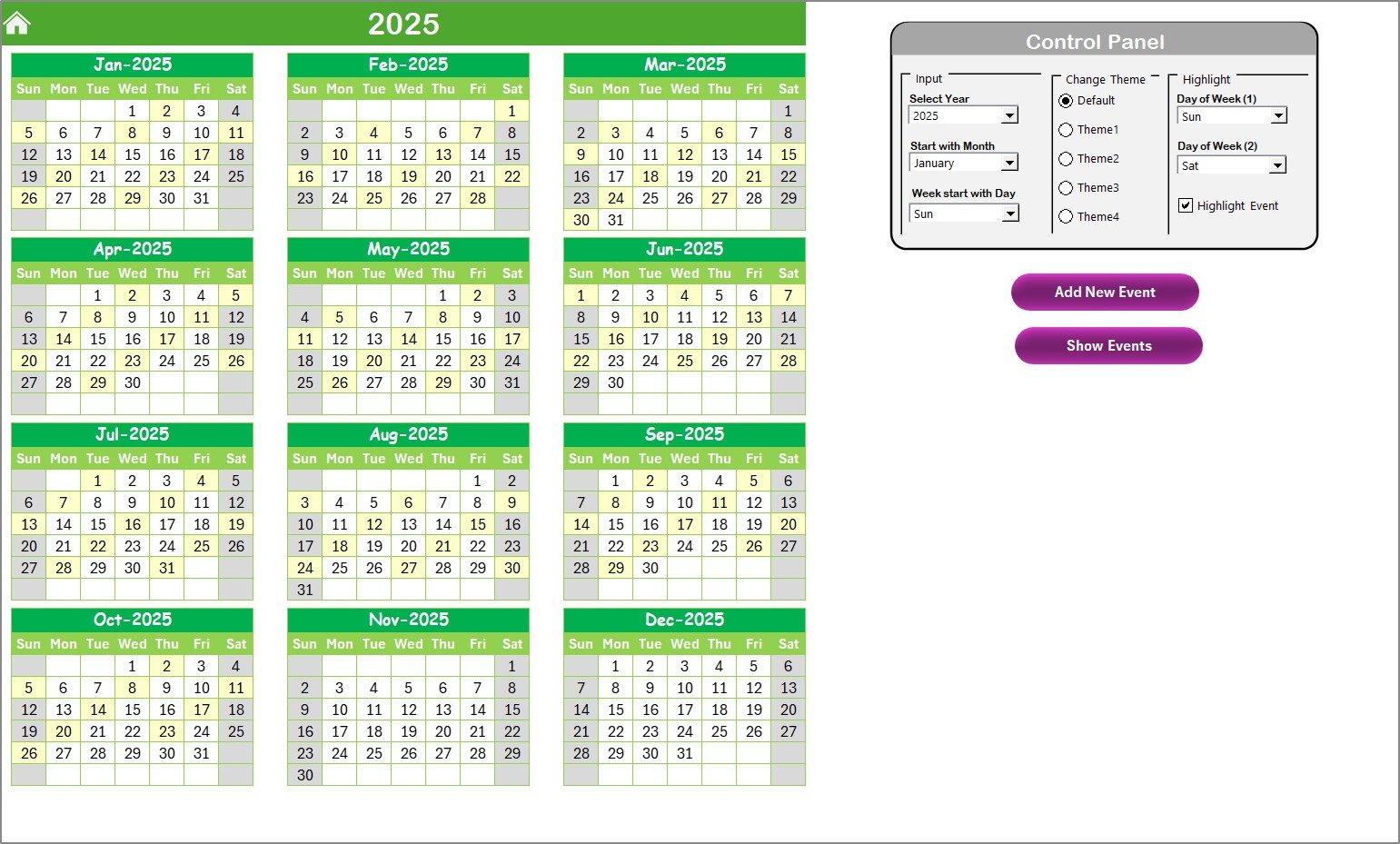

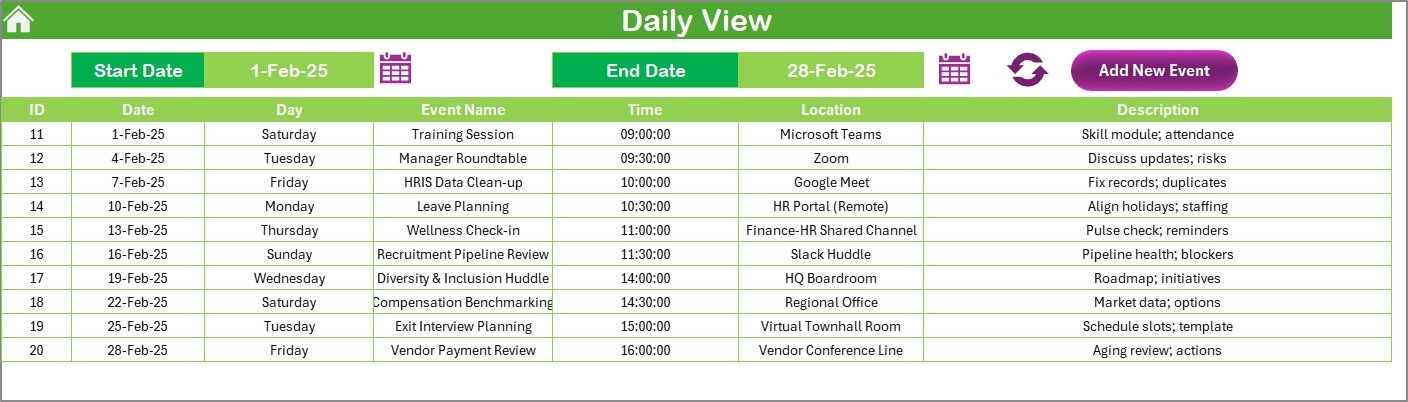
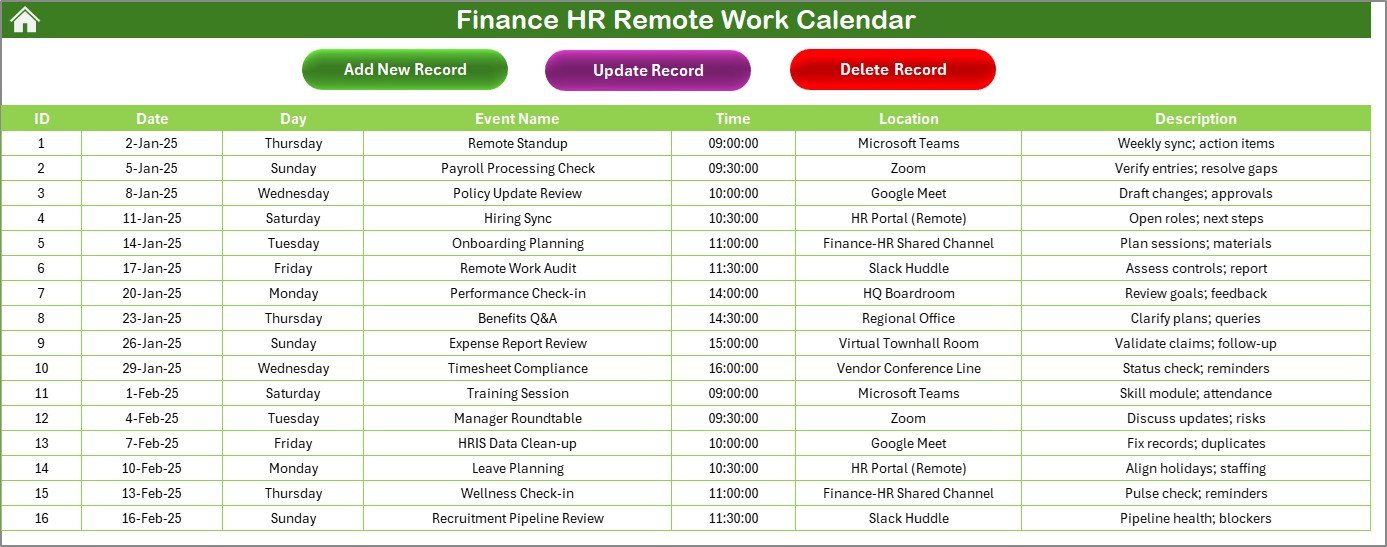
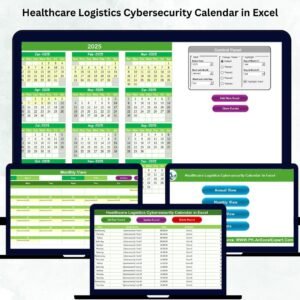
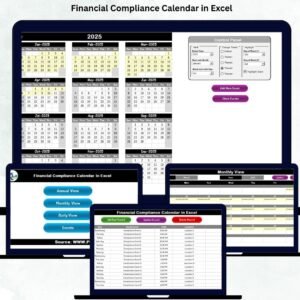
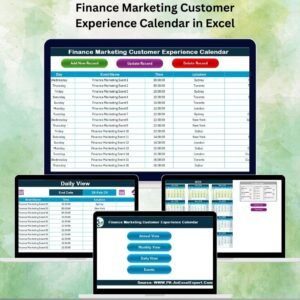
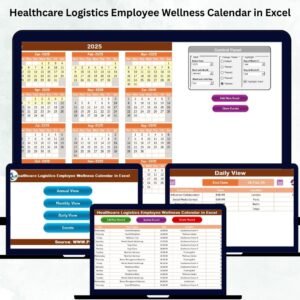
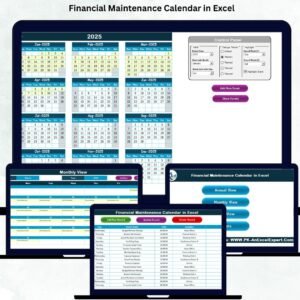
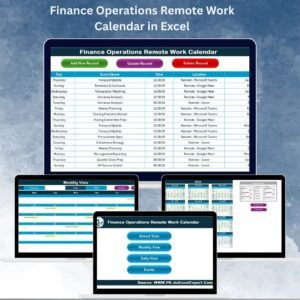
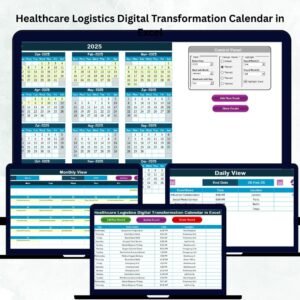
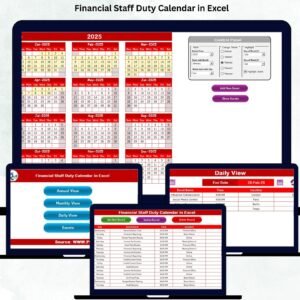
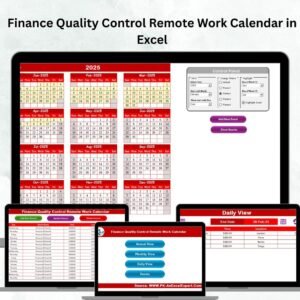
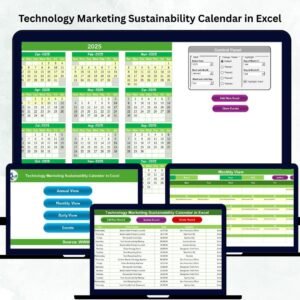
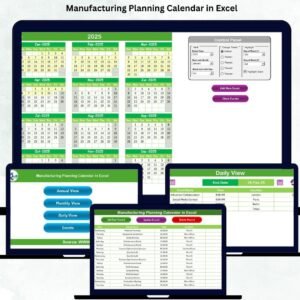

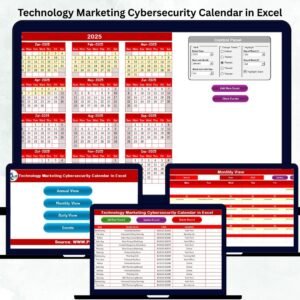
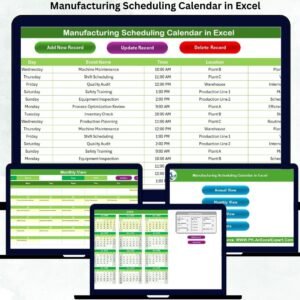
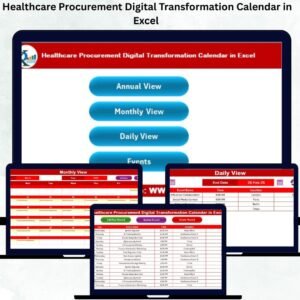
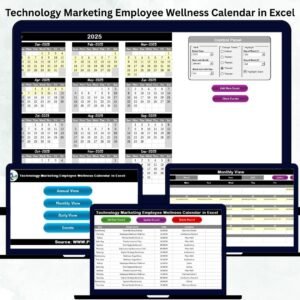
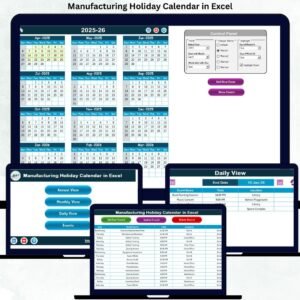
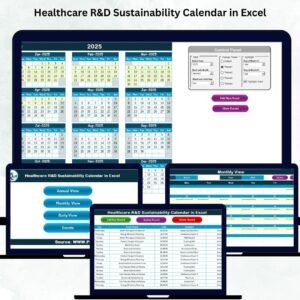
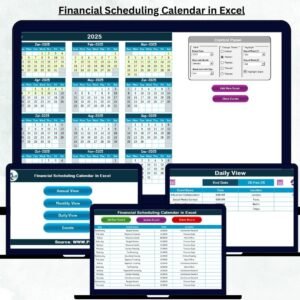
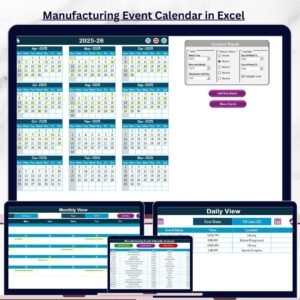
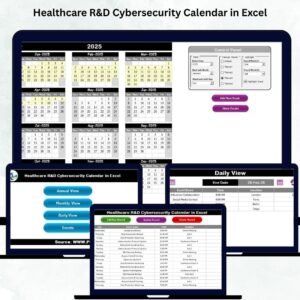
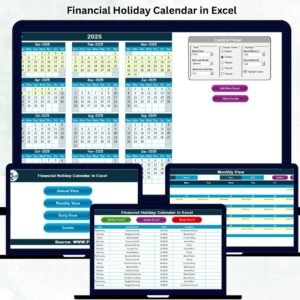
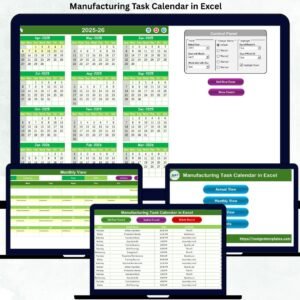
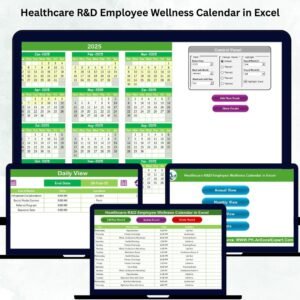
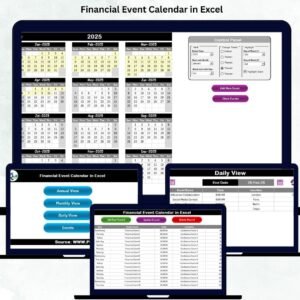
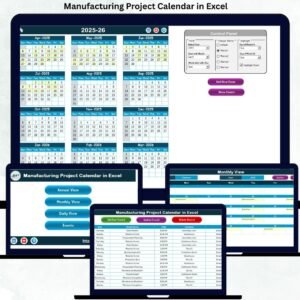
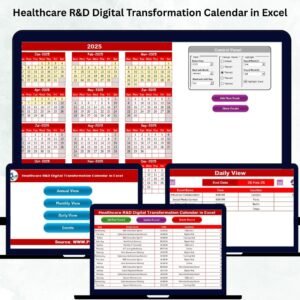
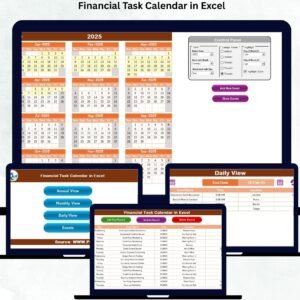
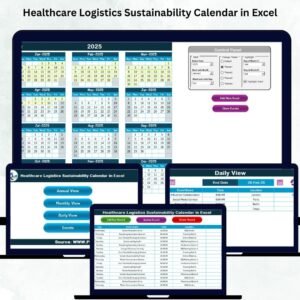
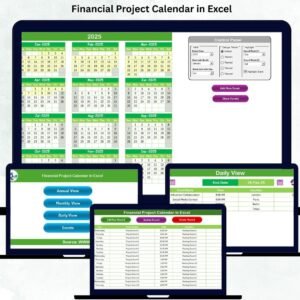

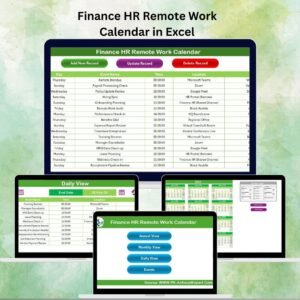
Reviews
There are no reviews yet.