Key Features of Artificial Intelligence KPI Dashboard in Excel ✨
Artificial Intelligence (AI) is transforming industries—from financial services and healthcare to marketing and logistics. But tracking the performance of AI initiatives isn’t simple. Scattered reports and manual tracking methods are slow, error-prone, and fail to provide real-time insights. The Artificial Intelligence KPI Dashboard in Excel solves this challenge by offering a consolidated, easy-to-use, and visual tracking system.
This Excel-based tool centralizes AI-related metrics, from model accuracy and data quality to ROI and adoption rates. With dynamic charts, slicers, and conditional formatting, even complex performance indicators become simple to understand and act upon.
Key highlights include:
-
📊 MTD & YTD Tracking – Monitor short-term and long-term AI performance.
-
✅ Actual vs. Target Comparisons – Identify gaps quickly.
-
📈 Trend Analysis – Spot patterns and evaluate KPI behavior over time.
-
🎨 Interactive Design – Built-in navigation buttons for easy movement.
-
💡 Customizable KPIs – Add new metrics to match your business goals.
-
🚀 Audit-Friendly – Transparent KPI definitions and formulas.
What’s Inside the AI KPI Dashboard 📂
The template comes with seven structured worksheets that make performance tracking effortless:
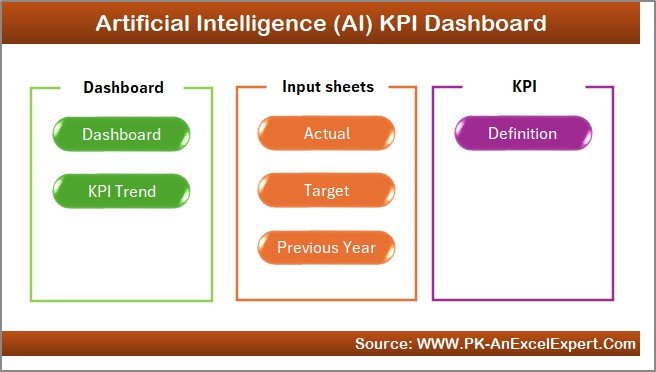
-
Home Sheet
-
Works as an index page with six navigation buttons.
-
Lets you jump directly to Dashboard, KPI Trend, Data Input, Targets, and more.
-
-
Dashboard Sheet
-
The main performance hub.
-
Drop-down menu (cell D3) to select a month.
-
Updates automatically with MTD & YTD insights.
-
Displays Actual vs. Target vs. Previous Year.
-
Conditional arrows show growth or decline instantly.
-
-
KPI Trend Sheet
-
Deep dive into individual KPIs.
-
Drop-down selector (cell C3) to analyze a specific metric.
-
Includes KPI details like Group, Unit, Formula, and Definition.
-
Charts show MTD & YTD trends across Actual, Target, and Previous Year.
-
-
Actual Numbers Input Sheet
-
Enter monthly performance data.
-
Control cell (E1) allows you to set your fiscal year start month.
-
Ensures consistent alignment with reporting timelines.
-
-
Target Sheet
-
Stores monthly and yearly target values.
-
Helps you set benchmarks and measure progress accurately.
-
-
Previous Year Numbers Sheet
-
Historical data storage for YoY comparisons.
-
Mirrors the structure of the Actual and Target sheets.
-
-
KPI Definition Sheet
-
Master reference list of KPIs.
-
Provides KPI Name, Group, Unit, Formula, and Definition.
-
Ensures transparency and consistency across teams.
-
Advantages of Using the AI KPI Dashboard 🌟
-
📌 Centralized Insights – One file for all AI KPIs.
-
⏳ Real-Time Updates – Dashboard updates instantly when data is entered.
-
🎯 Customizable – Adapt it to industries like healthcare AI, finance AI, or retail AI.
-
🖱️ Easy Navigation – Index buttons save time and effort.
-
📊 Transparent Metrics – Clear KPI definitions and formulas.
-
🔄 Comprehensive Tracking – Both MTD and YTD performance in one place.
-
🕒 Historical Comparisons – Compare with last year’s data to measure growth.
Opportunities for Improvement 💡
You can enhance this template even further by:
-
🔔 Adding Forecasting Models – Use Excel’s predictive analytics.
-
⚙️ Automating Data Input – Link with external sources or databases.
-
📈 Expanding KPI Library – Add advanced AI metrics like model drift or fairness score.
-
👤 Role-Based Dashboards – Create executive, manager, and developer views.
-
🌐 Integrating with Power BI – For more interactive visuals.
Best Practices for Using the AI KPI Dashboard 🛠️
-
Define KPIs clearly with formulas in the KPI Definition sheet.
-
Update Actual and Target data monthly for accuracy.
-
Use visuals wisely—only meaningful arrows and progress bars.
-
Train your team on how to navigate and interpret trends.
-
Align KPIs with business goals, not just technical performance.
-
Review definitions and targets annually to keep them relevant.
✅ Click here to read the Detailed blog post
📺 Visit our YouTube channel to learn step-by-step video tutorials
Watch the step-by-step video tutorial:
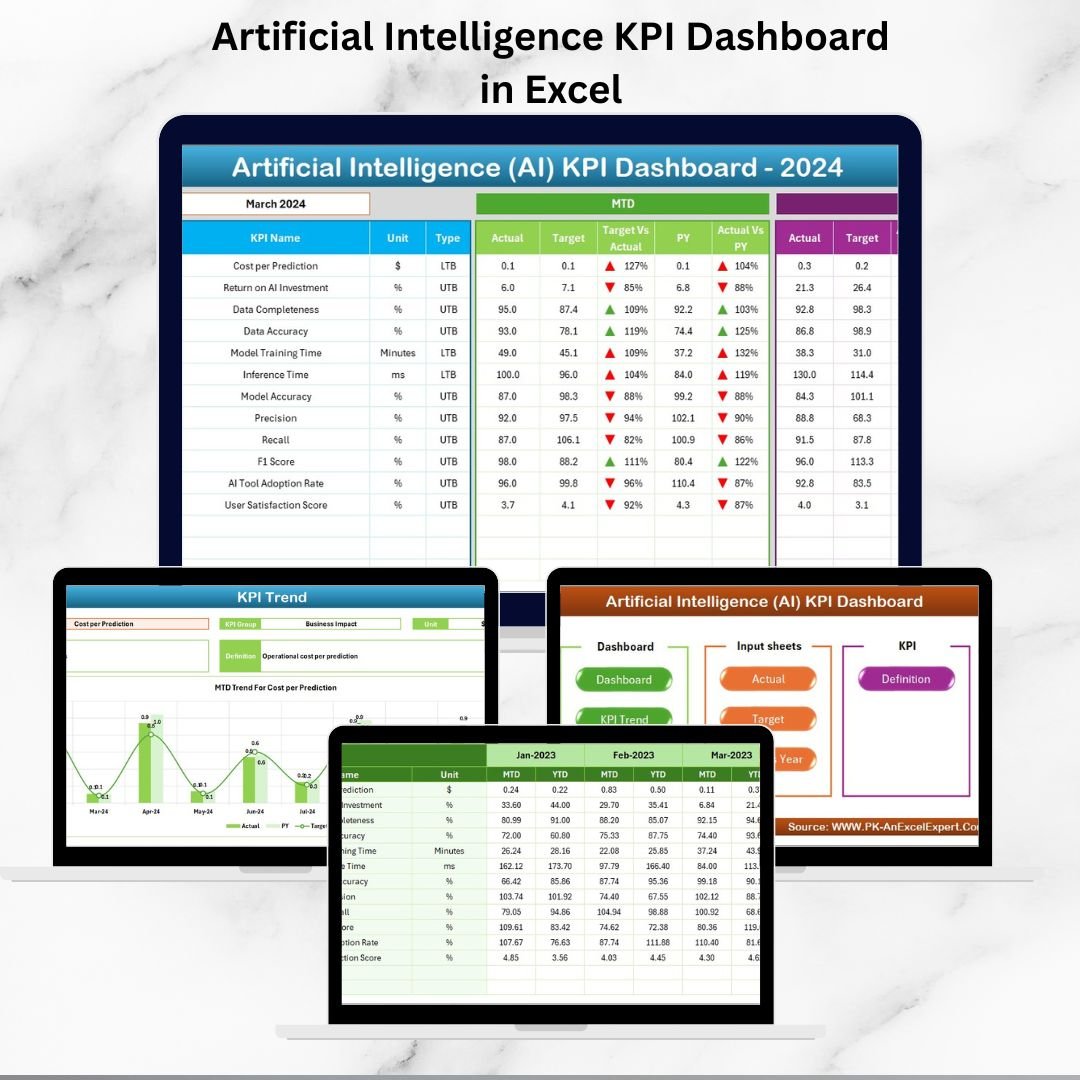
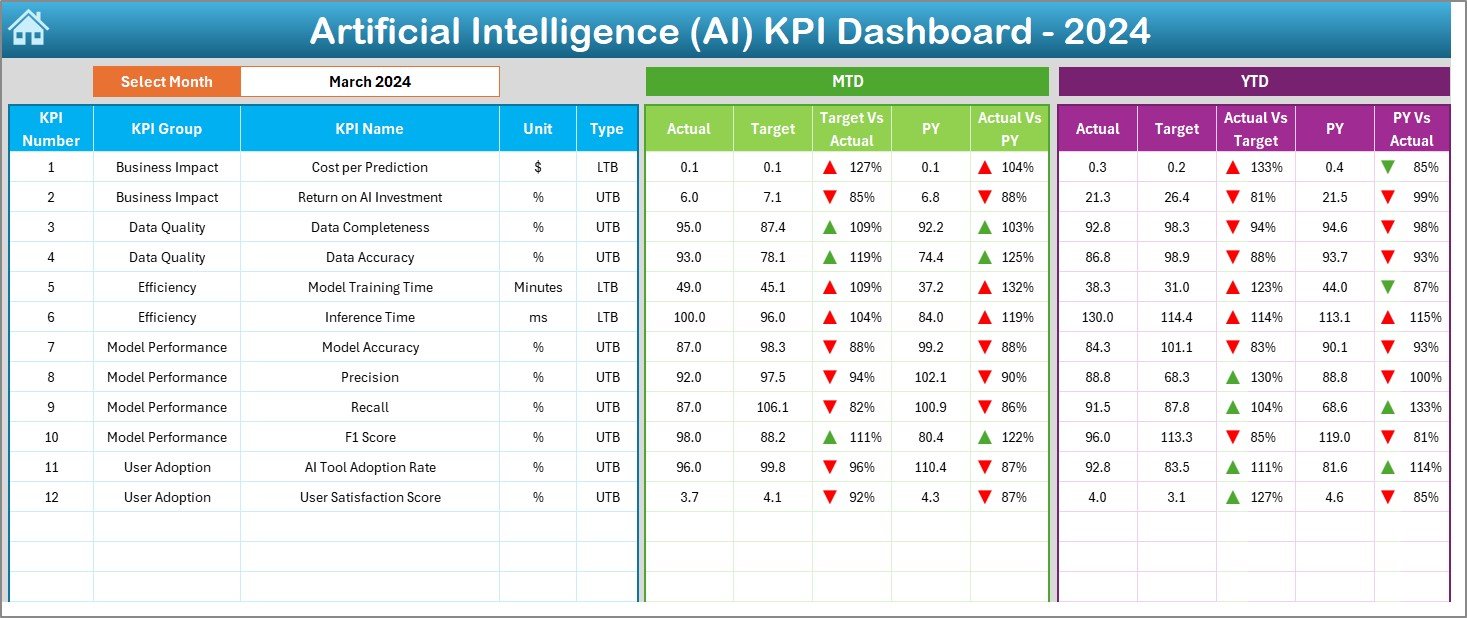
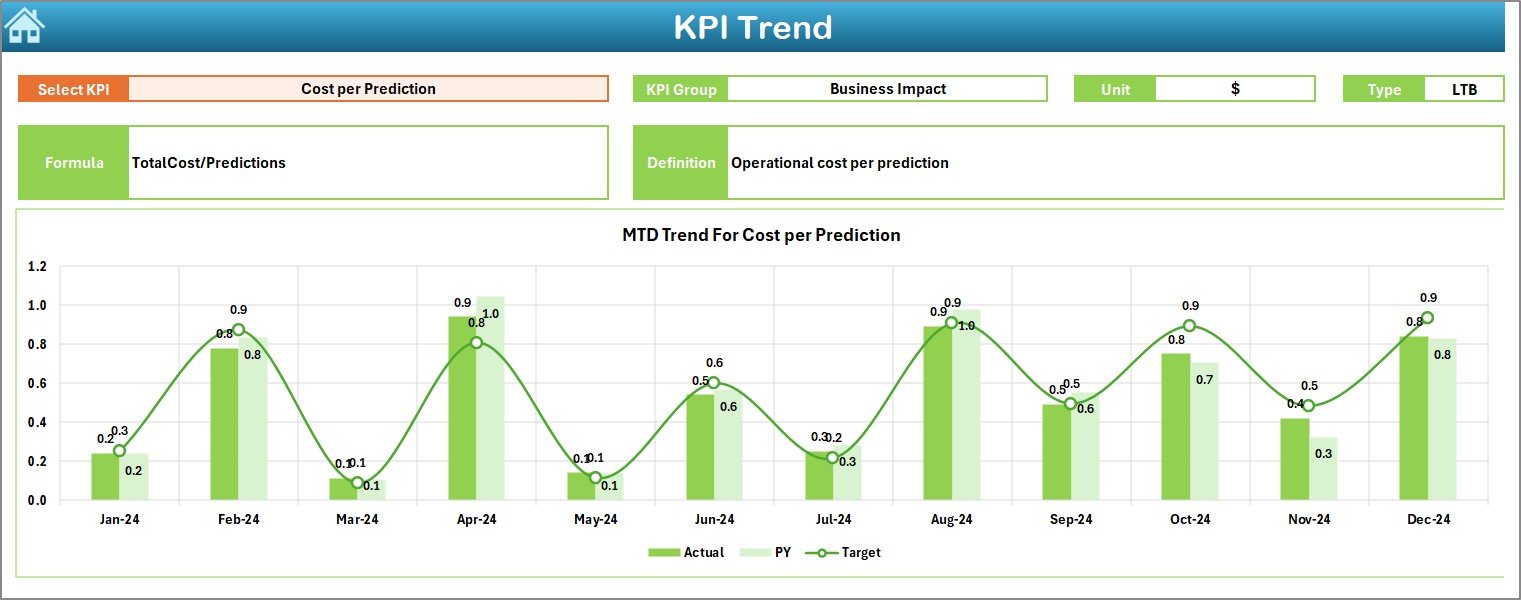
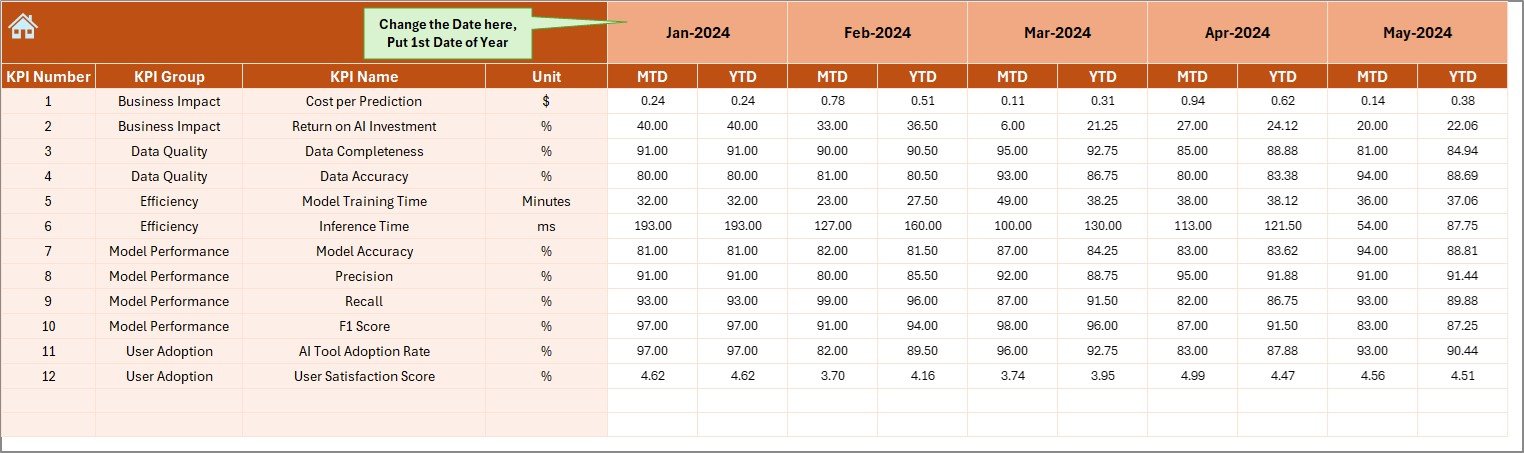
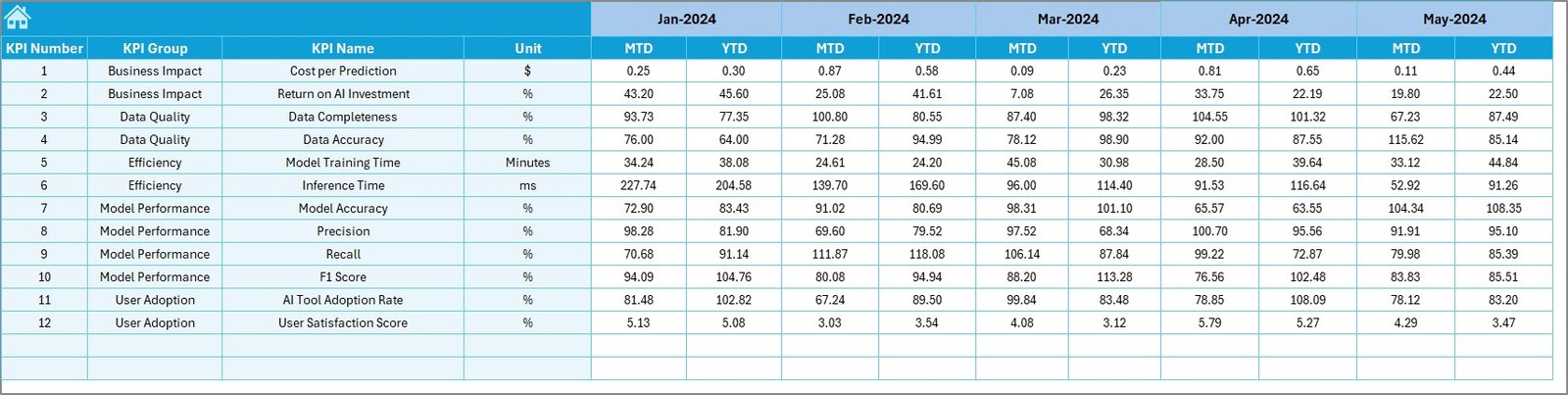
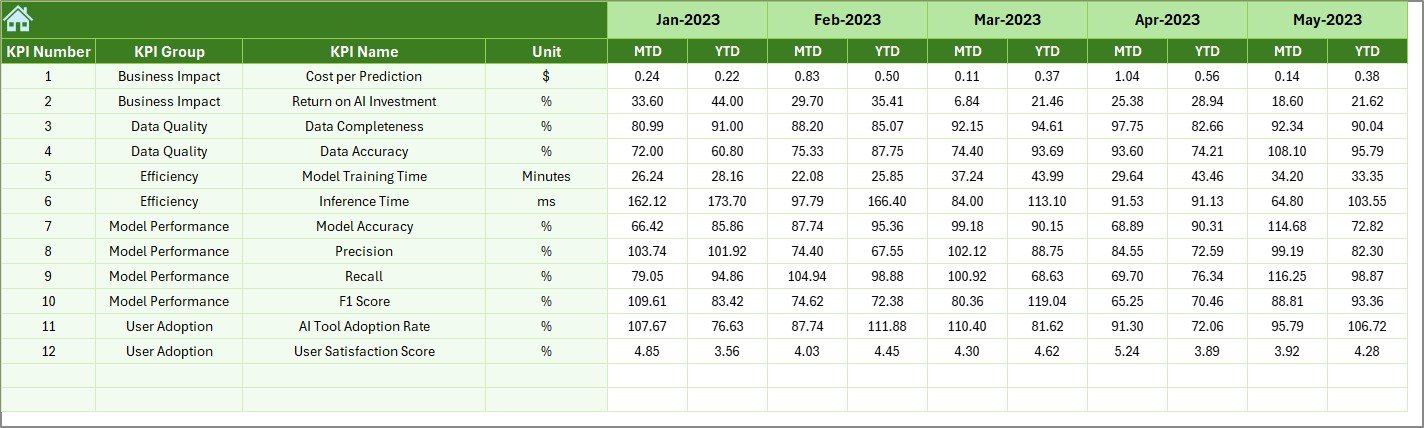
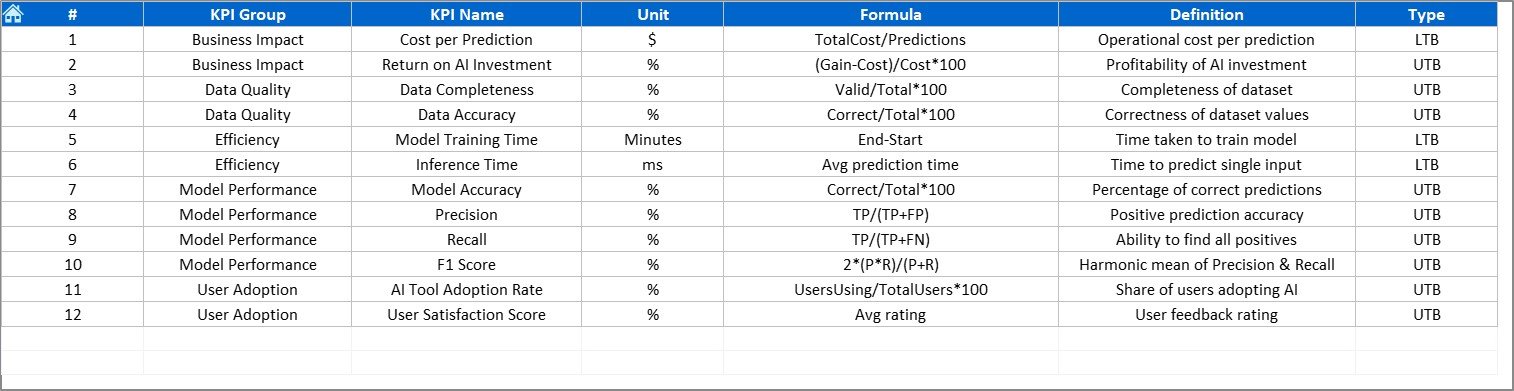

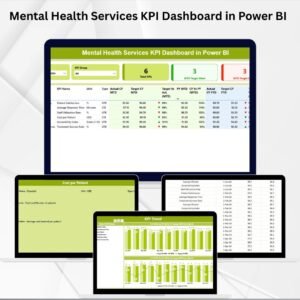


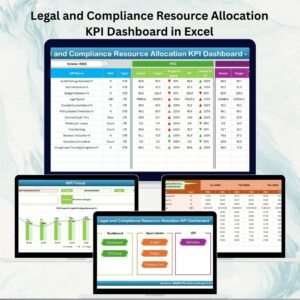
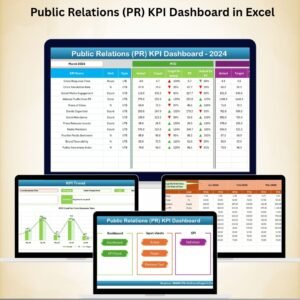
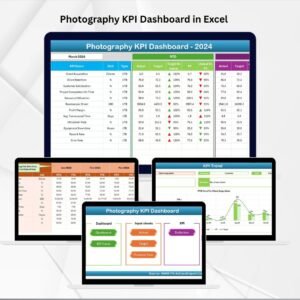
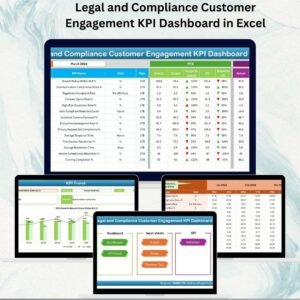
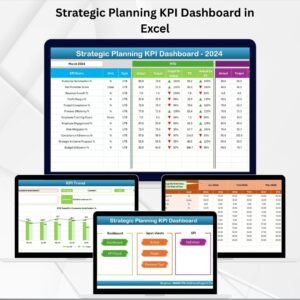
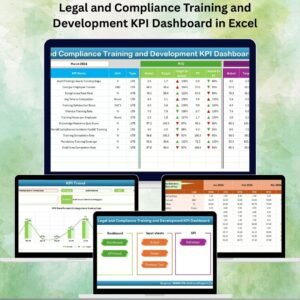

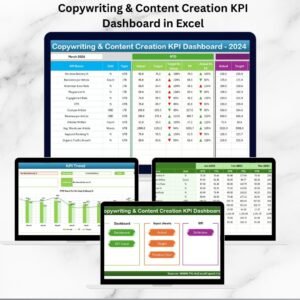
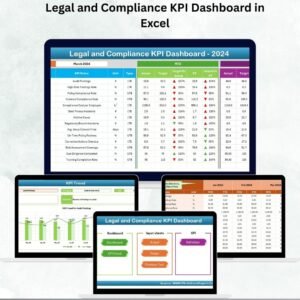
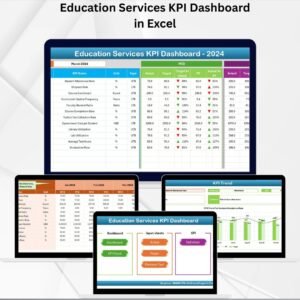
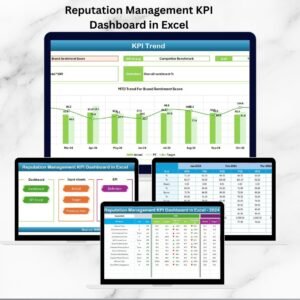
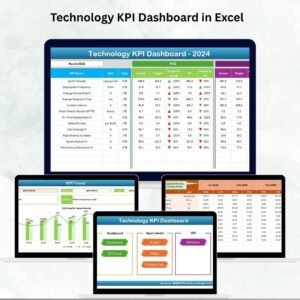

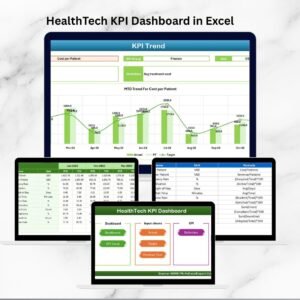
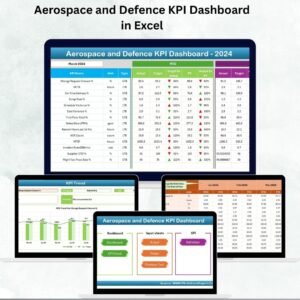



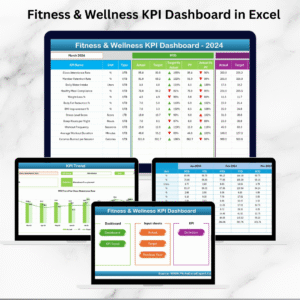

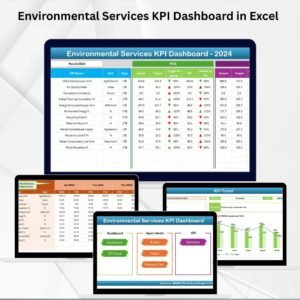



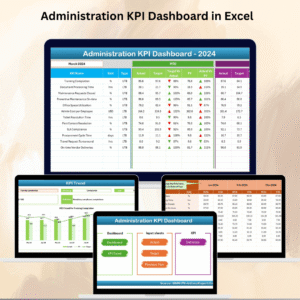
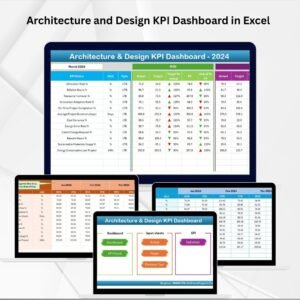
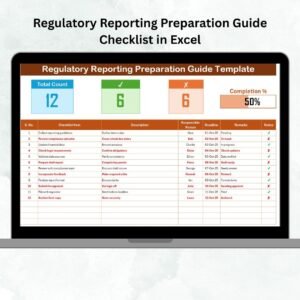
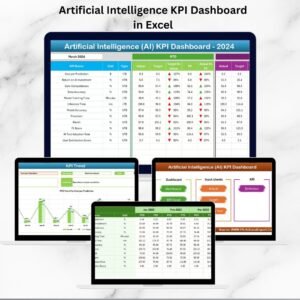
Reviews
There are no reviews yet.