Managing employee work hours efficiently is crucial for tracking productivity and ensuring accurate payroll calculations. The Advanced Employee Time Sheet in Excel is a powerful and user-friendly tool designed to help organizations, project managers, and HR professionals monitor employee work hours, overtime, and billable hours effectively.
This Excel-based time-tracking tool provides automated calculations, interactive charts, and easy-to-use data entry forms, ensuring a seamless experience for tracking and analyzing employee work schedules. Whether you’re managing a small team or an entire organization, this template will simplify your time-tracking process.

Key Features:
-
Time Sheet Tab: Comprehensive Overview of Work Hours
The Time Sheet Tab serves as the central dashboard for tracking employee work hours. It includes:- Billable Hours by Project: A donut chart displaying hours spent on different projects.
- Billable Hours by Employee: A pie chart showing time contribution by each employee.
- Billable Hours by Task: A bar chart categorizing work hours by task type (e.g., Development, Testing, Documentation).
- Billable Hours by Date: A line chart tracking daily trends in work hours.
- Detailed Data Table: This section lists each entry with columns for Date, Employee Name, Project, Task, Start Time, End Time, Break Duration, Regular Hours, Overtime, and Total Hours.
-
Template Sheet Tab: Automated Data Entry and PDF Export
The Template Sheet automates time tracking with pre-filled formulas and provides:- A structured table with date-wise time logs for employees.
- Automated Overtime Calculation based on regular working hours.
- Export functionality to generate employee-wise reports in Excel or PDF formats.
-
List Sheet Tab: Master Data Management
The List Sheet ensures organized data handling by storing:- Employee Names & Supervisors for quick selection.
- Pre-defined Work Hours for consistency in payroll calculations.
- Projects & Tasks associated with employees.
- Timing Slots for easy scheduling.
-
Support Sheet: Background Data Management
A hidden Support Sheet is included to store pivot tables that dynamically update dashboard charts and slicers, ensuring interactive data visualization. -
Employee Time Sheet Form: Easy Data Entry
A dedicated data entry form allows employees or managers to input work hours with ease. The form includes:- Dropdowns for Employee Name, Project, and Task Selection
- Date Picker for Time Entries
- Fields for Start Time, End Time, and Break Duration
- One-Click Submit & Reset Buttons
-
Interactive Filtering with Slicers
The dashboard enables interactive filtering with slicers for:- Employee Name
- Project
- Task
- Date Range
-
Accurate Payroll & Billing Calculations
The automated calculations ensure that regular hours, overtime, and total billable hours are accurately recorded, helping businesses streamline payroll processing.
Why Choose This Time Sheet Template?
✅ No Manual Calculations: Pre-built formulas calculate total hours, overtime, and work durations automatically.
✅ Improved Productivity: Easily track employee time spent on different tasks and projects.
✅ Error-Free Payroll Processing: Get accurate billable hours for better payroll and invoicing.
✅ Customizable & Scalable: Modify task lists, employee names, and work schedules as per your business needs.
✅ One-Click Reporting: Generate reports in Excel or PDF for individual employees or all staff members.
Who Can Use This Template?
🔹 Project Managers – Track team productivity across multiple projects.
🔹 HR Professionals – Automate attendance and work-hour tracking for payroll.
🔹 Freelancers & Consultants – Maintain accurate records of billable hours.
🔹 Small & Medium Businesses – Manage employee shifts and time logs efficiently.
Click here to read the detailed blog post
After downloading and unzipping this file, ensure that macros are enabled before use. Refer to our below tutorial link for step-by-step instructions on enabling macros in Excel.
Visit our YouTube channel to learn step-by-step video tutorials
Watch the step-by-step video tutorial:
Also check our Download Attachments from Multiple Emails Automatically using VBA
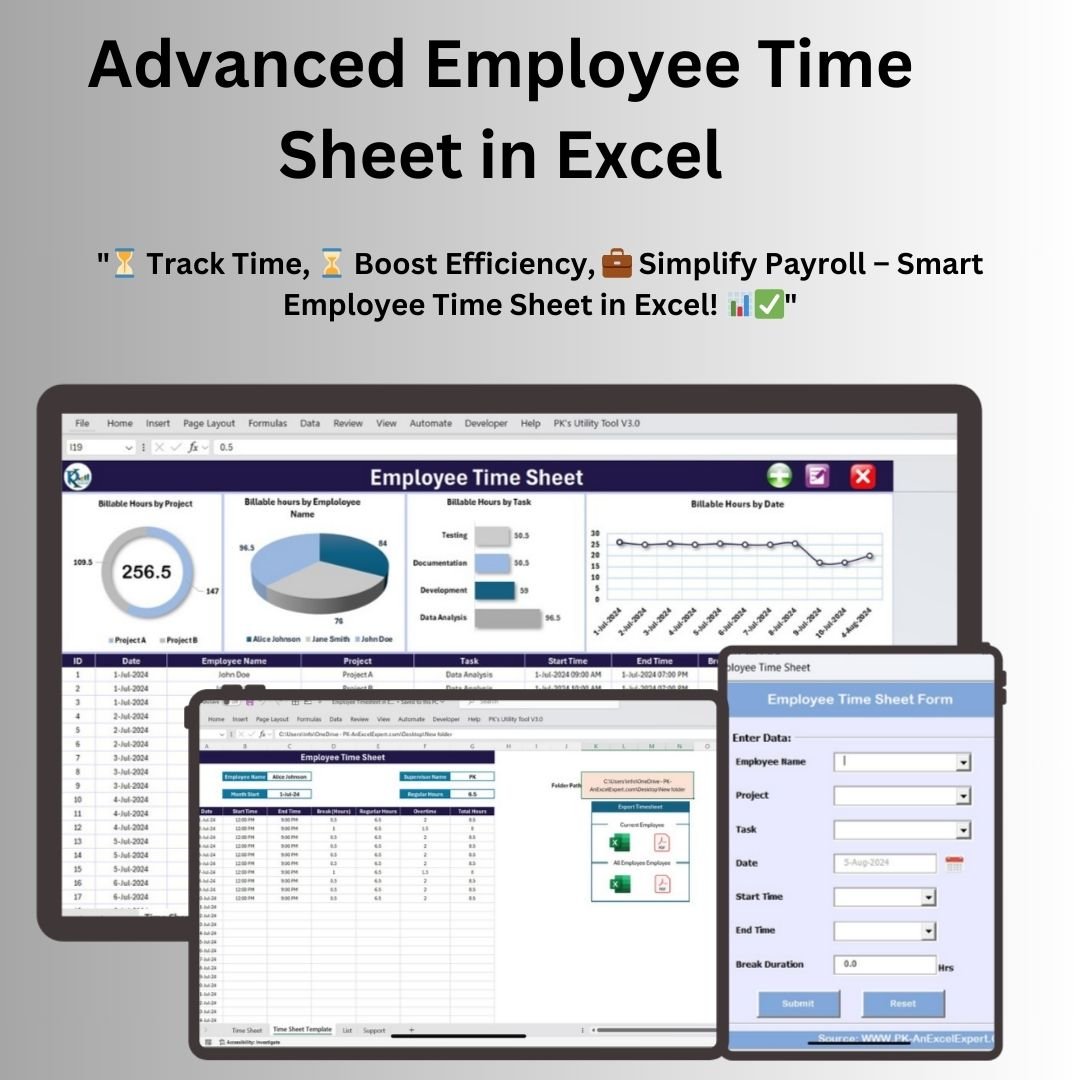
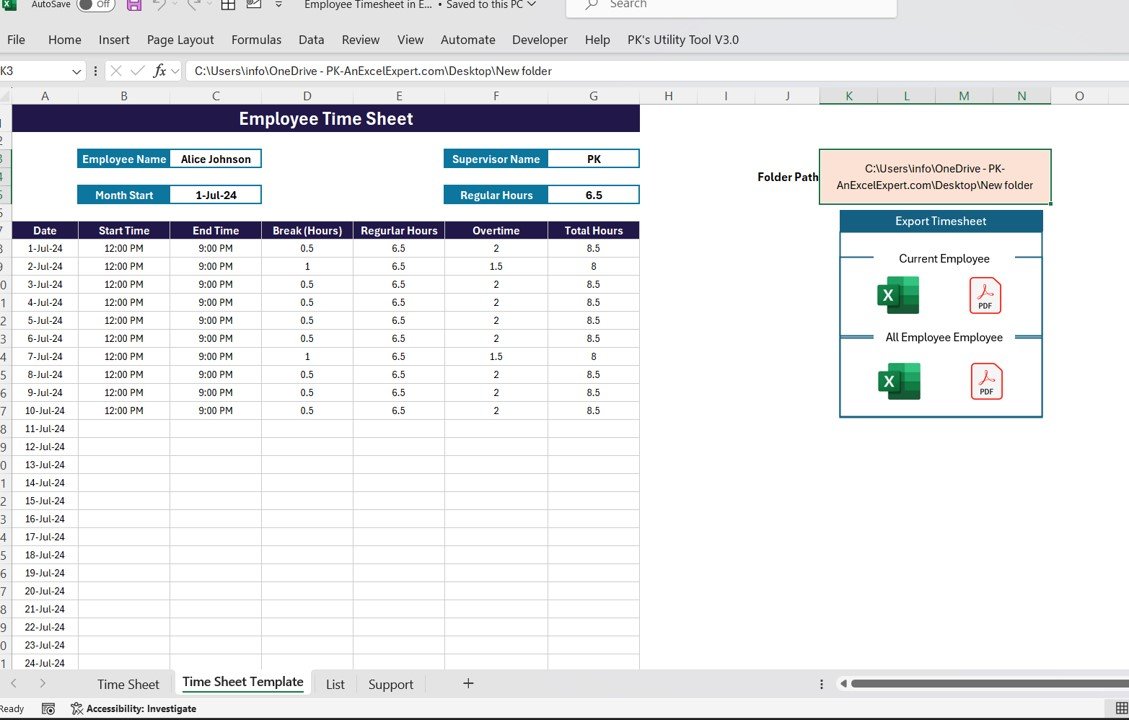
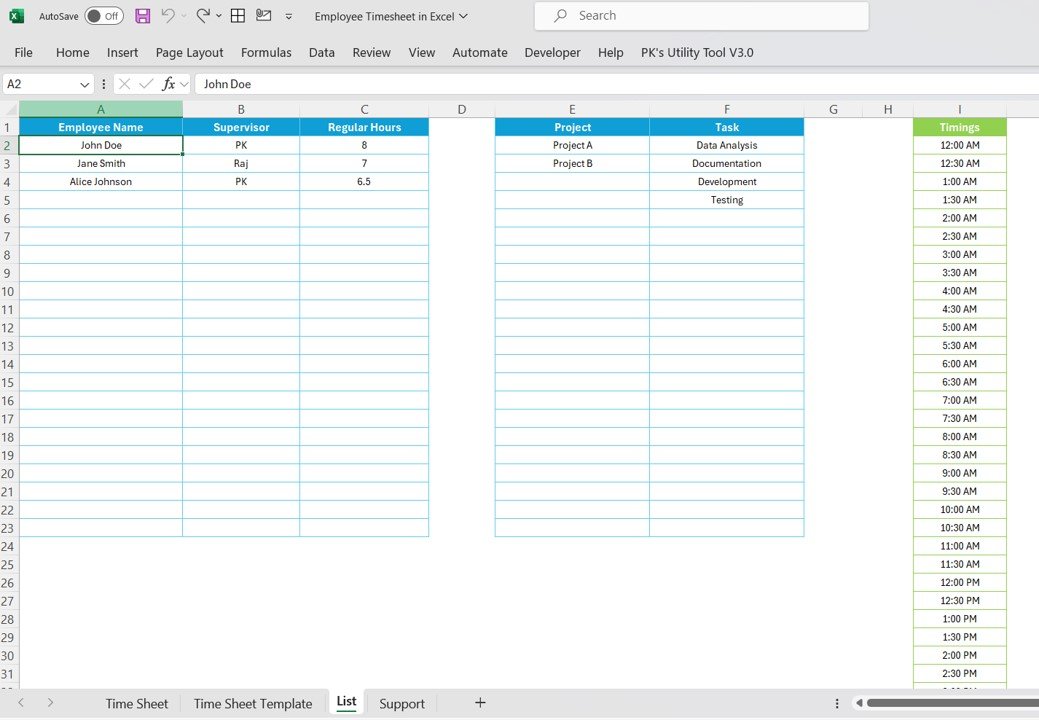
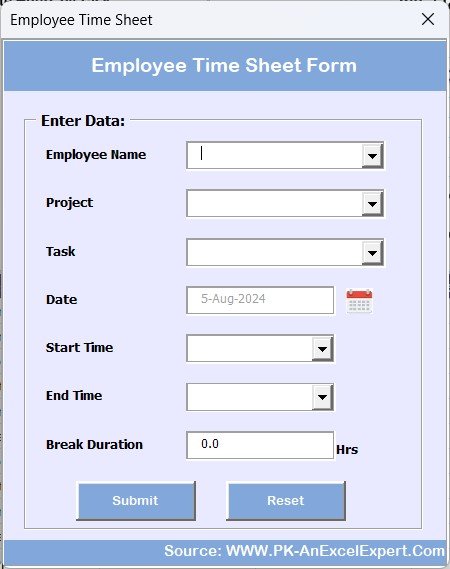
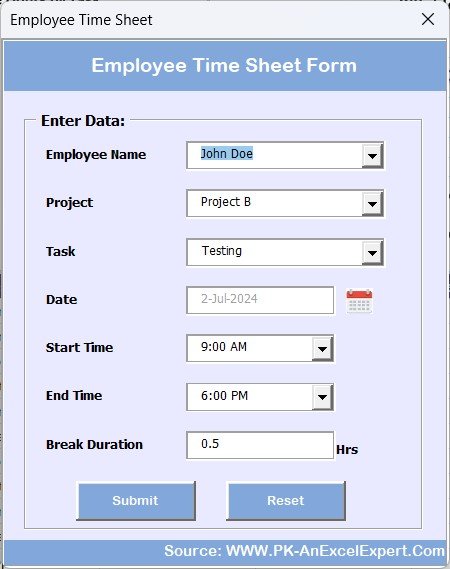
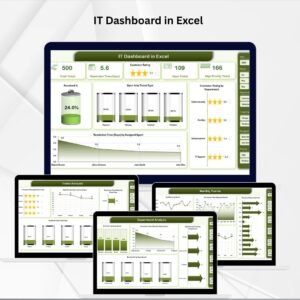




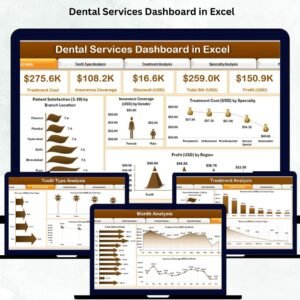


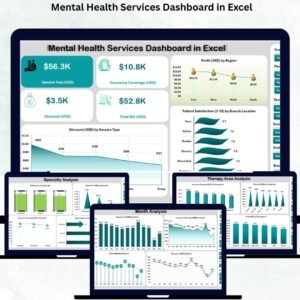


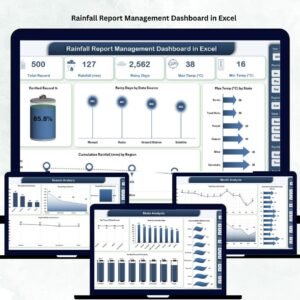


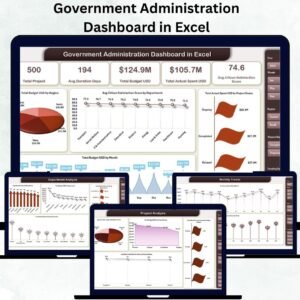

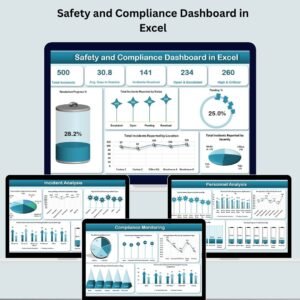
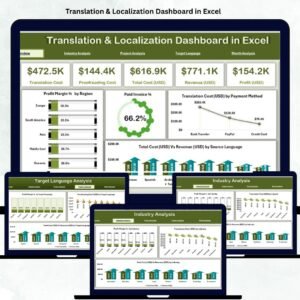
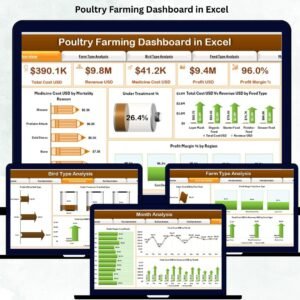


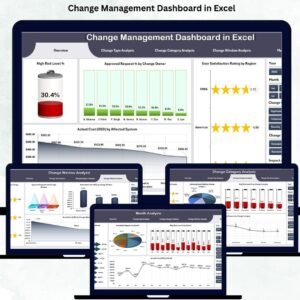

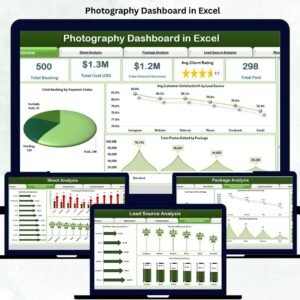
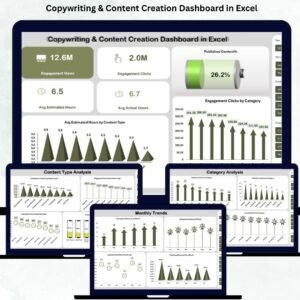



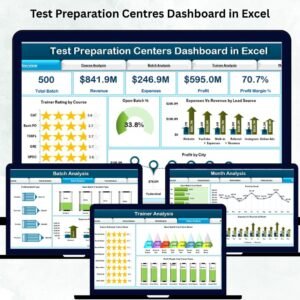
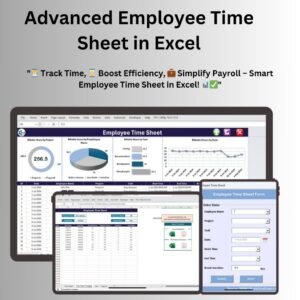
Reviews
There are no reviews yet.