The Project Timeline Dashboard in Excel is an innovative and user-friendly tool designed for efficient project tracking and management. This Excel template helps project managers and teams visualize and manage project milestones, track progress, and prioritize tasks effectively. With interactive charts, dynamic timeline views, and easy record management features, it simplifies the process of managing complex projects, ensuring you stay on track with deadlines and deliverables.

Key Features:
1. Two Dedicated Worksheets:
- The dashboard comes with two essential worksheets: Project Timeline and Support Sheet. The Project Timeline Sheet serves as the visual hub, displaying project milestones in a dynamic and interactive format. The Support Sheet is used for data management, helping to generate accurate pivot tables and support the generation of charts without cluttering the main dashboard.
2. Easy Record Management:
- Interactive Buttons: The template features easy-to-use interactive buttons that allow users to quickly add, update, or delete milestone records. Whether you are working on a new project or making adjustments to an existing one, these buttons streamline the process, making project management less time-consuming and more efficient.
- The process of record management is simplified, allowing project managers to focus on the critical aspects of the project rather than administrative tasks.
3. Dynamic Timeline Chart:
- The Dynamic Timeline Chart at the top of the dashboard automatically updates as new milestones are added. This chart visually represents the project’s progress, providing a clear overview of the project’s timeline. It’s an invaluable tool for seeing how tasks are progressing and where potential delays might occur.
- The chart is designed to be intuitive and easy to read, making it easier to communicate project status to stakeholders.
4. Data Table for Comprehensive Tracking:
- Beneath the dynamic timeline, there’s a detailed Data Table that captures essential information about each milestone. This table includes critical project details such as the milestone name, date, priority, and status. It’s a centralized location for tracking all project-related data, ensuring that project managers and teams have quick access to up-to-date information.
5. Milestone Count Charts:
- The dashboard includes two important milestone count charts that help track project progress:
- Status Pie Chart: Displays the count of milestones categorized by their current status (Completed, In Progress, Pending). This chart helps identify how much work is done versus what is pending.
- Priority Doughnut Chart: This chart shows milestones broken down by priority level (High, Medium, Low). It visually represents the distribution of milestones based on their priority, helping managers prioritize efforts effectively.
6. Support Sheet for Data Management:
- The Support Sheet is a hidden worksheet designed to support the creation of accurate pivot tables, which are used to generate the status and priority charts. By keeping the data processing separate from the main dashboard, this sheet ensures that the user interface remains clean and clutter-free while allowing for complex data analysis.
7. Real-Time Updates:
- As project details are added, the dashboard automatically updates to reflect changes in the data. This real-time updating feature ensures that your project timeline is always current, so you can make informed decisions based on the latest project information.
8. Milestone Tracking by Status and Priority:
- The dashboard provides the ability to track milestones based on both their status and priority. This enables users to manage projects more effectively by focusing on the most critical tasks and ensuring that deadlines are met.
9. Customizable to Your Project Needs:
- The Project Timeline Dashboard in Excel is highly customizable, allowing you to adjust the categories, data fields, and charts to match the specific requirements of your project. Whether you are managing a single project or multiple projects, the template can be tailored to suit your needs.
10. Clear and Visual Representation:
- The combination of visual charts, a timeline, and detailed tables ensures that every milestone is easily accessible and understandable. This makes it easier to communicate progress and report to stakeholders, ensuring that everyone involved has a clear understanding of the project’s status.
Why Choose the Project Timeline Dashboard in Excel?
- Simplified Project Management: The easy-to-use interface and interactive features make managing projects simple and effective.
- Real-Time Tracking: The dynamic timeline and charts ensure that your project’s progress is always up to date.
- Customizable: Tailor the template to fit your specific project needs, whether it’s for tracking a single project or multiple projects.
- Efficient Milestone Tracking: Easily track the status and priority of each milestone to keep the project on track.
- Comprehensive Overview: Get a complete overview of your project’s progress, including milestone counts, priority, and status at a glance.
Conclusion:
The Project Timeline Dashboard in Excel is an essential tool for any project manager looking to streamline project tracking and reporting. With its dynamic charts, easy record management, and real-time updates, this template ensures that your project milestones are always on track. It is an ideal solution for managing complex projects, providing a clear overview of progress, and prioritizing tasks effectively. Download this comprehensive project management tool today to keep your projects organized and on schedule.
Click here to read the detailed blog post
After downloading and unzipping this file, ensure that macros are enabled before use. Refer to our below tutorial link for step-by-step instructions on enabling macros in Excel.
Visit our YouTube channel to learn step-by-step video tutorials
Watch the step-by-step video tutorial:
Also check our Download Attachments from Multiple Emails Automatically using VBA
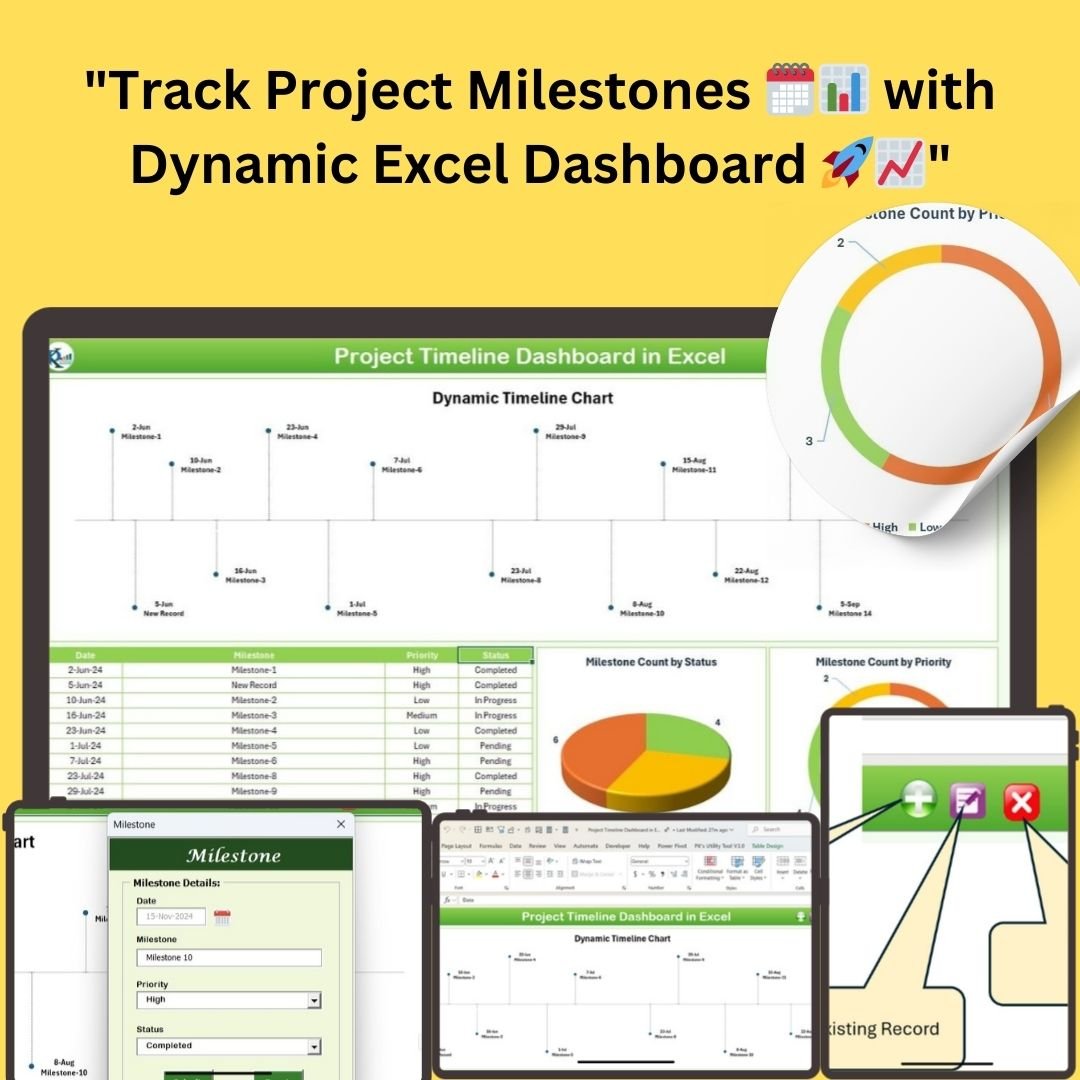
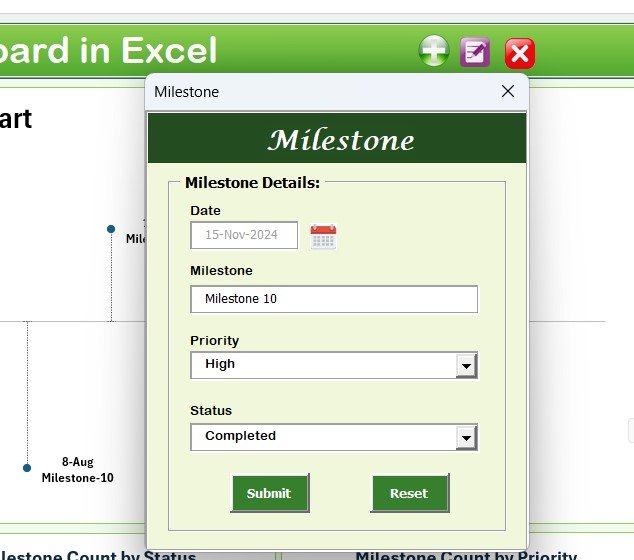
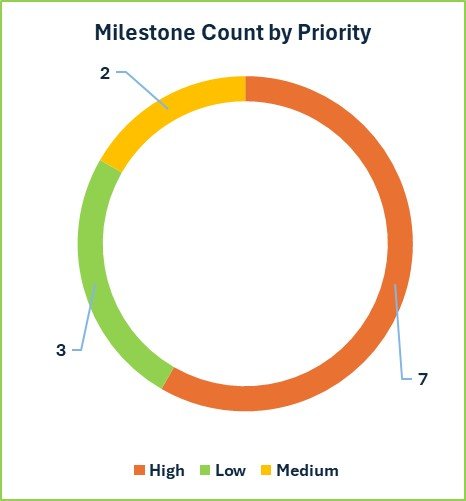
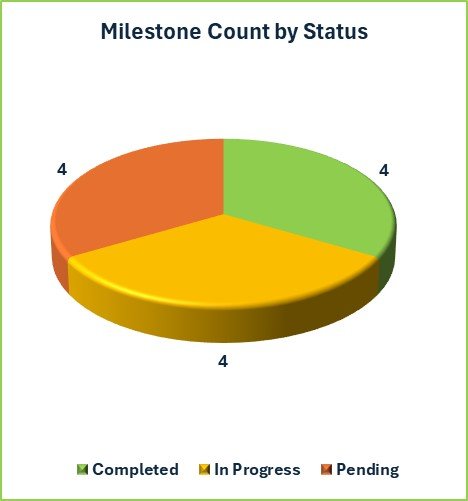
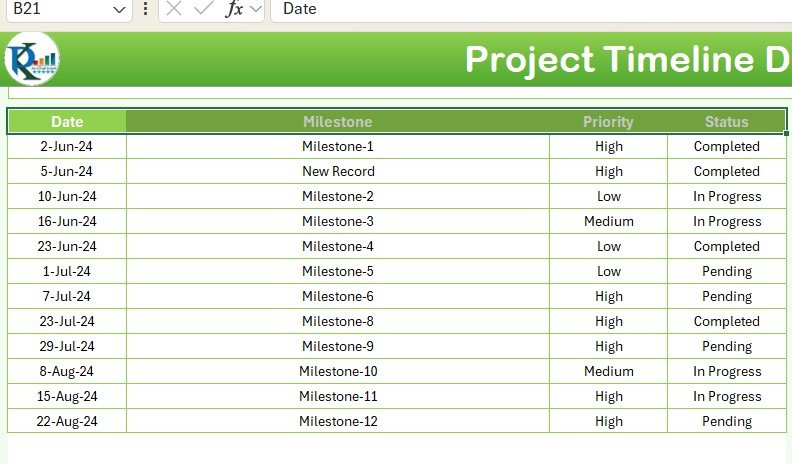
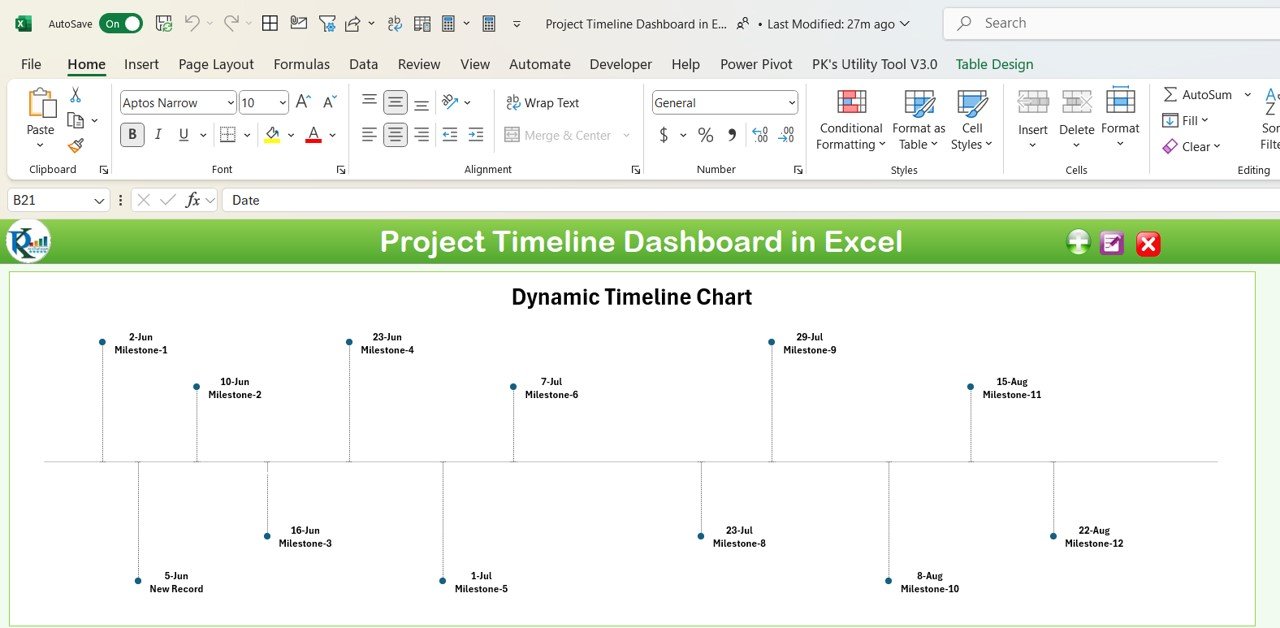
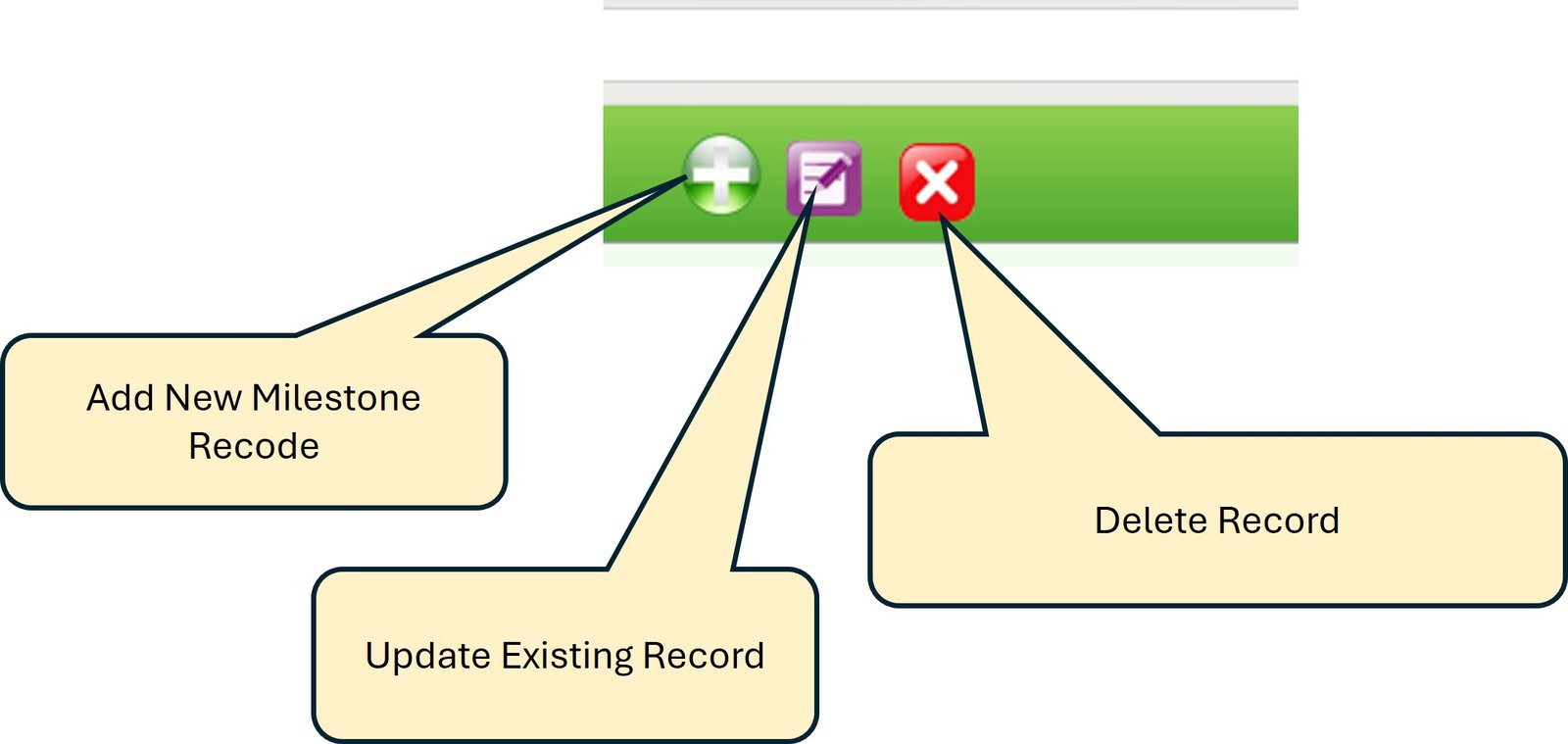

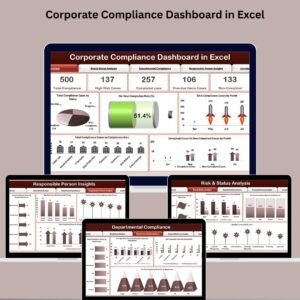
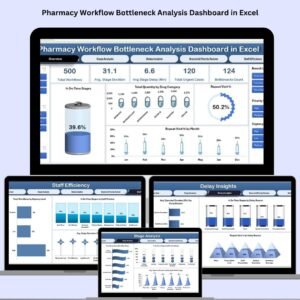
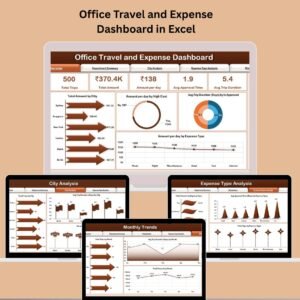
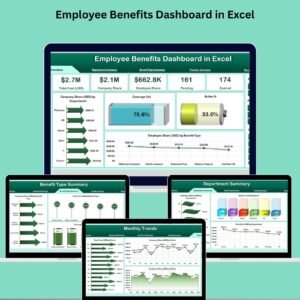
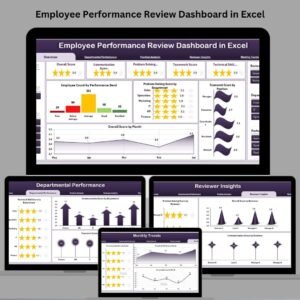




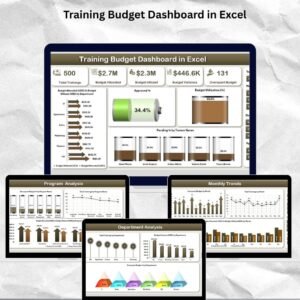

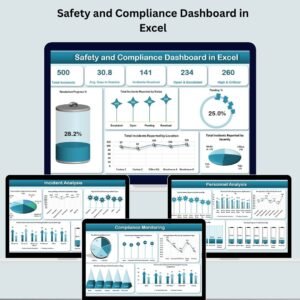
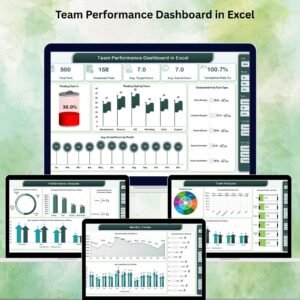


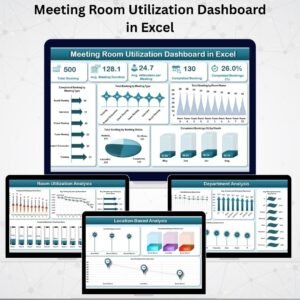
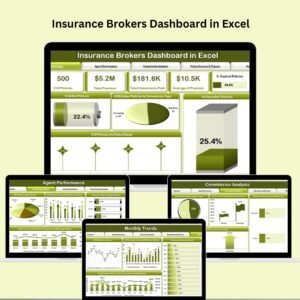

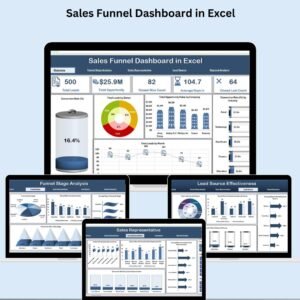
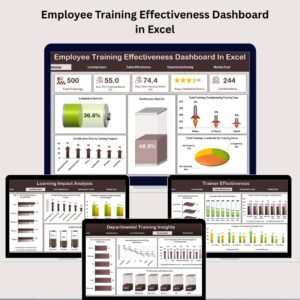

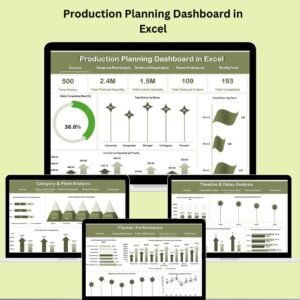

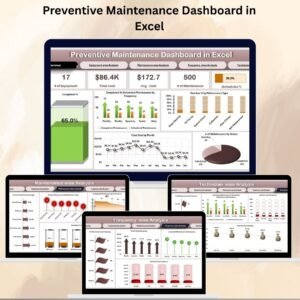








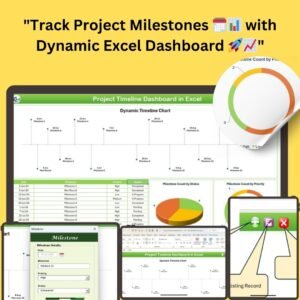
Reviews
There are no reviews yet.