Office furniture is more than just décor — it’s a business asset that affects comfort, productivity, and cost efficiency. Managing furniture scattered across multiple floors, departments, or offices can be challenging. That’s where the Office Furniture Inventory Report in Excel comes in — a ready-to-use, professional template that helps you track, analyze, and manage furniture assets in one centralized place.
This easy-to-navigate report ensures you always know what you own, where it is, what condition it’s in, and how much it costs. Designed with automation, visual dashboards, and data-driven insights, it’s the perfect tool for facility managers, procurement teams, and finance professionals.
🔑 Key Features of Office Furniture Inventory Report in Excel
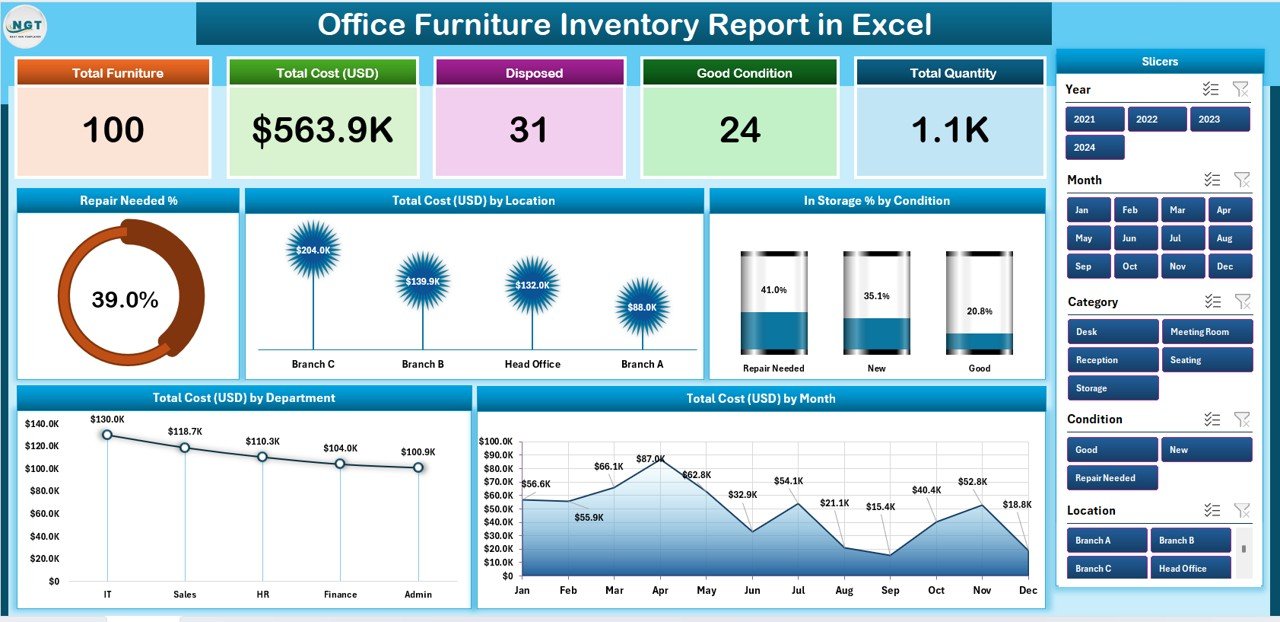
-
📊 4 Sheets – Summary Page, Report Page, Data Sheet, and Support Sheet.
-
🎯 Dashboard Overview – Top cards summarize key KPIs like Total Furniture Count, Total Cost (USD), Repair Needed %, In Storage %, and Active Items.
-
🖥 Visual Charts – 5 insightful charts for cost breakdown, condition analysis, and repair tracking.
-
📂 Detailed Report Page – Tabular data view with filters for asset ID, department, and condition.
-
🔍 Smart Slicers – Instantly filter by department, location, or category.
-
🧩 Support Sheet – Drop-down lists for consistency and error-free data entry.
-
💰 Cost Transparency – Track furniture spending by month, department, and location.
-
🧠 Maintenance Insights – Identify high-repair zones and plan preventive maintenance.
-
⚙️ Customizable Design – Easily adjust fields, formulas, and visuals.
-
🏢 Scalable for All Businesses – From small offices to large enterprises.
📂 What’s Inside the Office Furniture Inventory Report
This Excel template includes three analytical pages and one support sheet, each serving a unique purpose:
-
Summary Page – The Dashboard Overview
-
5 dynamic KPI cards for quick performance insights.
-
Charts showing Repair Needed %, Total Cost by Location, In Storage %, Total Cost by Department, and Total Cost by Month.
-
A right-side slicer for interactive data filtering by condition, category, or department.
-
-
Report Page – The Detailed Listing
-
Displays every item’s details, including Asset ID, Furniture Type, Department, Purchase Date, Condition, and Cost.
-
Left-side slicer panel for easy filtering.
-
Perfect for auditors and facility managers.
-
-
Data Sheet – The Core Database
-
Central location to record all furniture information such as name, model, purchase date, cost, vendor, and condition.
-
Linked to dashboards via formulas and pivot tables.
-
-
Support Sheet – For Drop-Down Lists
-
Houses lists for departments, locations, conditions, and furniture types.
-
Ensures data consistency and reduces manual errors.
-
🛠 How to Use the Office Furniture Inventory Report
-
Input Data: Enter or import your inventory details into the Data Sheet.
-
View Reports: The Summary and Report pages update automatically.
-
Use Slicers: Filter by department, category, or location for custom insights.
-
Review KPIs: Analyze repair needs, costs, and utilization instantly.
-
Export Reports: Print or share the dashboard visuals with management.
👥 Who Can Benefit from This Report?
-
🏢 Facility Managers – Track furniture condition and repairs.
-
💰 Finance Teams – Monitor spending across departments.
-
🪑 Procurement Teams – Optimize purchases and replacements.
-
🏛 Corporate Offices & Government Departments – Manage large-scale inventories.
-
🏫 Schools, Hospitals & Hotels – Track and maintain furniture assets easily.
✅ Why Choose This Report?
Unlike generic spreadsheets, this Excel-based template is automated, interactive, and insightful. It saves hours of manual work while ensuring complete visibility into your furniture assets. From identifying high-cost departments to tracking repairs, this report helps you make smarter, faster, and more cost-efficient decisions.
Click here to read the Detailed blog post
👉 Visit our YouTube channel to learn step-by-step video tutorials
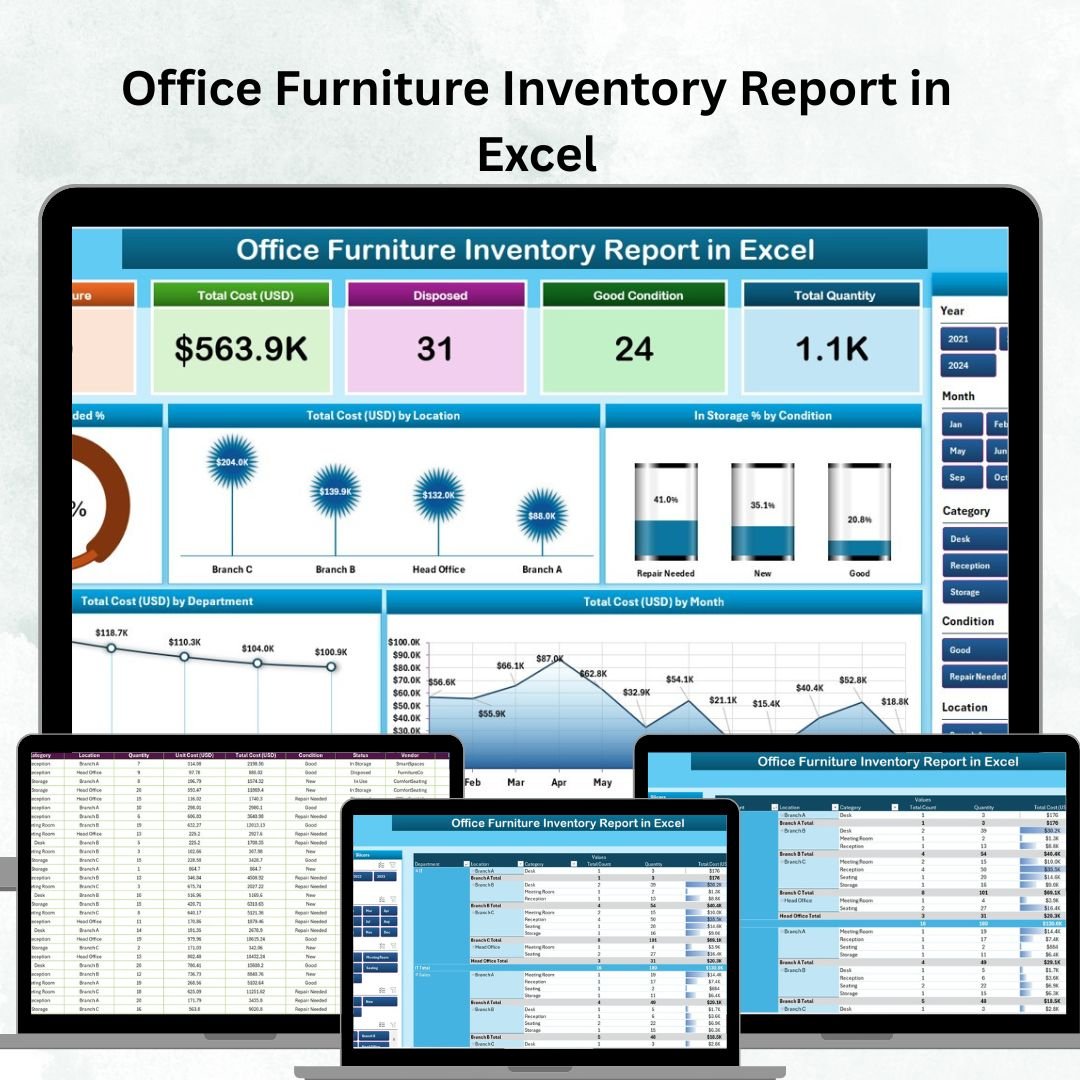
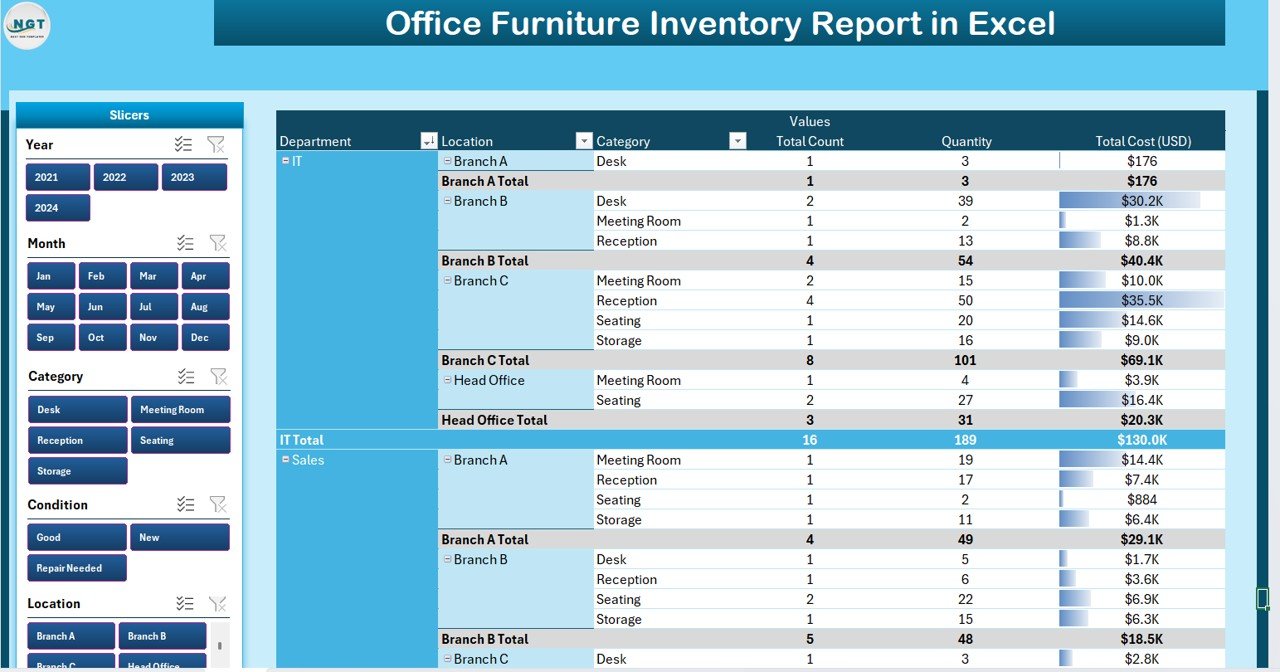
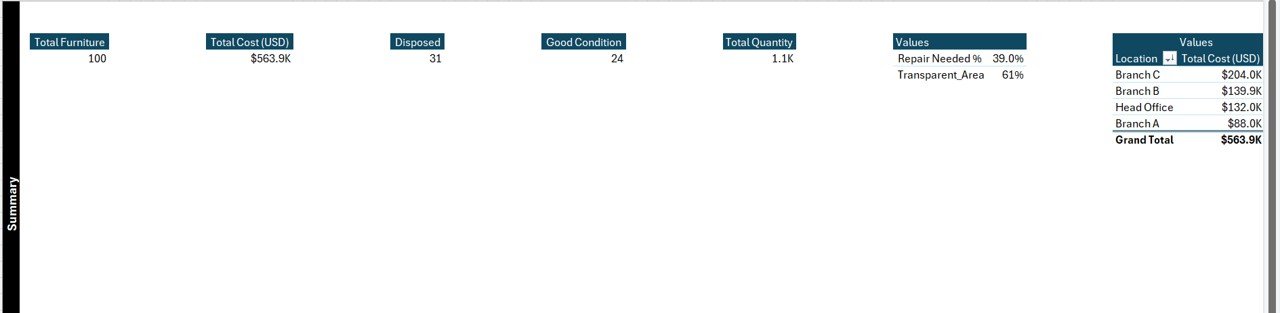
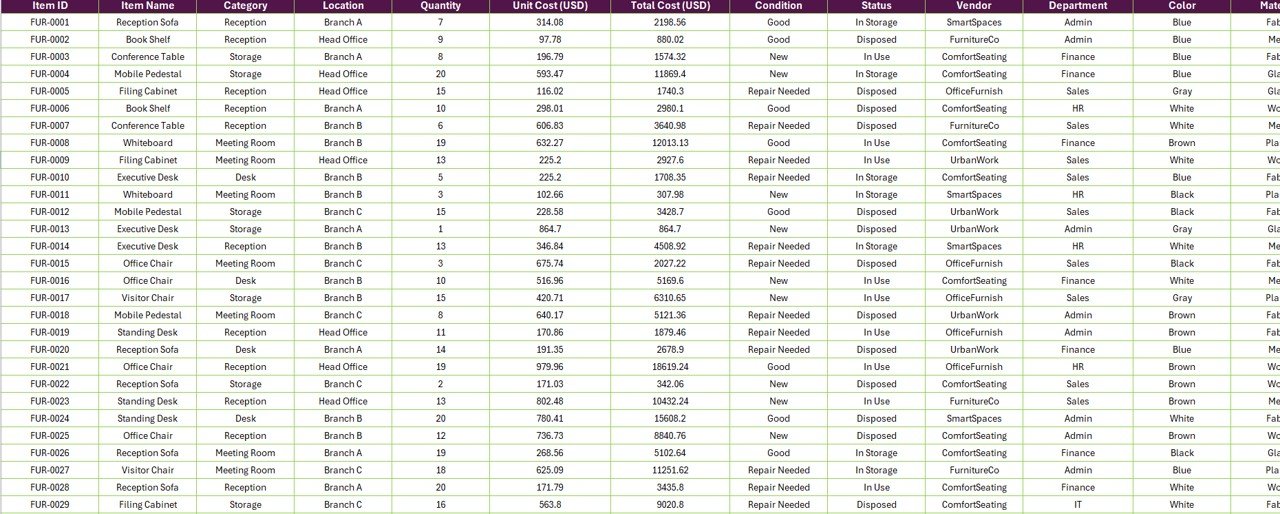


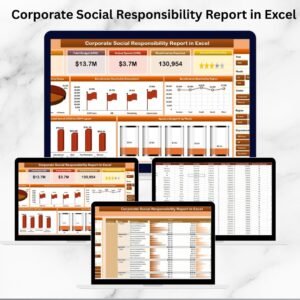
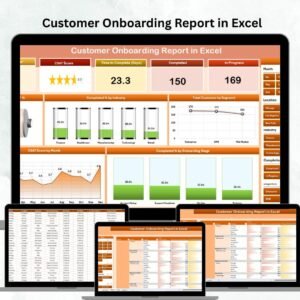

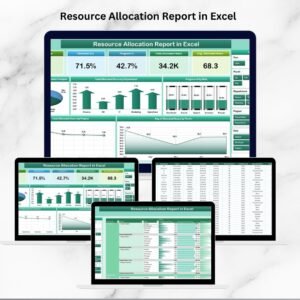

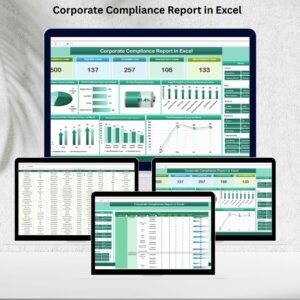


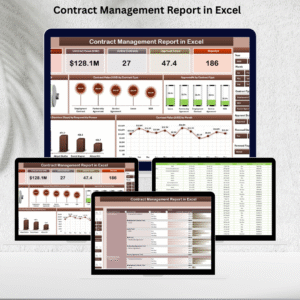
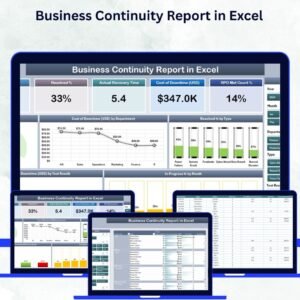
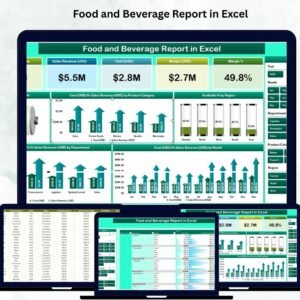
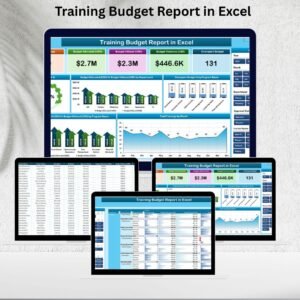
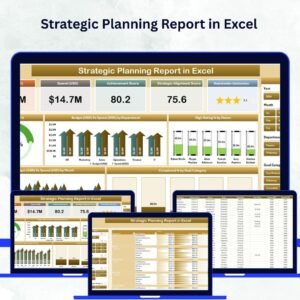
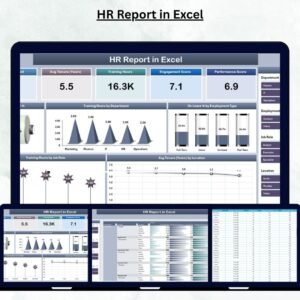




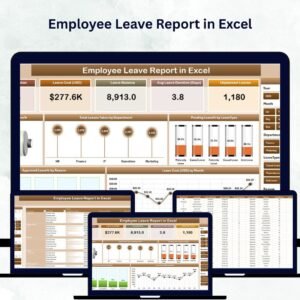
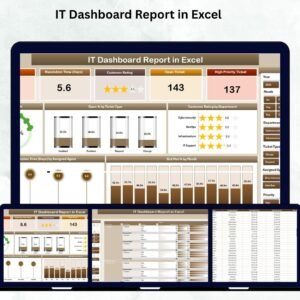
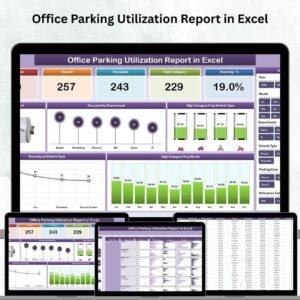




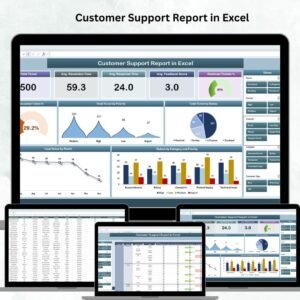
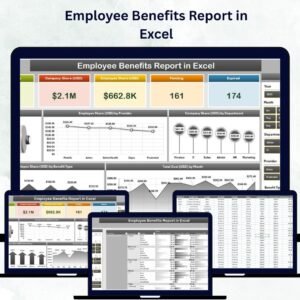

Reviews
There are no reviews yet.