📊 IT Asset Management Dashboard in Power BI – Track, Analyze & Optimize Your IT Assets
Managing IT assets effectively is crucial in today’s tech-driven world. From laptops and servers to networking gear and software licenses, every asset impacts cost, compliance, and operational efficiency. Our IT Asset Management Dashboard in Power BI is a ready-to-use, interactive solution designed to give you complete visibility into your IT asset lifecycle – all in one centralized place.
With its sleek interface, real-time updates, and deep analytics, this dashboard empowers businesses to track asset performance, manage warranties, optimize spending, and improve vendor relationships with ease. Whether you’re a small business or a large enterprise, this tool provides the insights you need to make smarter, data-driven decisions.
✨ Key Features of IT Asset Management Dashboard in Power BI
✅ 5 Powerful Analytical Pages – Overview, Asset Type Analysis, Department Analysis, Vendor Analysis, and Monthly Trends.
✅ Interactive Slicers – Filter data instantly by asset type, department, vendor, location, warranty status, and date range.
✅ KPI Cards for Quick Insights – View Active/Inactive Assets, Net Book Value, Assets Under Warranty, and Total Count in seconds.
✅ Drill-Through Analysis – Click on visuals to explore deeper asset-level details.
✅ Vendor Performance Tracking – Evaluate suppliers based on cost, warranty, and reliability.
✅ Warranty Management – Never miss an expiry with warranty tracking by asset type and vendor.
✅ Monthly Trend Analysis – Spot usage patterns and cost changes over time.
📂 What’s Inside the IT Asset Management Dashboard
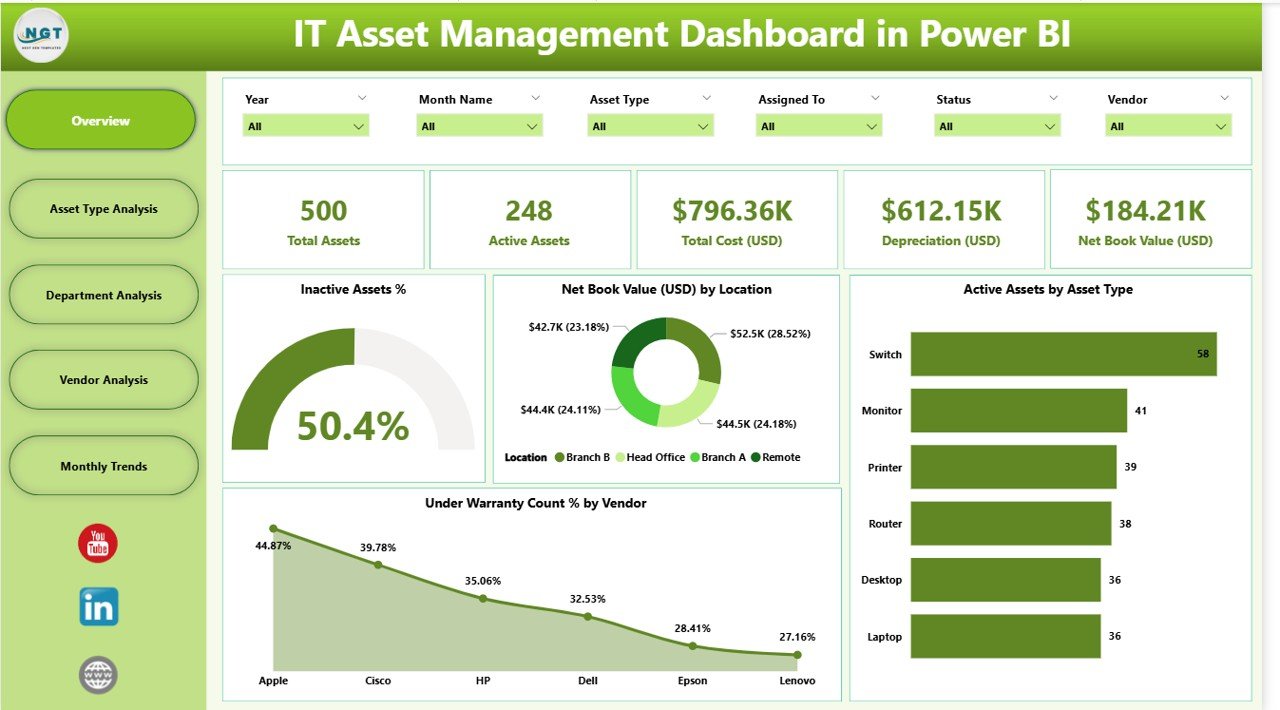
-
Overview Page – A high-level summary with KPI cards and charts to track active/inactive assets, warranty coverage, and asset value by location/vendor.
-
Asset Type Analysis – Understand distribution, cost impact, and warranty status by asset category.
-
Department Analysis – Monitor departmental asset utilization, spending, and active/inactive rates.
-
Vendor Analysis – Assess vendor reliability using asset age, spend, and warranty performance data.
-
Monthly Trends – Review month-by-month changes in asset counts, values, and utilization for forecasting.
🛠 How to Use the IT Asset Management Dashboard
1️⃣ Connect Your Data – Link your Excel file, database, or asset management tool to Power BI.
2️⃣ Apply Filters – Use slicers to drill down into specific departments, vendors, or asset categories.
3️⃣ Monitor KPIs – Keep an eye on asset counts, warranty coverage, and net book value.
4️⃣ Analyze Trends – Identify seasonal or departmental cost variations.
5️⃣ Share Reports – Export insights as PDFs or share interactive dashboards with your team.
👥 Who Can Benefit from This Dashboard
💼 IT Managers – Gain full visibility into asset lifecycle and performance.
🏢 Business Owners – Reduce operational costs with smarter asset allocation.
📊 Finance Teams – Track net book value, overspending, and cost-saving opportunities.
📦 Procurement Teams – Evaluate vendors and optimize purchase decisions.
🛠 Support Teams – Plan maintenance schedules with warranty and age data.
📌 Click here to read the Detailed Blog Post
📺 Visit our YouTube channel to learn step-by-step video tutorials
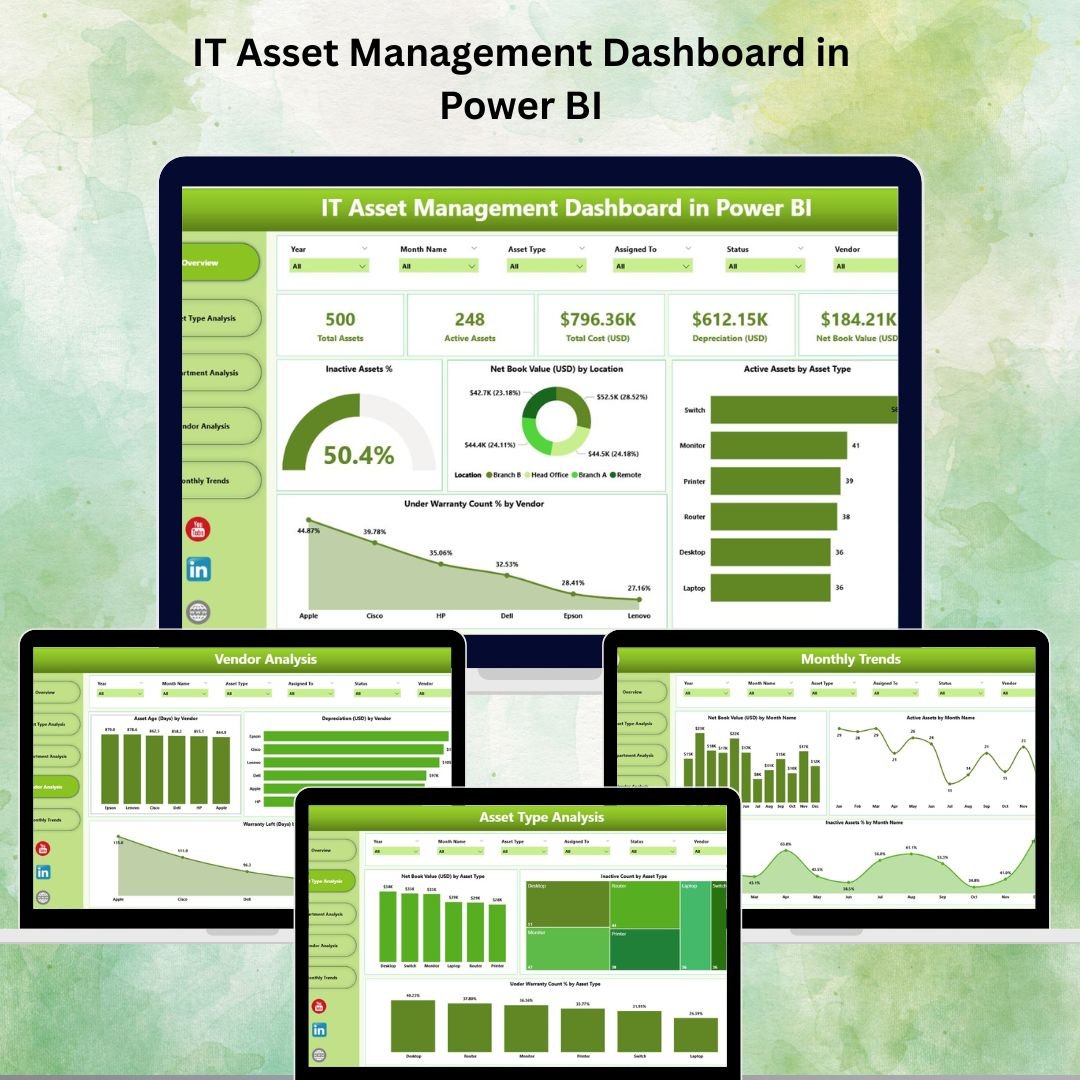
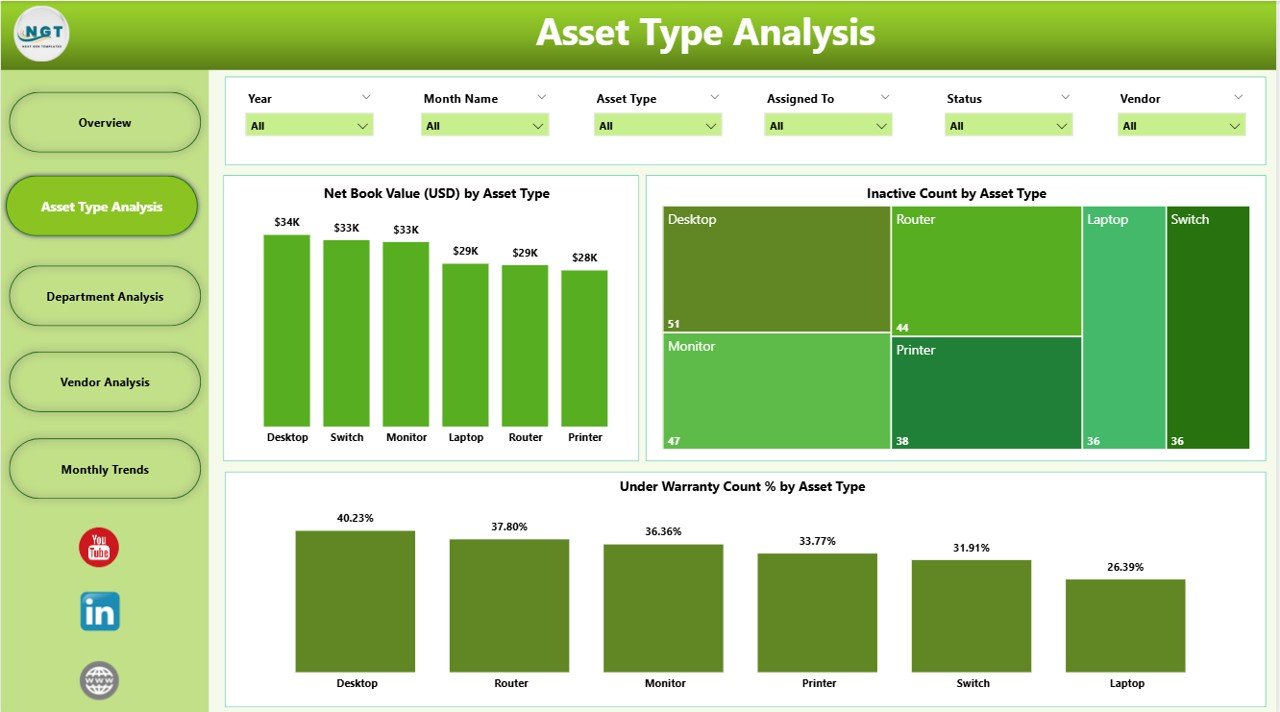
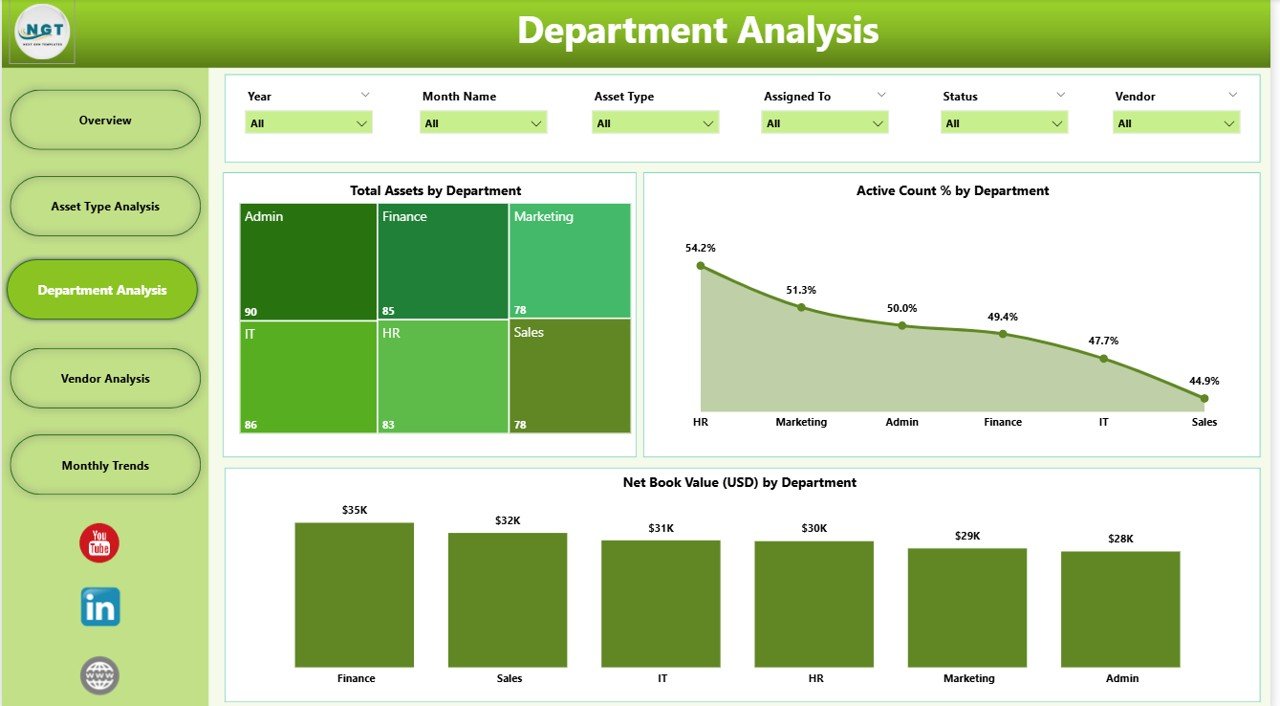

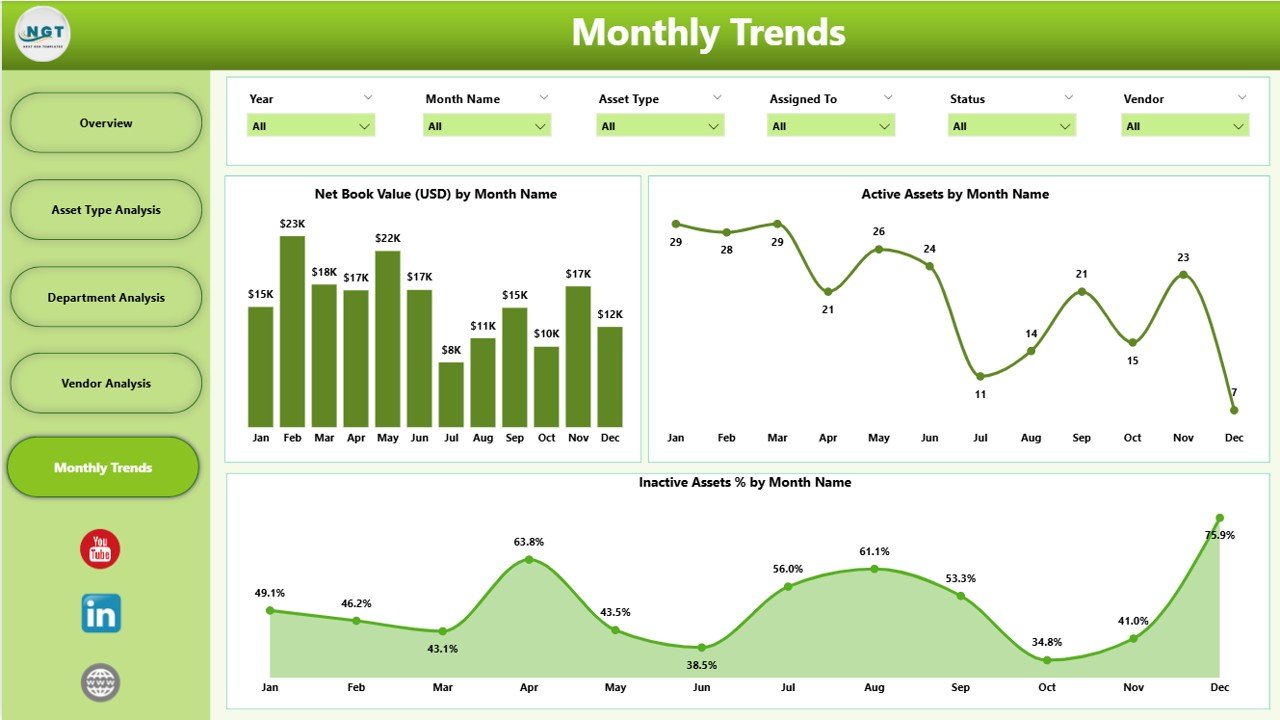

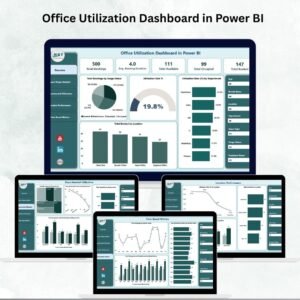


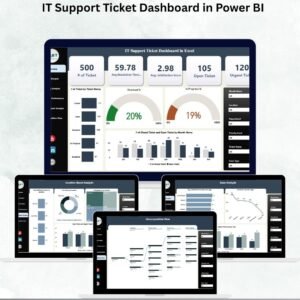

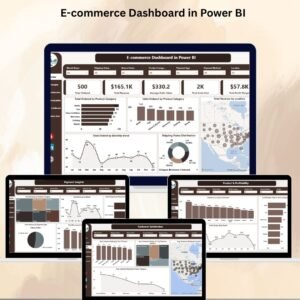


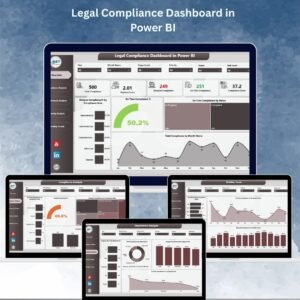

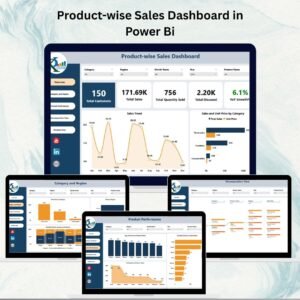
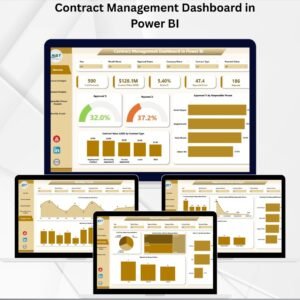

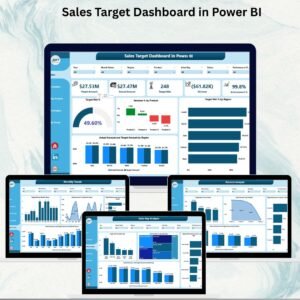

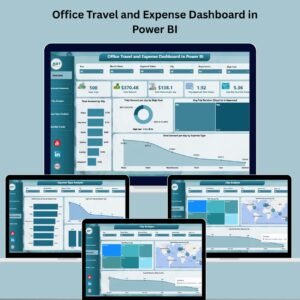
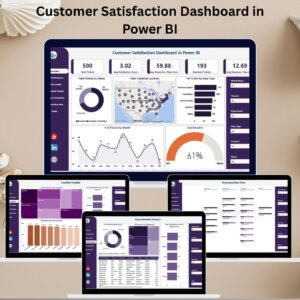


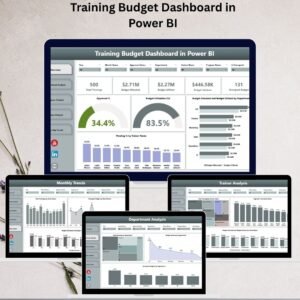
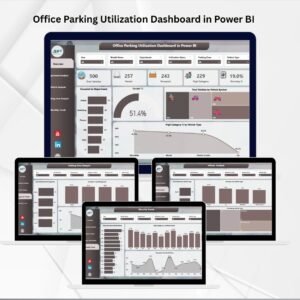
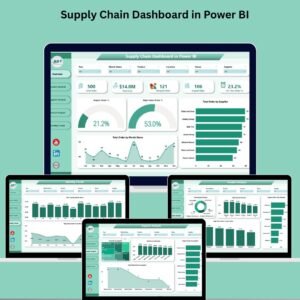
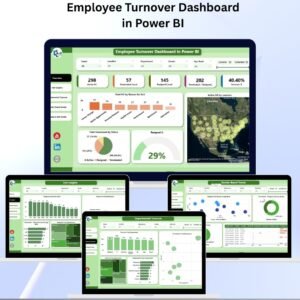
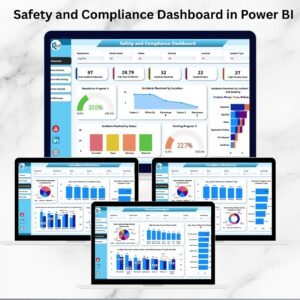
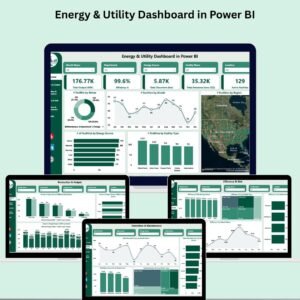
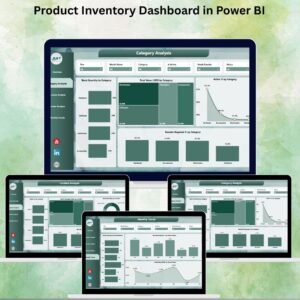



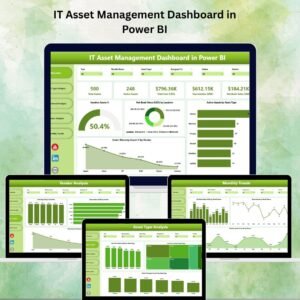
Reviews
There are no reviews yet.