🏗️ Construction and Real Estate Project Timeline KPI Dashboard in Excel
In the construction and real estate industry, every day counts. Delays—not even major ones—can increase budgets, slow down cash flow, and damage relationships with clients and stakeholders. To stay on track and avoid costly surprises, project managers need a clear and accurate view of timelines and performance indicators.
The Construction and Real Estate Project Timeline KPI Dashboard in Excel is a powerful, easy-to-use reporting tool that brings all timeline-related metrics into one centralized dashboard. Instead of switching between multiple spreadsheets, you’ll be able to monitor MTD vs Target, YTD vs Previous Year, spot trends, and take corrective action in real time.
It consolidates milestone tracking, schedule adherence, actual vs target days, and year-over-year comparisons into a dynamic Excel dashboard — so you can manage projects with confidence and clarity.
✨ Key Features of the Project Timeline KPI Dashboard
✅ Home Sheet – Fast Navigation
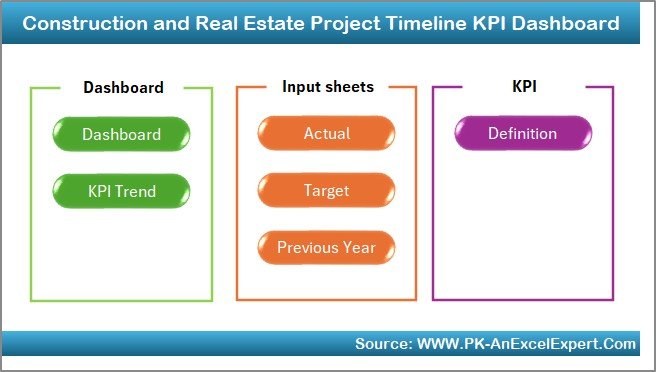
-
One-click access to all sheets (Dashboard, Trend, Input, Target, etc.)
✅ Dashboard Sheet – High-Level Performance View
-
Select any month from a drop-down list (cell D3)
-
MTD Actual vs Target & Previous Year
-
YTD Actual vs Target & Previous Year
-
Conditional formatting (▲ / ▼ arrows) to highlight performance
✅ KPI Trend Sheet – Month-by-Month Analysis
-
Drop-down for KPI selection (cell C3)
-
Displays KPI Group, Unit, Formula, Definition, and KPI Type (UTB/LTB)
-
Trend charts for MTD + YTD (Actual vs Target vs Previous Year)
✅ Actual Numbers Input Sheet
-
Enter monthly actual values
-
Set initial month in cell E1 to auto-update labels
✅ Target Sheet
-
Record MTD and YTD targets for each KPI
✅ Previous Year Numbers Sheet
-
Historical data for year-over-year comparison
✅ KPI Definition Sheet
-
Define KPI Name, Group, Unit, Formula, and Description
-
Ensures users clearly understand each KPI
🛠 How to Use the Dashboard (Step-by-Step)
Step 1 – Define KPIs
Enter KPI names, formulas, and descriptions in the KPI Definition sheet.
Step 2 – Add Previous Year Data
Enter baseline values for each KPI on the Previous Year Numbers sheet.
Step 3 – Set Targets
Input monthly MTD & YTD targets in the Target Sheet.
Step 4 – Enter Actual Values
Fill in the Actual Numbers Input sheet every month (update cell E1 for the starting month).
Step 5 – Review the Dashboard
Go to the Dashboard sheet, select the month from the drop-down, and review Actual vs Target vs PY.
Step 6 – Analyze Trends
Use the KPI Trend sheet to spot upward or downward trends and take corrective action quickly.
🎯 Who Can Benefit from This Dashboard
🏢 Construction Companies – Monitor project schedules and prevent delays
🏗 Real Estate Developers – Track milestone completion and timeline performance
👷 Project Managers – Get real-time visibility on schedule risks
📊 Executives & Clients – Receive clear updates in a professional dashboard
🚀 Key Benefits
-
Improved Visibility – All project timelines and KPIs in one place
-
Faster Decisions – Quickly identify delays and performance gaps
-
Increased Accountability – Assign KPI owners and monitor progress
-
Better Resource Allocation – Use data to deploy teams and equipment
-
Historical Insight – Compare current vs previous year’s performance
-
100% Customizable – Add/modify KPIs as your project evolves
-
No Software Required – Runs entirely in Excel (no add-ins needed)
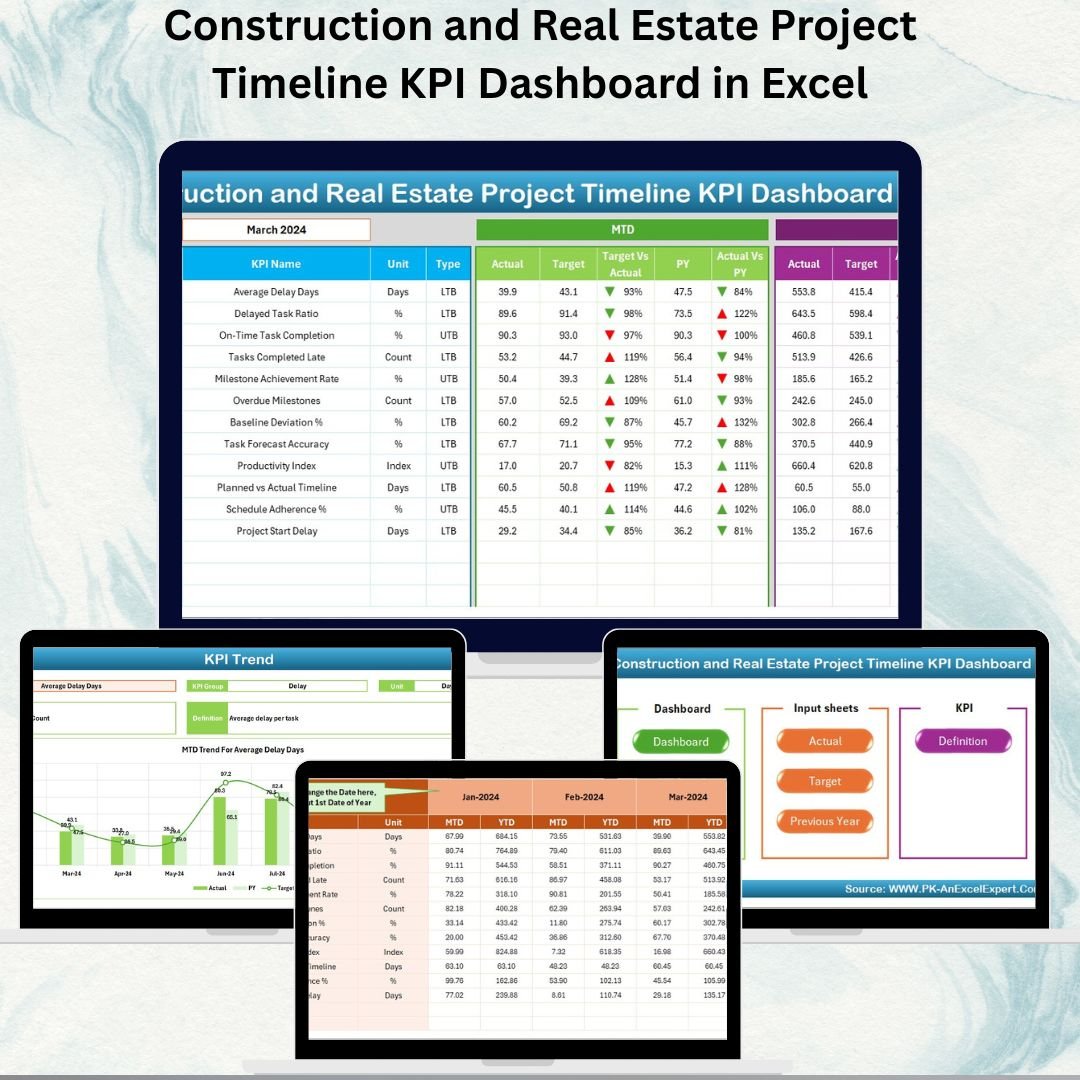
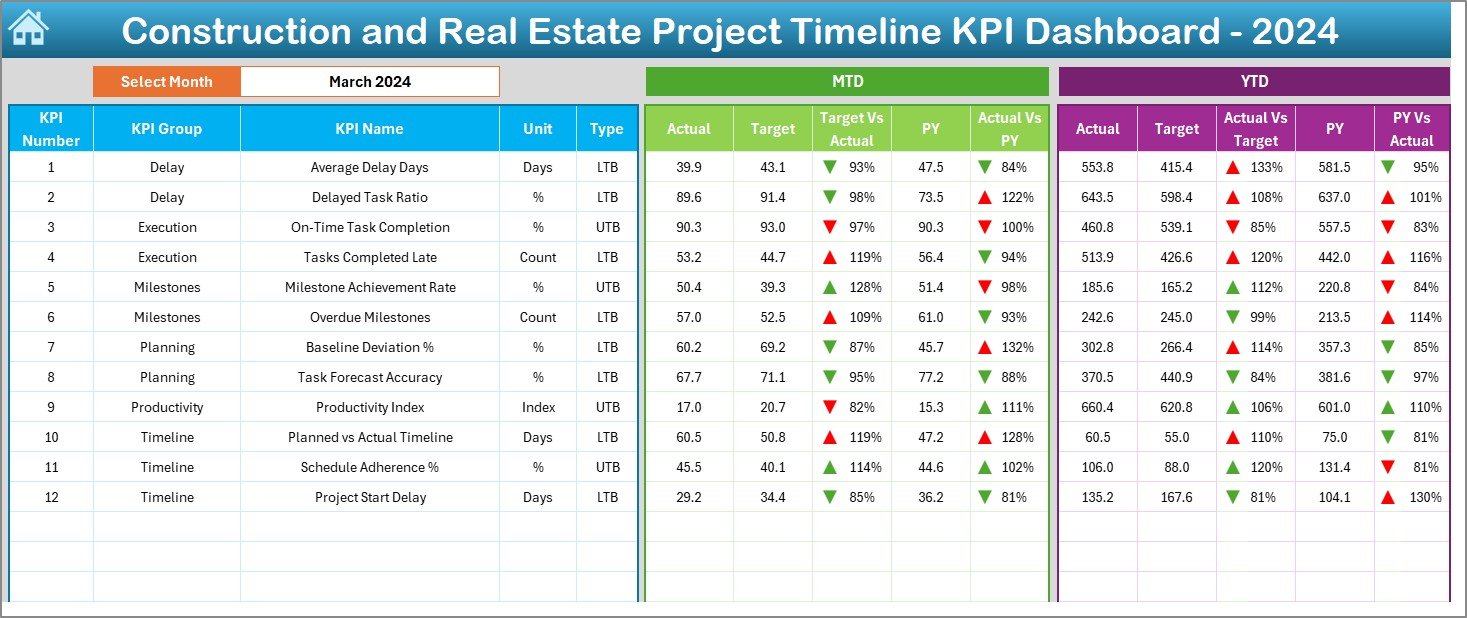
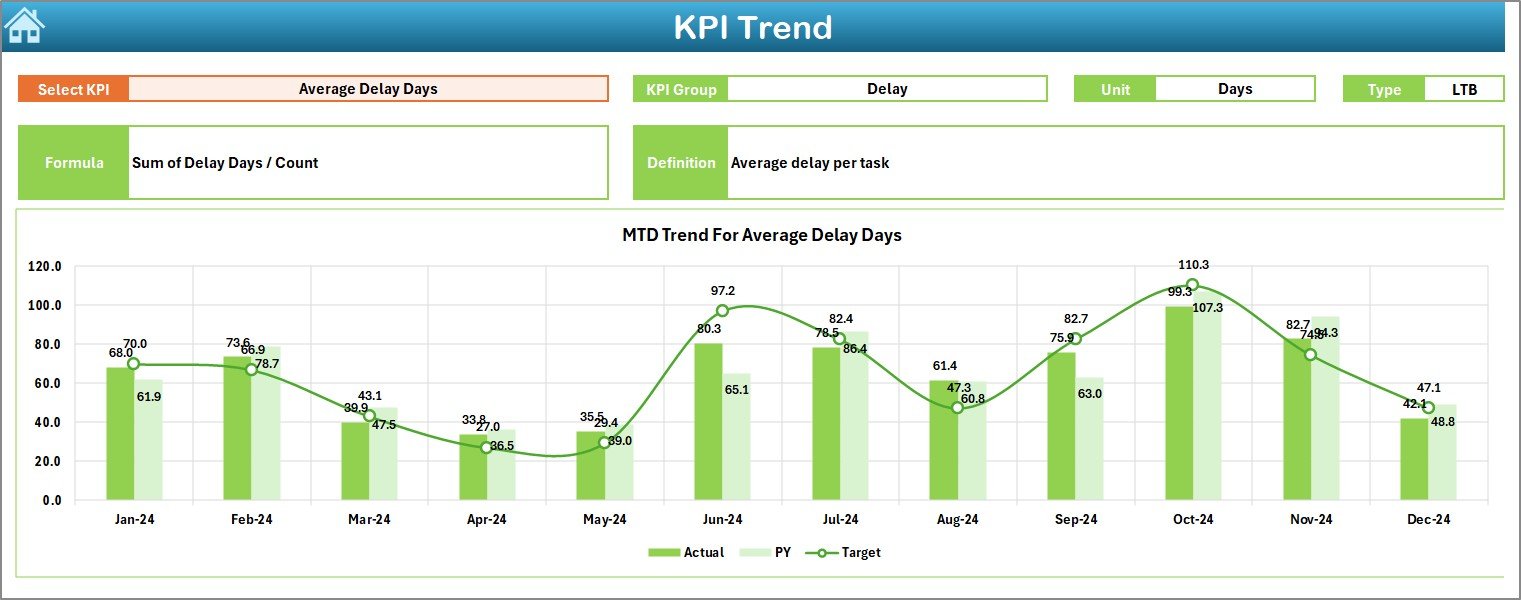
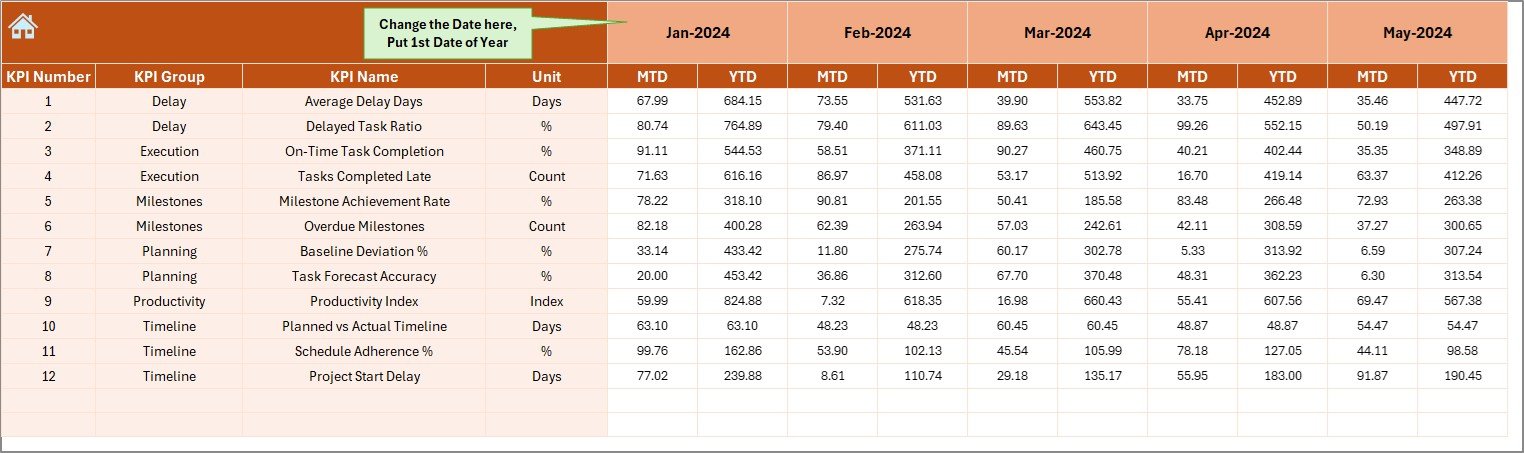
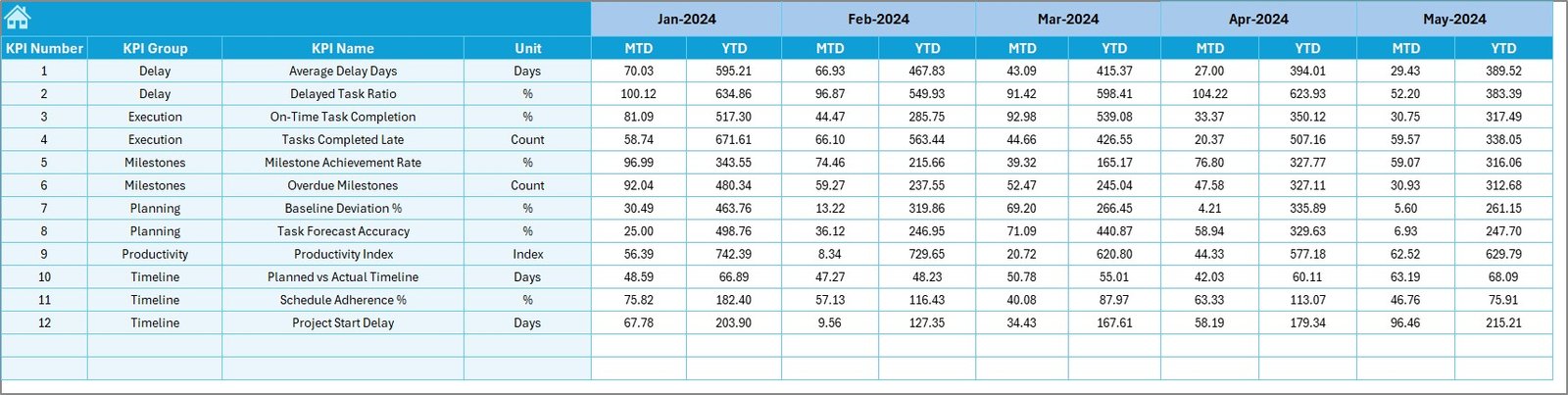
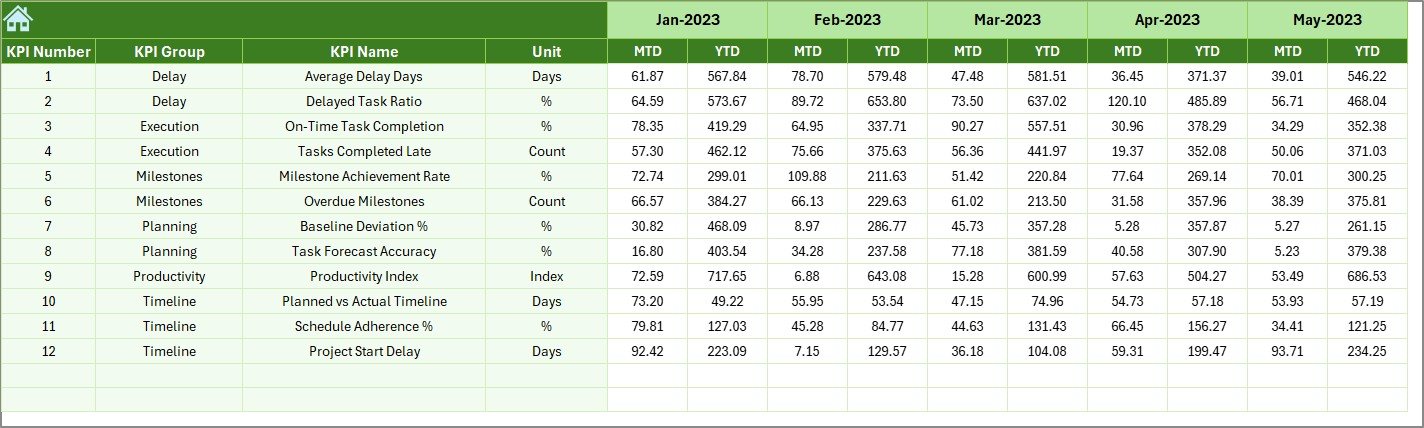
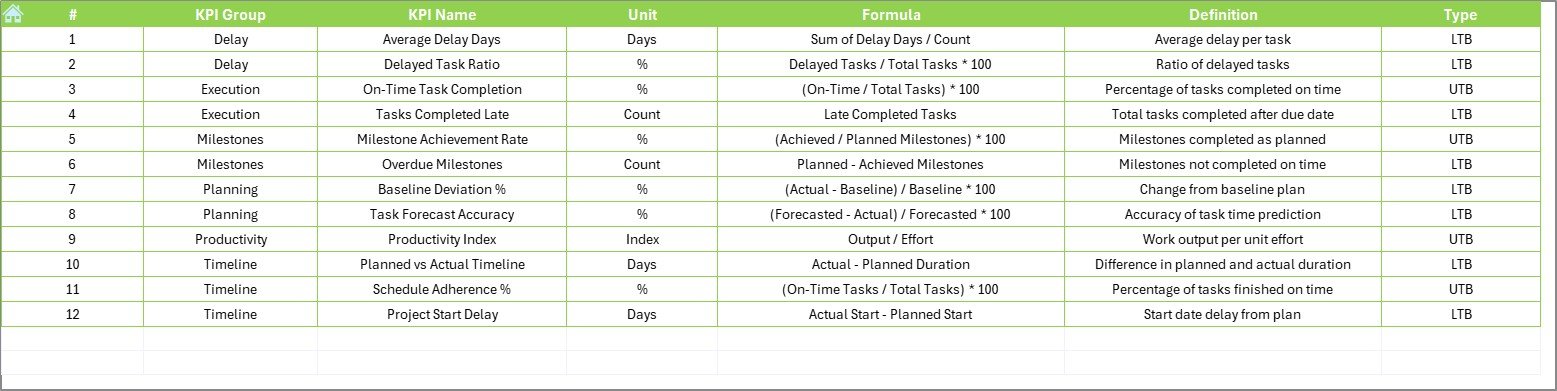
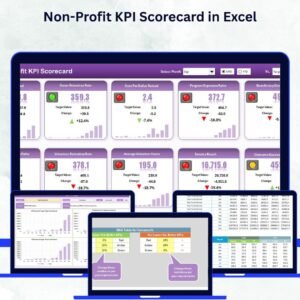
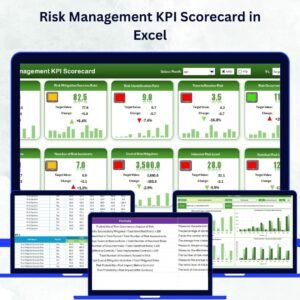
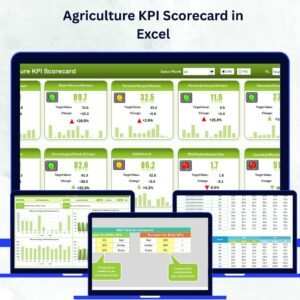
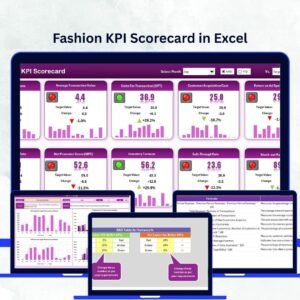

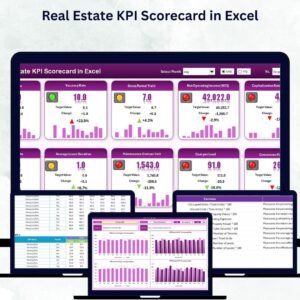
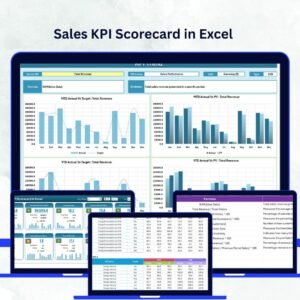
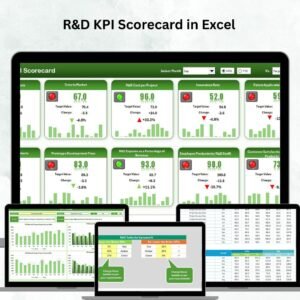
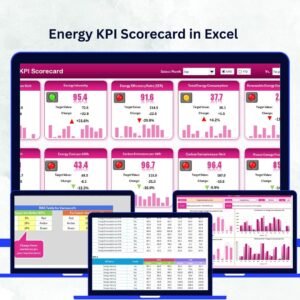
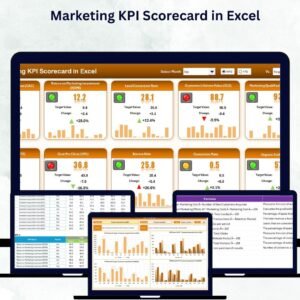
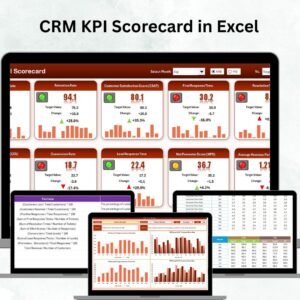

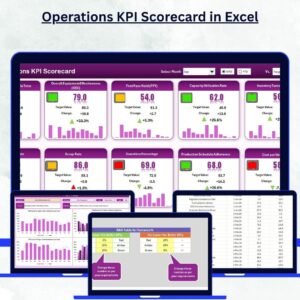
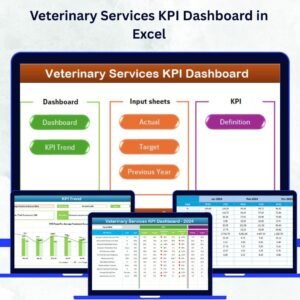
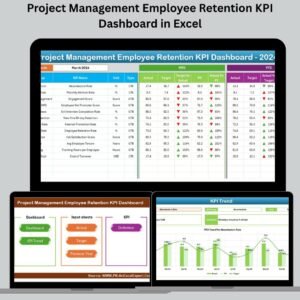
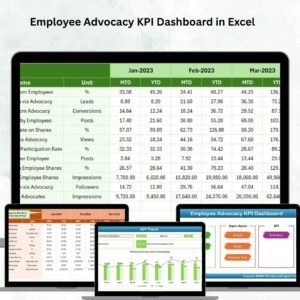
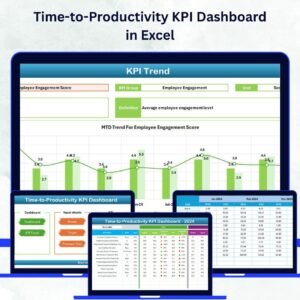



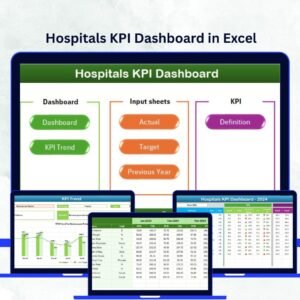
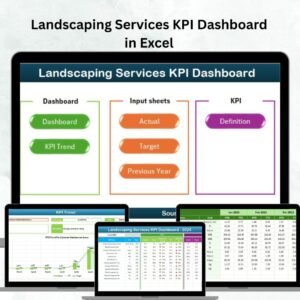
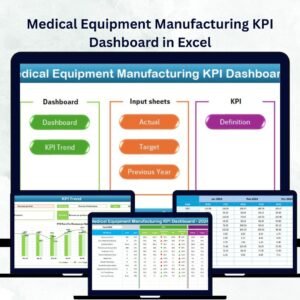

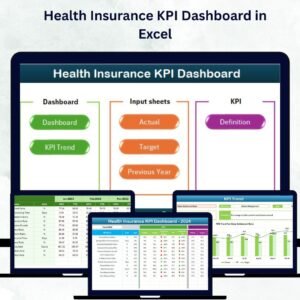
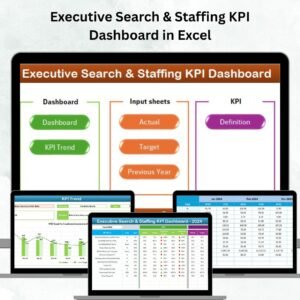

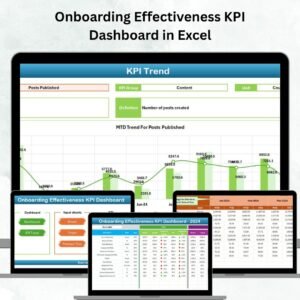
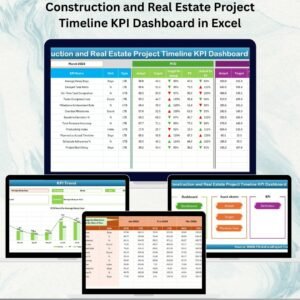
Reviews
There are no reviews yet.