Take your data visualization to the next level with the Ultimate Speedometer in Excel! This highly customizable Excel dashboard enables you to create dynamic speedometers to track your key business metrics like sales performance, financial targets, productivity, and more.
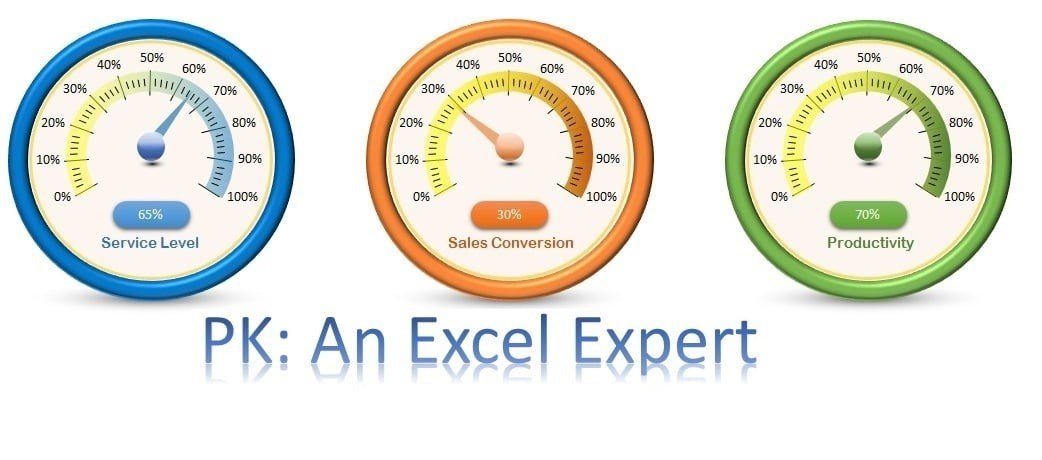
Key Features:
- Custom-Built Visualization: This speedometer is crafted entirely using Excel auto-shapes, making it unique and personalized to your specific needs. Unlike traditional charting methods, the speedometer is designed to provide a more engaging and creative representation of your data.
- Dynamic Needle Movement: Through a finely tuned VBA script, the speedometer reacts to real-time data changes, with the needle automatically rotating based on your inputs. This dynamic feature adds an interactive, visually appealing element that can be used in various business presentations.
- Versatile Application: Whether you’re tracking sales conversion rates, service levels, productivity, or any other progress-based metric, the speedometer can be adapted for multiple uses in different industries. It’s perfect for performance dashboards, target tracking, and data monitoring tools.
- Real-Time Data Monitoring: As soon as new data is entered, the needle adjusts instantly, allowing you to visually track progress over time. This feature helps provide an immediate understanding of how far you are from achieving your goals.
Why Choose the Ultimate Speedometer in Excel?
- No External Software Needed: It operates directly in Excel, so there’s no need for any external software or applications.
- Engaging & Interactive: The real-time updates make it a highly interactive way of tracking performance, ensuring that your team and stakeholders can stay focused on key targets.
- Easy to Use: Even with the VBA scripting, the tool is user-friendly and customizable, meaning you can set it up quickly without needing advanced Excel knowledge.
Click here to read the detailed blog post
Visit our YouTube channel to learn step-by-step video tutorials
Watch the step-by-step video tutorial:
Also check our Download Attachments from Multiple Emails Automatically using VBA
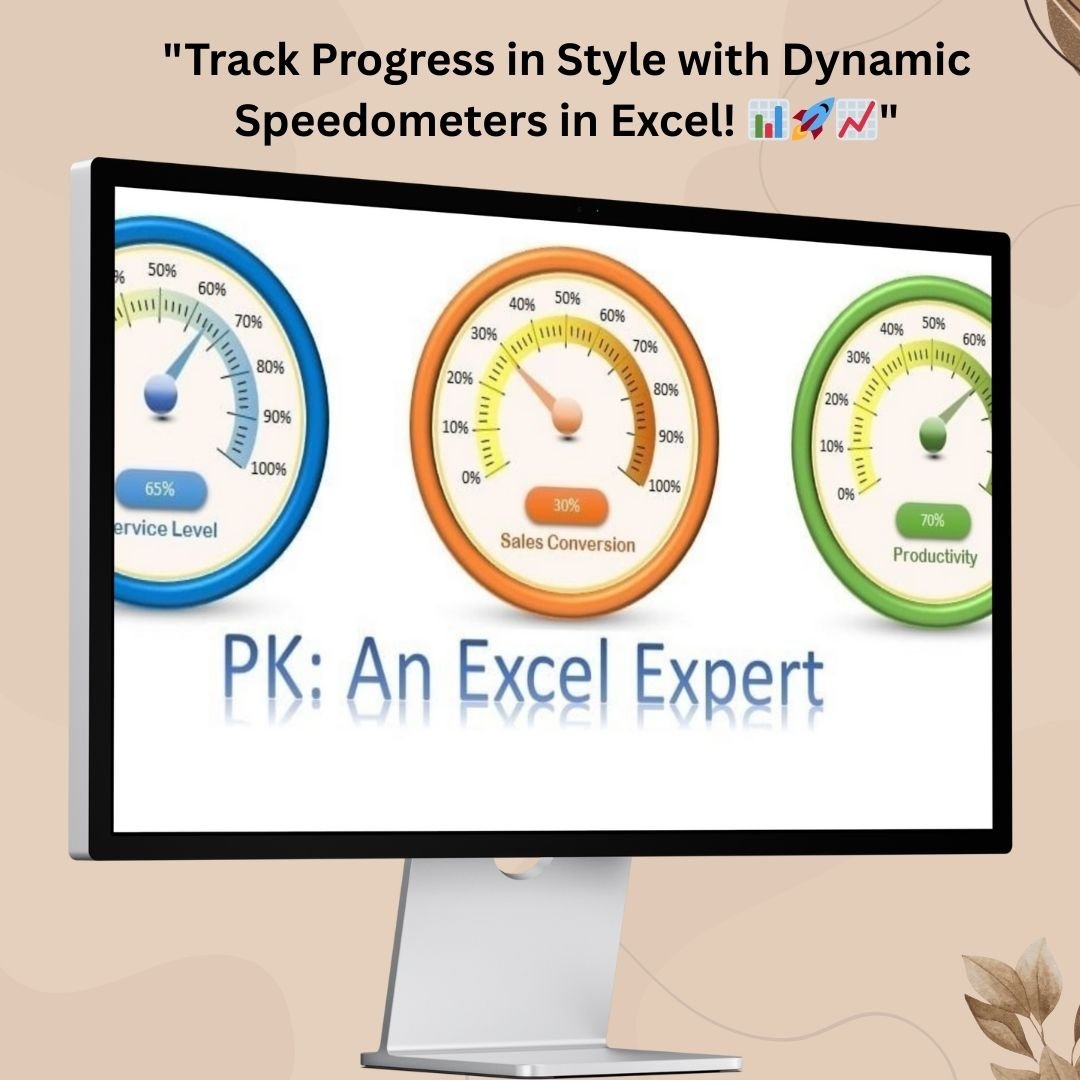
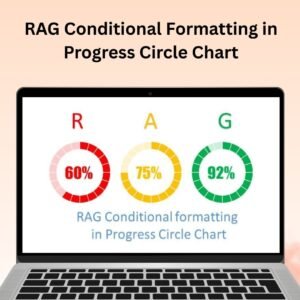

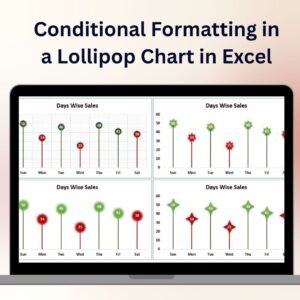


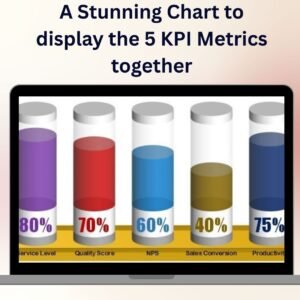
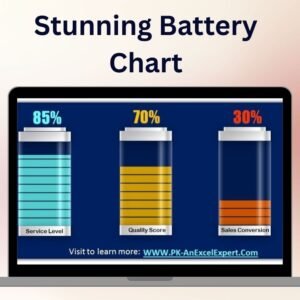



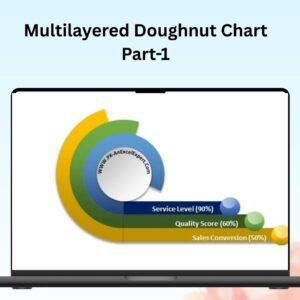


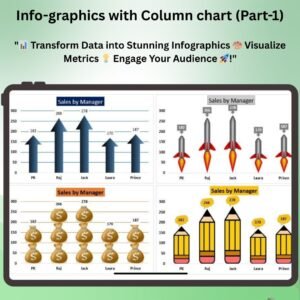

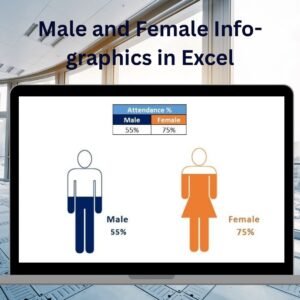
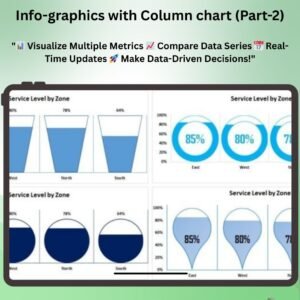

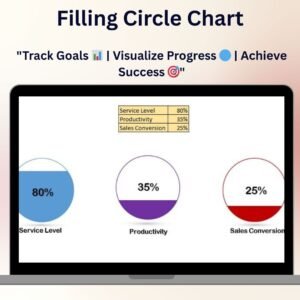

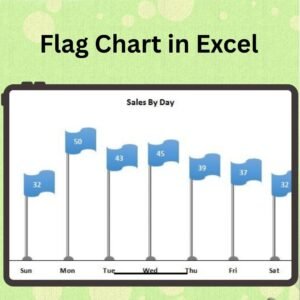
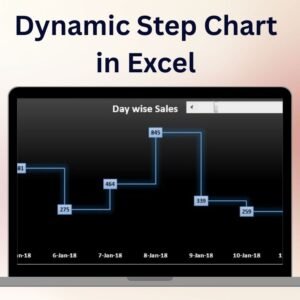
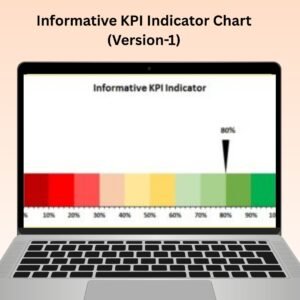
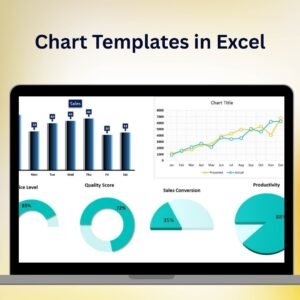
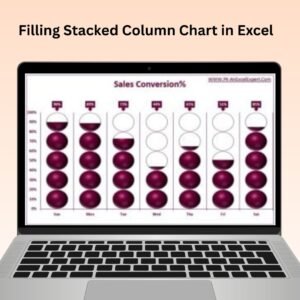


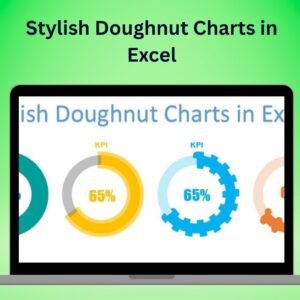
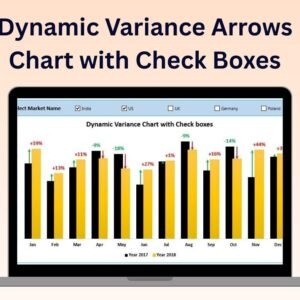
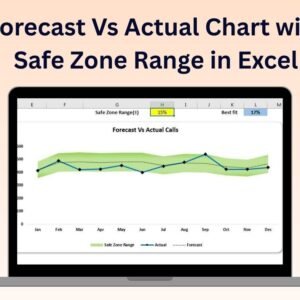




Reviews
There are no reviews yet.